Fax quality is poor – Epson EcoTank Pro ET-5150 Wireless All-in-One Supertank Printer User Manual
Page 359
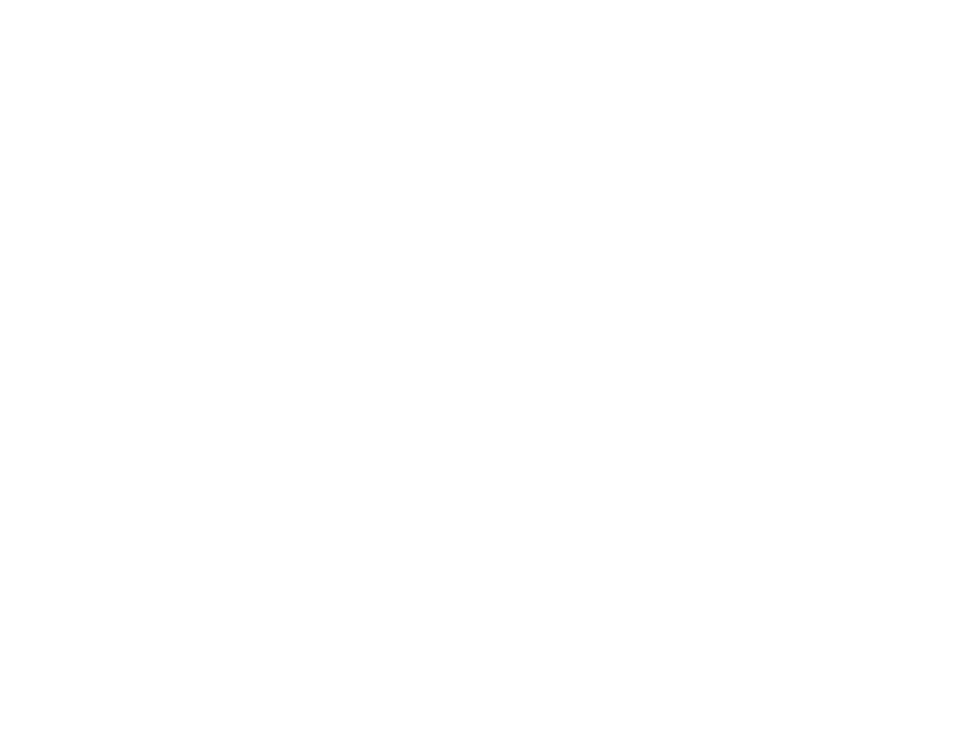
359
• Send your faxes in smaller batches
• If the product cannot print a received fax due to a product error, such as a paper jam, the memory full
error may appear. Clear any product errors, then ask the sender to resend the fax.
Parent topic:
Related tasks
Setting Up the Fax Utility - Windows
Setting Up Fax Features Using the Fax Utility - Mac
Fax Quality is Poor
If you receive a poor quality fax, try these solutions:
• Try enabling the error correction mode (ECM) setting.
• Contact the fax sender and ask them to send the fax in a higher resolution.
• Try reprinting the received fax.
If the sent fax quality is poor, try these solutions:
• Clean the scanner glass.
• Clean the ADF.
• Try changing the resolution or density setting on the control panel.
• Try changing the original type setting on the control panel.
• If you are sending a monochrome fax to a single recipient, try sending the fax using the
Direct Send
feature.
Note:
If you send a high-resolution monochrome fax without using the
Direct Send
feature, the
product may automatically lower the resolution.
• Try enabling the error correction mode (ECM) setting.
Parent topic:
Related references
Basic Settings - Fax
Fax Sending Options
Related tasks
- Expression Home XP-4200 Wireless All-In-One Color Printer Expression Home XP-5200 Wireless All-In-One Color Printer EcoTank ET-3830 Wireless Color All-in-One Cartridge-Free Supertank Printer Workforce ST-C8090 All-in-One Supertank Printer EcoTank Pro ET-5880 All-in-One Cartridge-Free Supertank Printer with PCL Support EcoTank Pro ET-16600 Wide-Format All-in-One Supertank Printer WorkForce Pro WF-7820 All-in-One Inkjet Printer WorkForce Pro WF-7840 All-in-One Inkjet Printer
