Epson EcoTank Pro ET-5150 Wireless All-in-One Supertank Printer User Manual
Page 153
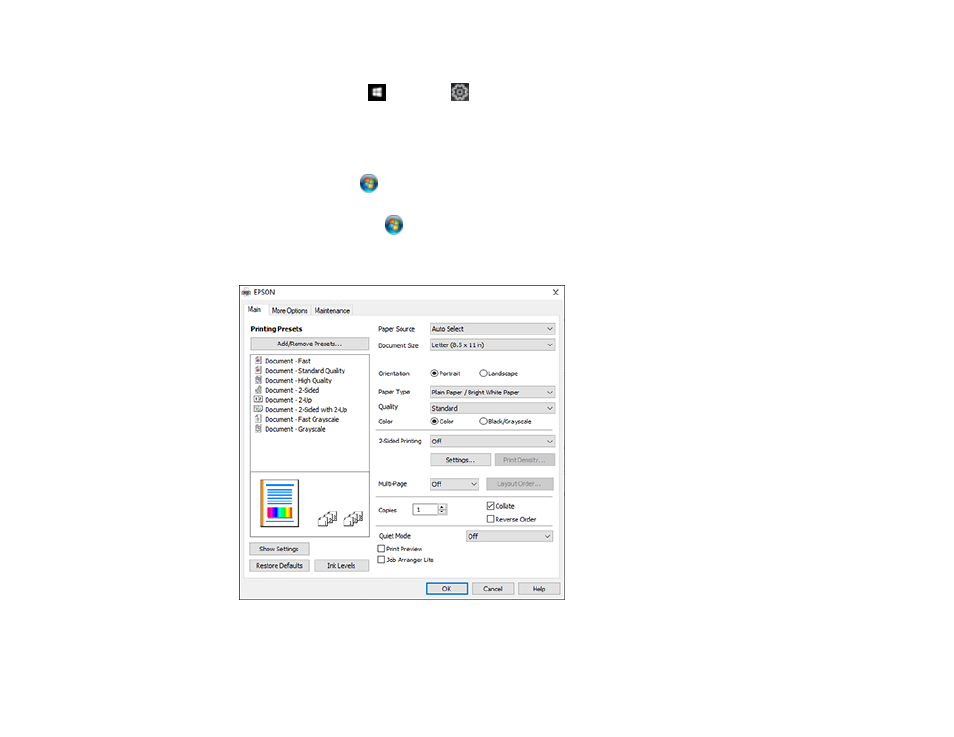
153
1.
Do one of the following:
•
Windows 10:
Click
and select
(Settings) >
Devices
>
Printers & scanners
. Right-click on
your product, select the PCL option, and select
Manage
>
Printing preferences
.
•
Windows 8.x:
Navigate to the
Apps
screen and select
Control Panel
>
Hardware and Sound
>
Devices and Printers
. Right-click on your product, select the PCL option, and select
Printing
preferences
.
•
Windows 7:
Click
and select
Devices and Printers
. Right-click on your product, select the
PCL option, and select
Printing preferences
.
•
Windows Vista:
Click
and select
Control Panel
. Click
Printer
under
Hardware and Sound
,
then right-click on your product, select the PCL option, and select
Properties
.
You see the printer settings window:
Note:
For more information about a setting, right-click it and select
Help
.
- Expression Home XP-4200 Wireless All-In-One Color Printer Expression Home XP-5200 Wireless All-In-One Color Printer EcoTank ET-3830 Wireless Color All-in-One Cartridge-Free Supertank Printer Workforce ST-C8090 All-in-One Supertank Printer EcoTank Pro ET-5880 All-in-One Cartridge-Free Supertank Printer with PCL Support EcoTank Pro ET-16600 Wide-Format All-in-One Supertank Printer WorkForce Pro WF-7820 All-in-One Inkjet Printer WorkForce Pro WF-7840 All-in-One Inkjet Printer
