Changing the scan settings – Epson EcoTank Pro ET-5150 Wireless All-in-One Supertank Printer User Manual
Page 195
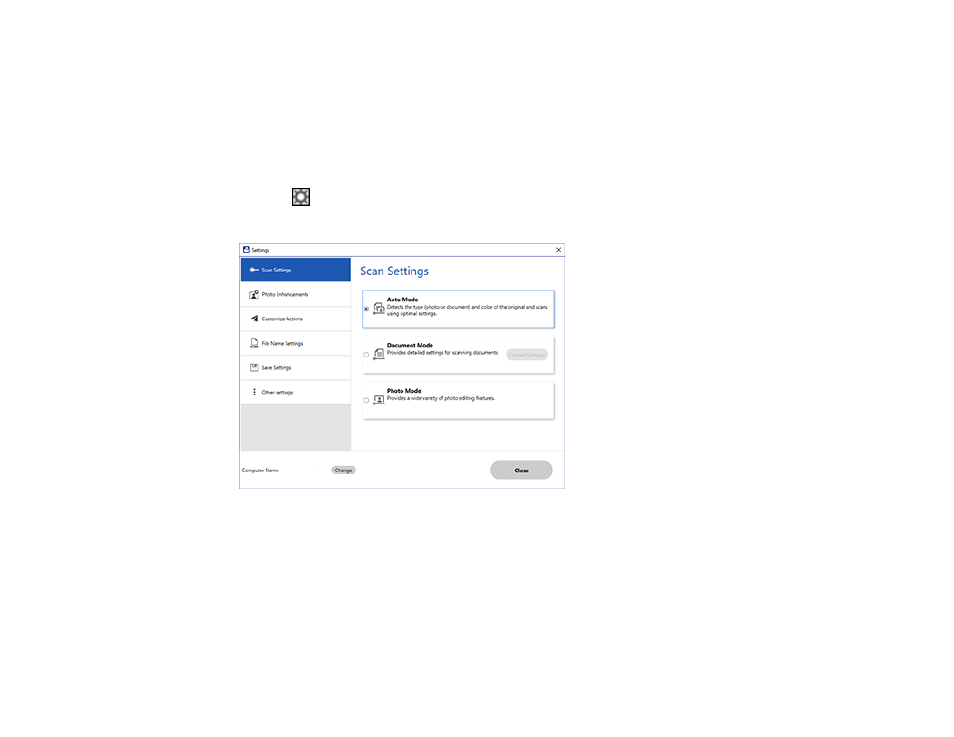
195
2.
Select the Epson product you want to use with your computer and click
OK
.
Parent topic:
Selecting Epson ScanSmart Settings
Changing the Scan Settings
You can change detailed scan settings such as the resolution, document size, and more.
Note:
If you select
Auto Mode
, you cannot change the scan settings.
1.
Click the
Settings
button.
You see a screen like this:
2.
Do one of the following:
• To change Document Mode settings, select
Document Mode
>
Custom Settings
.
• To change Photo Mode settings, select
Photo Mode
and click
Close
. When you start a scan, you
will be prompted to select scan settings.
This manual is related to the following products:
- Expression Home XP-4200 Wireless All-In-One Color Printer Expression Home XP-5200 Wireless All-In-One Color Printer EcoTank ET-3830 Wireless Color All-in-One Cartridge-Free Supertank Printer Workforce ST-C8090 All-in-One Supertank Printer EcoTank Pro ET-5880 All-in-One Cartridge-Free Supertank Printer with PCL Support EcoTank Pro ET-16600 Wide-Format All-in-One Supertank Printer WorkForce Pro WF-7820 All-in-One Inkjet Printer WorkForce Pro WF-7840 All-in-One Inkjet Printer
