Epson EcoTank Pro ET-5150 Wireless All-in-One Supertank Printer User Manual
Page 283
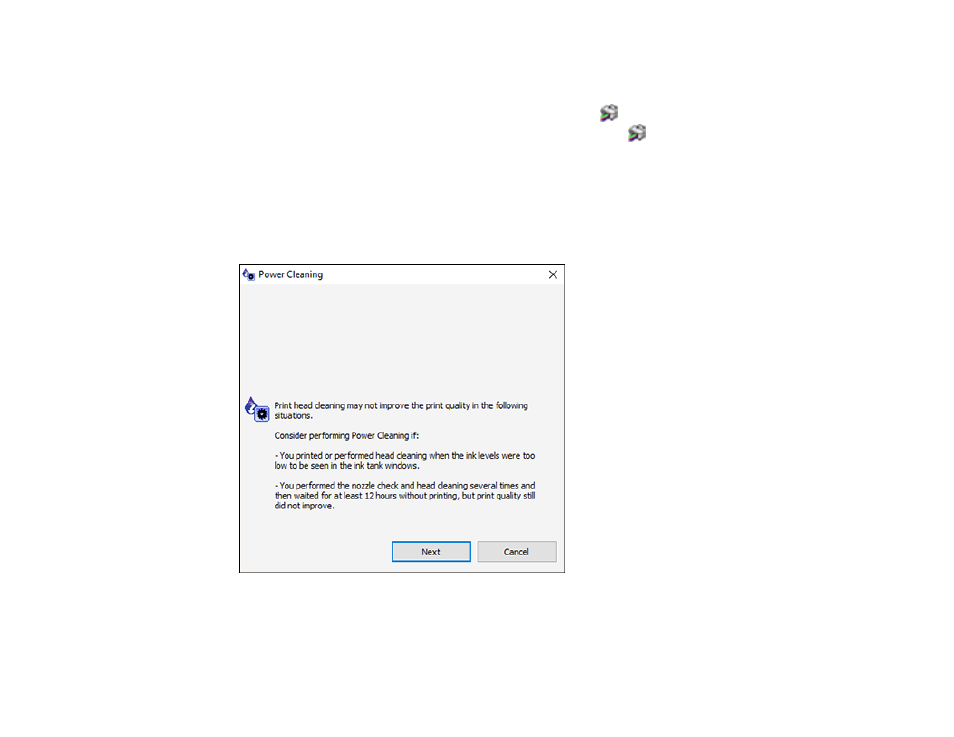
283
2.
Load a few sheets of plain paper in the product.
3.
Do one of the following:
•
Windows
: Access the Windows Desktop and right-click the
icon for your product in the right
side of the Windows taskbar, or click the up arrow and right-click
. Select
Printer Settings
and
click the
Maintenance
tab.
•
Mac
: In the Apple menu or the Dock, select
System Preferences
. Select
Print & Fax
,
Print &
Scan
, or
Printers & Scanners
, select your product, and select
Options & Supplies
. Select
Utility
and select
Open Printer Utility
.
4.
Select
Power Cleaning
.
You see a window like this:
5.
Follow the on-screen instructions to run a Power Cleaning.
6.
When Power Cleaning is finished, run a nozzle check.
This manual is related to the following products:
- Expression Home XP-4200 Wireless All-In-One Color Printer Expression Home XP-5200 Wireless All-In-One Color Printer EcoTank ET-3830 Wireless Color All-in-One Cartridge-Free Supertank Printer Workforce ST-C8090 All-in-One Supertank Printer EcoTank Pro ET-5880 All-in-One Cartridge-Free Supertank Printer with PCL Support EcoTank Pro ET-16600 Wide-Format All-in-One Supertank Printer WorkForce Pro WF-7820 All-in-One Inkjet Printer WorkForce Pro WF-7840 All-in-One Inkjet Printer
