Epson EcoTank Pro ET-5150 Wireless All-in-One Supertank Printer User Manual
Page 84
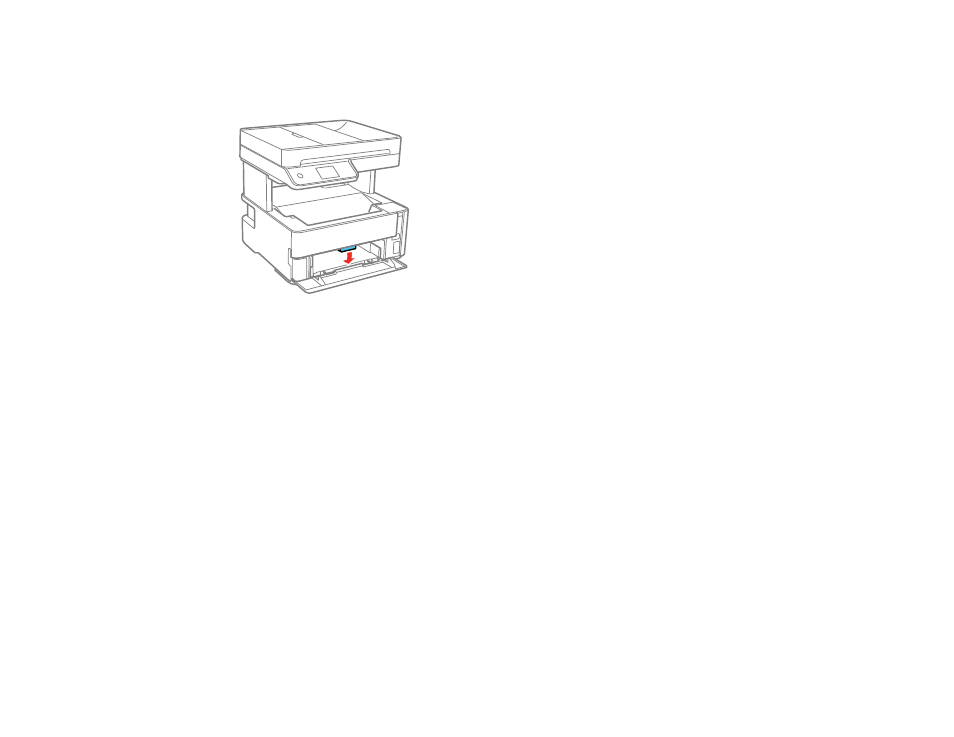
84
4.
If you loaded envelopes, thick paper, photo paper, or business cards, open the paper cassette
cover, lower the output selector to eject paper to the front of the printer, and leave the paper cassette
cover open.
5.
Select
Settings
>
General Settings
>
Printer Settings
>
Paper Source Settings
>
Paper Setting
to select the size and type of paper you loaded. If your paper size is not displayed, select
User
Defined
.
Note:
If you are printing on letterhead, select
Letterhead
as the paper type. If you select
Letterhead
and you are printing on paper that is smaller than the printer driver setting, make sure you select the
correct paper size setting or the printer may print beyond the edges of the paper. Two-sided printing
is not available on letterhead paper.
Always follow these paper loading guidelines:
• Load only one sheet or envelope at a time.
• Load paper short edge first and printable side up.
• Load letterhead or pre-printed paper top edge first.
• If you have trouble loading an envelope, press it flat before loading it.
• Do not load an envelope that is curled, folded, or too thin.
• Do not load windowed envelopes or envelopes with adhesive surfaces on the flaps.
• Check the paper package for any additional loading instructions.
Parent topic:
- Expression Home XP-4200 Wireless All-In-One Color Printer Expression Home XP-5200 Wireless All-In-One Color Printer EcoTank ET-3830 Wireless Color All-in-One Cartridge-Free Supertank Printer Workforce ST-C8090 All-in-One Supertank Printer EcoTank Pro ET-5880 All-in-One Cartridge-Free Supertank Printer with PCL Support EcoTank Pro ET-16600 Wide-Format All-in-One Supertank Printer WorkForce Pro WF-7820 All-in-One Inkjet Printer WorkForce Pro WF-7840 All-in-One Inkjet Printer
