5 installing the remote mount board, Section 2.3.6.5, installing the remote mount board – Avago Technologies Cache Protection for RAID Controller Cards User Manual
Page 40
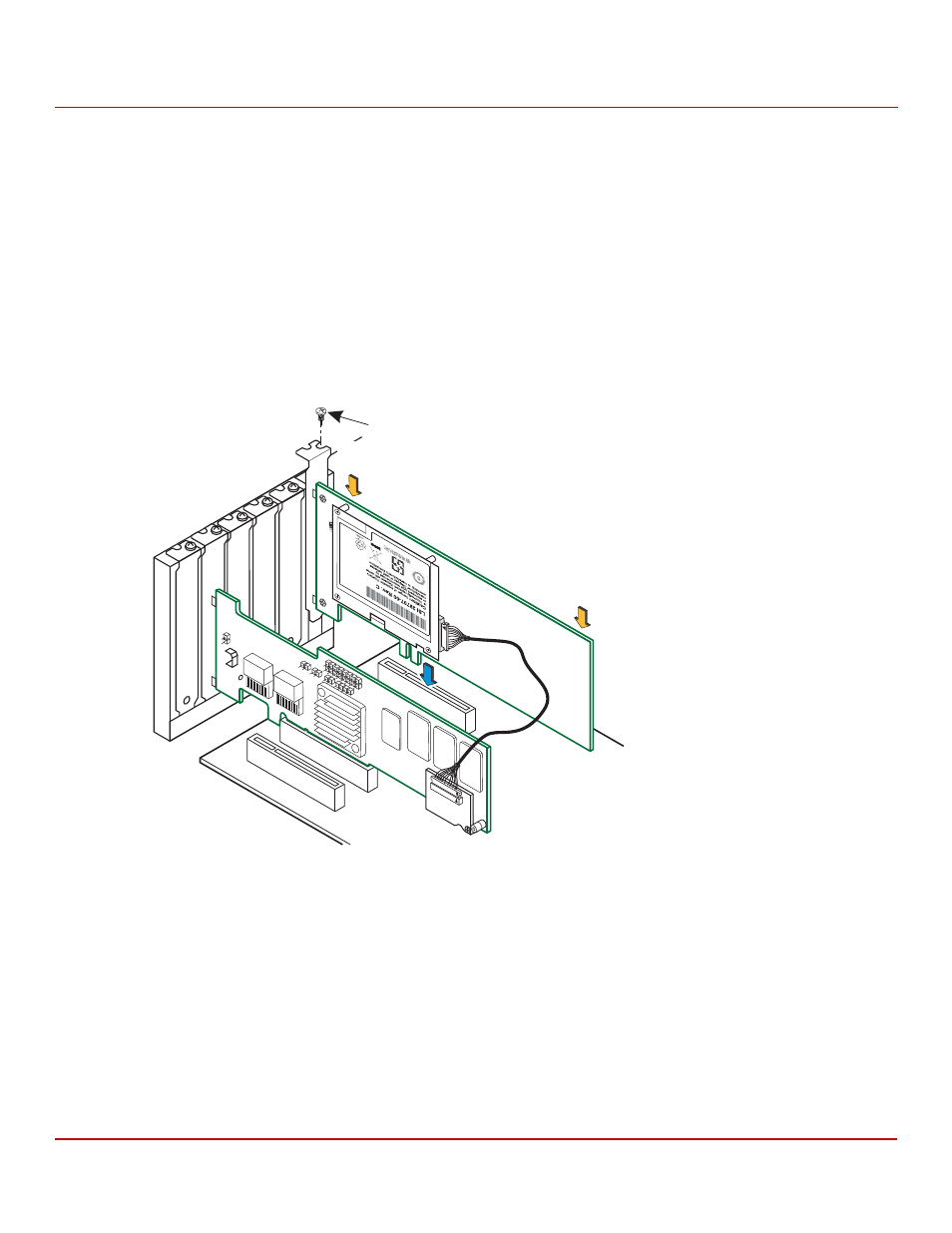
Avago Technologies
- 40 -
Cache Backup Products for MegaRAID SAS+SATA RAID Controllers User Guide
May 2015
Chapter 2: Installing the Cache Backup Products
Installing the LSIiBBU06 Unit
2.3.6.5
Installing the Remote Mount Board
Follow these steps to install the remote mount board in the computer.
1.
With the power to the chassis still turned off, and the power cords unplugged, make sure that the chassis is
grounded and has no AC power.
2.
Insert the remote mount board in a PCI Express slot on the motherboard, as shown in the following figure.
NOTE
This controller is a PCIe x8 card, and it can operate in x8 or x16 slots.
However, some PCIe slots support only PCIe graphics cards; a
controller installed in one of these slots will not function. Refer to the
guide for your motherboard for information about the PCIe slot.
3.
Press down gently, but firmly, to seat the board correctly in the slot.
Figure 23 Installing the Remote Mount Board
4.
Secure the remote mount board to the computer chassis with the bracket screw.
5.
Attach the cables from the internal port connectors to the drives.
6.
Reinstall the computer cover, and reattach the power cords.
7.
Turn on the power to the computer.
Refer to the MegaRAID SAS Software User Guide for information on running the RAID configuration utility and the
MegaRAID SAS Device Driver Installation User Guide for information on installing the software drivers.
Screw
Press
Here
Press
Here
3_00707-00
