Avago Technologies Cache Protection for RAID Controller Cards User Manual
Page 123
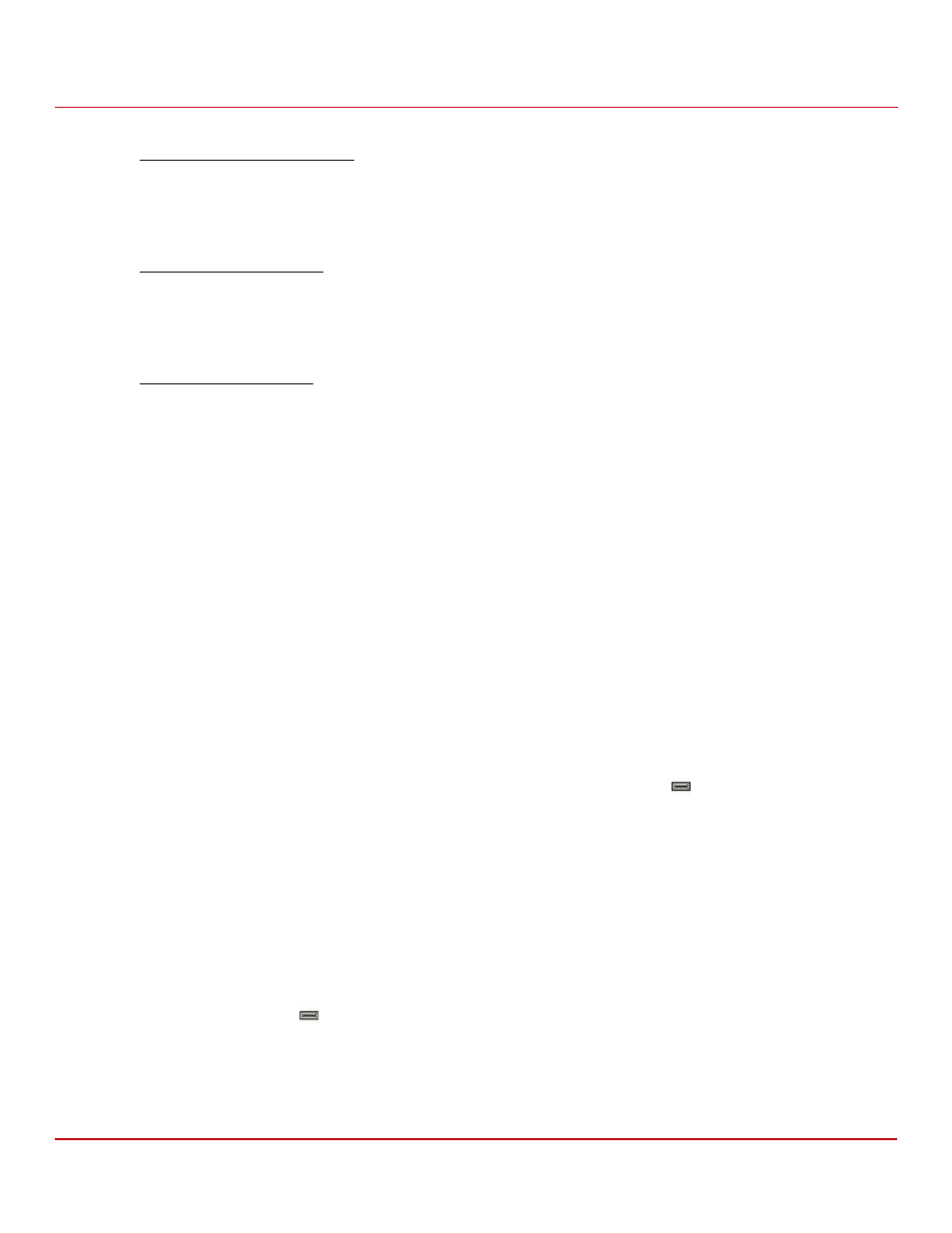
Avago Technologies
- 123 -
Cache Backup Products for MegaRAID SAS+SATA RAID Controllers User Guide
May 2015
Chapter 3: Monitoring and Managing Battery Backup Units and CacheVault Modules
Monitoring and Managing BBU Units with the MegaRAID Configuration Utilities
storcli /c0/bbu set learnStartTime=MON 12
storcli /cx/bbu show properties
This command shows the BBU Learn properties for a controller.
Input example:
storcli /c0/bbu show properties
storcli /cx/bbu show status
This command shows the battery information, firmware status, and the gas gauge status.
Input example:
storcli /c0/bbu show status
storcli /cx/bbu start learn
This command starts the BBU learning cycle. The battery learn cycle is started immediately and no other parameters
are required for this command.
Input example:
storcli /c0/bbu start learn
storcli /cx/bbu start retentiontest
This command starts the battery retention test. This command requires you to reboot your system.
Input example:
storcli /c0/bbu start retentiontest
3.1.5
Monitoring and Managing BBU Units with the MegaRAID Storage Manager Configuration
Utility
MegaRAID Storage Manager software enables you to configure, monitor, and maintain storage configurations on
Avago SAS controllers. The MegaRAID Storage Manager graphical user interface (GUI) makes it easy for you to create
and manage storage configurations.
When MegaRAID Storage Manager software is running, you can monitor and manage the status of all of the BBU units
connected to controllers in the server. If a BBU unit is operating normally, the icon
displays. If it has failed, a red
dot appears next to the icon.
NOTE
To increase the life of a battery, the battery is not fully charged. Band
Gap charging keeps the maximum battery charge within a band
comfortably above the time requirement instead of keeping the
battery charged to the maximum level. However, when a learn cycle is
required, the battery is fully charged because a learn cycle starts only
after the battery is fully charged.
To show the properties of a BBU unit, perform the following steps:
1.
On the MSM main menu screen, click the Physical tab to open the physical view.
2.
Select the BBU icon
in the left panel.
The BBU properties, such as the battery type, temperature, and voltage appear in the right panel and include the
following:
—
The number of times the BBU unit has been recharged (Cycle Count)
