Xdcam connection settings, Ftp setting] dialog box, Xdcam importer settings – Grass Valley EDIUS Pro v.7.20 User Manual
Page 98: Xdcam connection settings xdcam importer settings
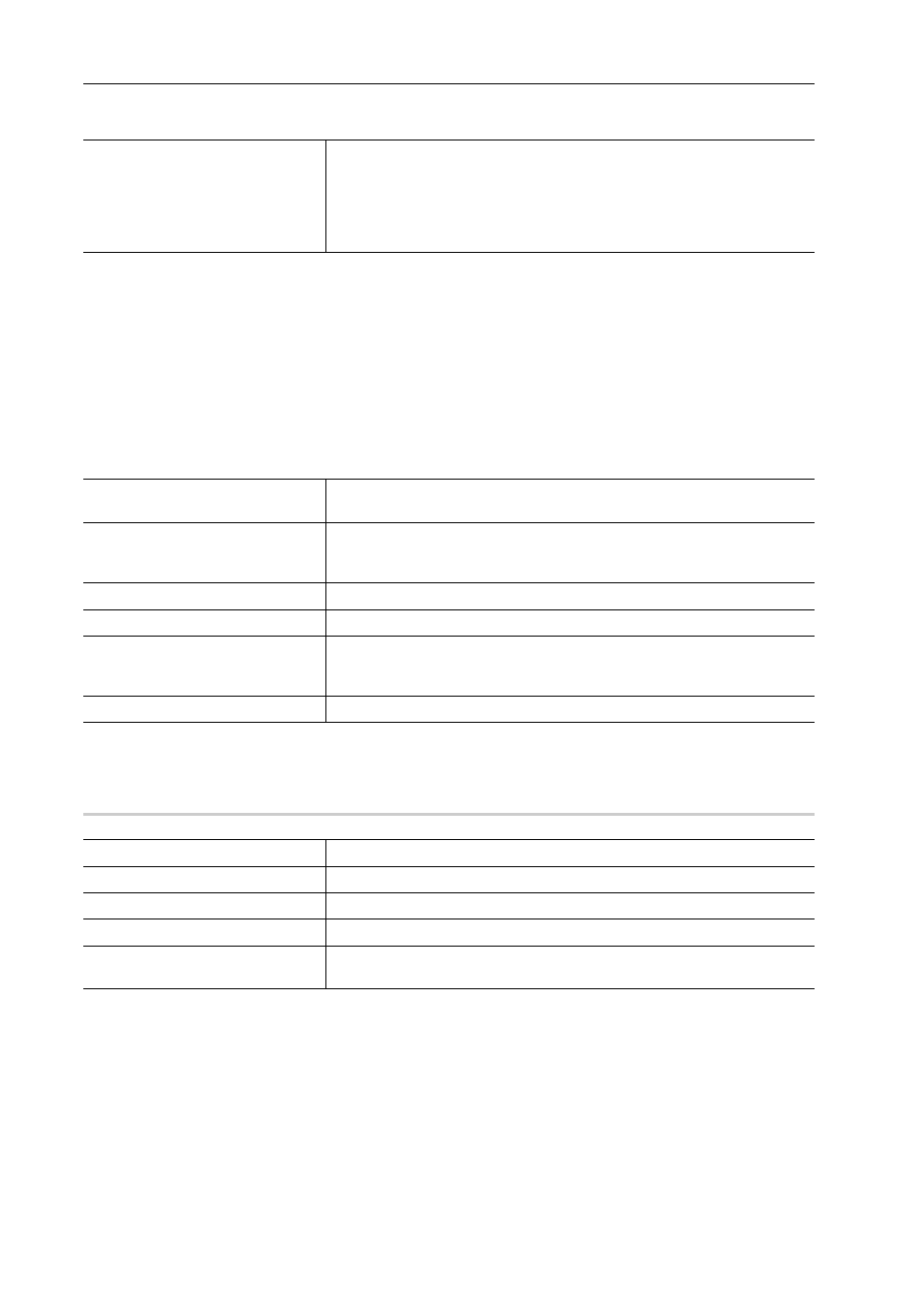
Edit Settings
76
EDIUS - Reference Manual
3 Set each item.
4 Click [OK].
You can continue to set other items by clicking [Apply].
XDCAM Connection Settings
Set up FTP server connections before downloading and importing XDCAM sources from the server.
1 Click [Settings] on the menu bar, and click [System Settings].
2 Click the [Importer/Exporter] tree, and click [XDCAM]
→ [FTP Server].
3 Set each item.
4 Click [OK].
You can continue to set other items by clicking [Apply].
[FTP setting] Dialog Box
0
3
•
If connection fails by the connection test, try restarting the XDCAM device and PC after completing the FTP
server connection setup.
XDCAM Importer Settings
Set whether to use high-resolution audio to edit proxy.
1 Click [Settings] on the menu bar, and click [System Settings].
2 Click the [Importer/Exporter] tree, and click [XDCAM]
→ [Importer].
[Source Folders]
This is the list of references that is displayed in the source browser folder
view.
Source files can be handled as clips by the source browser by copying them
to the local disk (hard disk) with the folder structure in the device held intact.
Click [Add] to set the reference folder. To delete a reference folder that has
been set, select the folder and click [Delete].
[Server List]
This is the list of XDCAM servers that is displayed in the source browser
folder view.
[Add]
Click this item to display the [FTP setting] dialog box for adding connection
servers.
[Remove]
Delete servers from [Server List].
[Modify]
Change the server settings.
[Move Up]/[Move Down]
Sort the list.
Select a server from [Server List] and move the selected server one place up
or down with each click of [Move Up] or [Move Down].
[Settings]
Display the settings of the connection selected in [Server List].
[Name]
Enter the name of the server to display in the folder view.
[Address]
Enter the IP address or server name of the FTP server.
[Username]/[Password]
Enter the user name and password required when making the connection.
[Directory]
Select a directory type from the list.
[Connection Test]
Click this item to test the connection to the FTP server using the currently
entered user name and password.
