Chromakey] dialog box, P335 – Grass Valley EDIUS Pro v.7.20 User Manual
Page 357
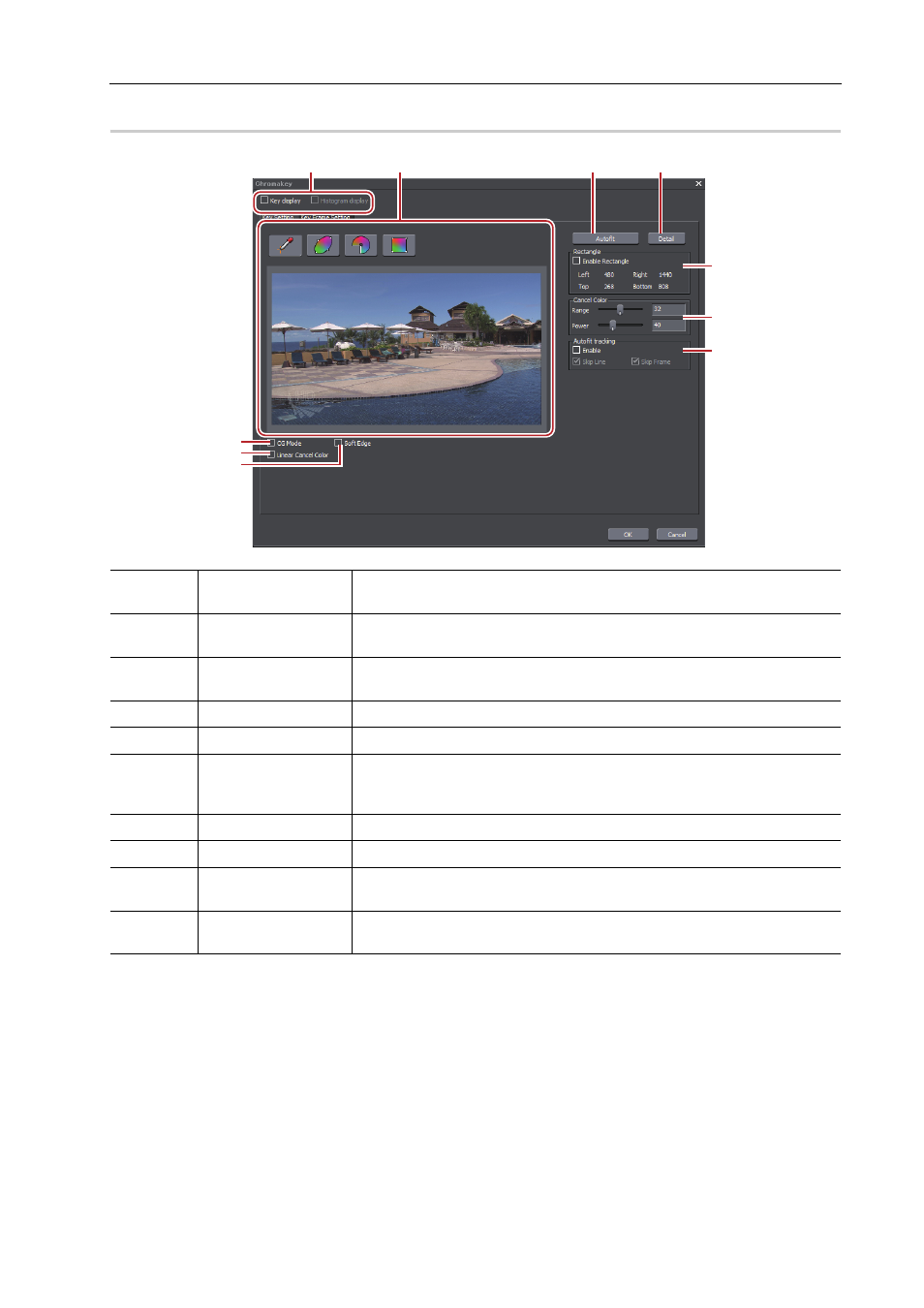
335
Setting Effects
EDIUS - Reference Manual
[Chromakey] Dialog Box
0
(1)
Display switching
Check [Key display] to display a part available to cut out in black. Check [His-
togram display] to display the histogram.
(2)
Color selection
Select a color to transmit from the window.
You can select a color (key color) to transmit by 4 methods.
(3)
[Auto Fit]
Click this button to automatically define keyer settings appropriate for the
selected key color.
(4)
[Detail]
Define the detailed keyer settings.
(5)
[Rectangle]
Apply chromakey to a particular range.
(6)
[Cancel Color]
Add the key color and its opposite color onto the border part where the key
color and other colors are bounded so that a natural composite image can be
created.
(7)
[Autofit tracking]
Check [Enable] to adjust the key color variation automatically.
(8)
[CG mode]
Check this item to set the parameter for CG.
(9)
[Linear Cancel
Color]
Check this item to resolve the bleeding of the blue screen or green screen or
the discoloration by reflections.
(10)
[Soft Edge]
Check this item to blur the border of the background image and overlaid
image.
(1)
(2)
(3)
(4)
(5)
(6)
(7)
(8)
(9)
(10)
