Print to file] (detailed settings) dialog box, P416 – Grass Valley EDIUS Pro v.7.20 User Manual
Page 438
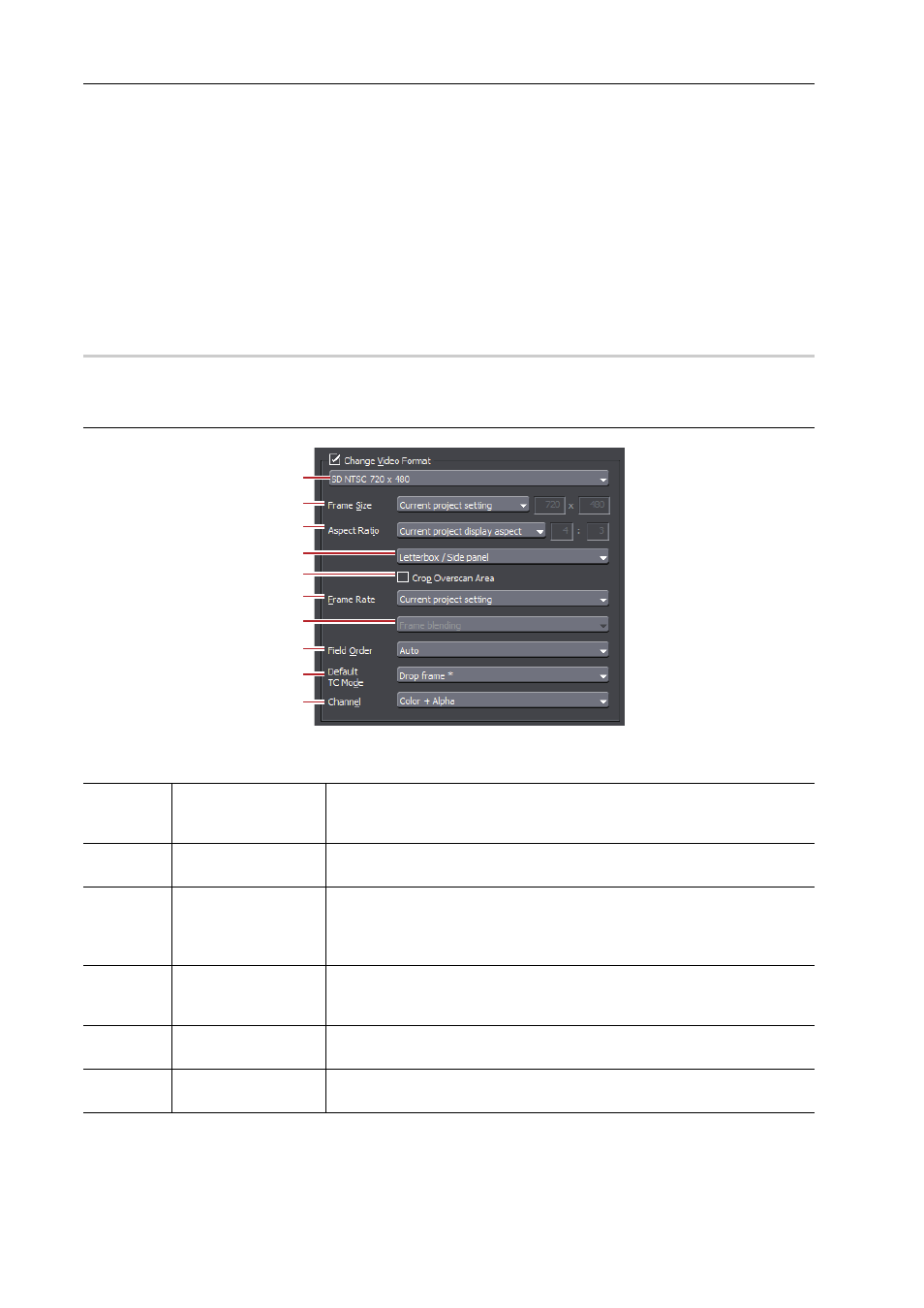
Export of Edited Contents
416
EDIUS - Reference Manual
3
•
When you click [Save as default], the current settings are saved and you can select an exporter simply by
selecting [Default Exporter(Print to file)] from [Export] on the Recorder.
• You can save the current settings as a preset.
6 Click [Export], and configure according to the on-screen instructions.
7 Enter a file name, select the save destination and click [Save].
3
•
After step 6, the procedure differs according to the selected exporter. Perform operations according to the
on-screen instructions.
[Print to File] (Detailed Settings) Dialog Box
0
If a preset exporter was selected in step 4, you will switch to the export format settings of that preset exporter.
Setting [Change Video Format]
Checking [Change Video Format] exports files converting to the video format set in the following items.
“*” in the right field of a setting indicates that the setting agrees with the project settings.
(1)
Video profile list
Display a list of commonly used video formats. When you select a video for-
mat from the list, [Frame Size] and other items will switch to the selected
video format settings.
(2)
[Frame Size]
Select a frame size from the list. Select [Custom] to enter a setting value in
pixels.
(3)
[Aspect Ratio]
Select an aspect ratio from the list. If you select [Custom Display Aspect] or
[Custom Pixel Aspect Ratio], you can set the aspect ratio by entering values.
If you have set a customized aspect ratio, make sure to select a conversion
method from the aspect ratio conversion setting.
(4)
Aspect ratio
conversion settings
If the aspect ratio set in [Aspect Ratio] differs from the project settings, select
which method to use to convert the aspect ratio from the list.
Setting the Aspect Ratio Conversion
(5)
[Crop Overscan
Area]
Check this item to convert the aspect ratio after cropping with the overscan
size. The overscan size differs according to the project settings.
(6)
[Frame Rate]
Select a frame rate from the list. If you have set a customized frame rate, be
sure to select a conversion method in the frame rate conversion settings.
(1)
(2)
(3)
(4)
(5)
(6)
(7)
(8)
(9)
(10)
