Exporting in 3da1 format, Exporting to an xdcam ex device, P 425 – Grass Valley EDIUS Pro v.7.20 User Manual
Page 447
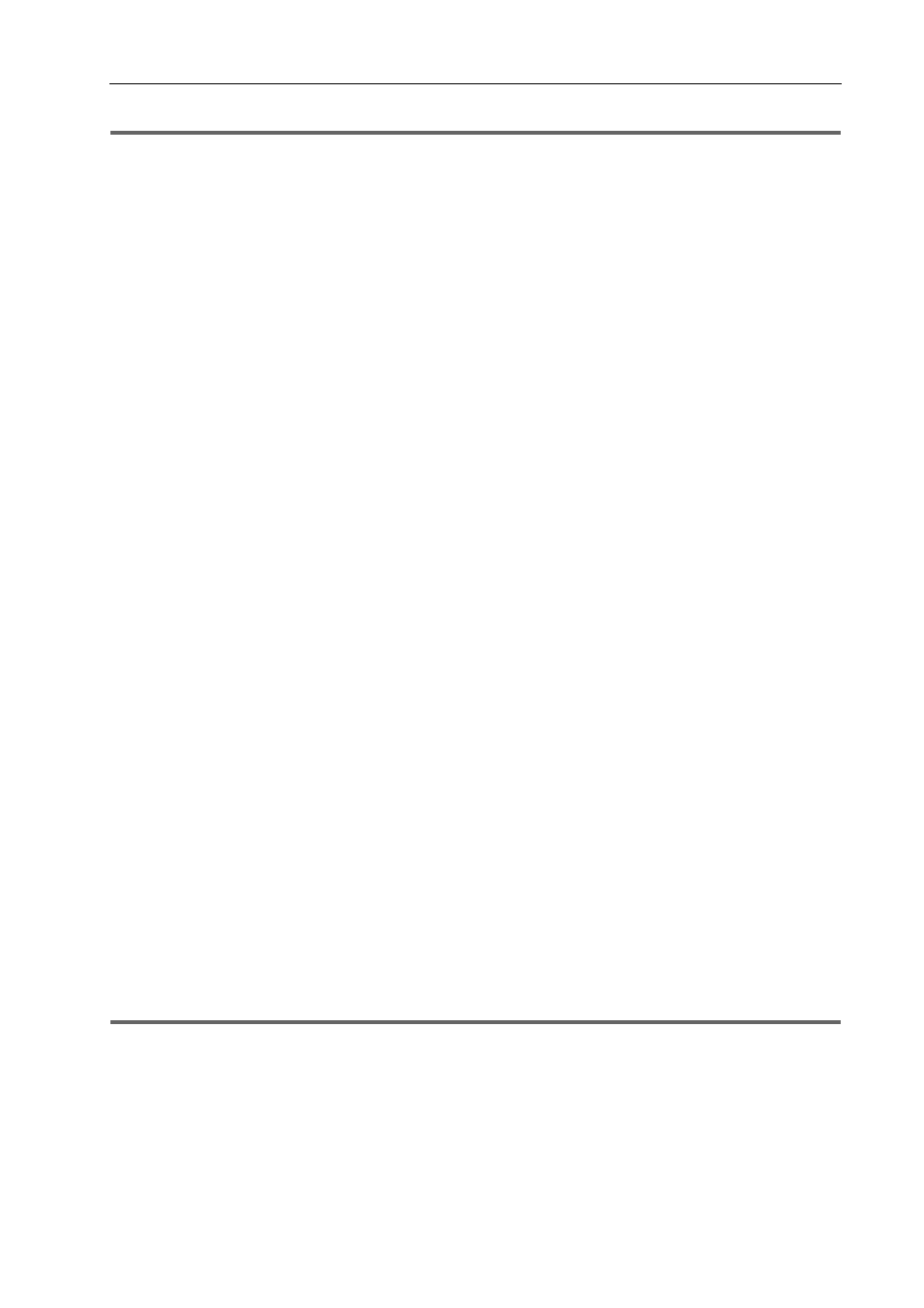
425
Exporting in File Formats
EDIUS - Reference Manual
1
Note
• Depending on the type of save destination, a warning message may be displayed saying that data will become
unrecognizable. Be sure to create a backup before export, as required.
To export to an AVCHD format file without writing to removable media, click [AVCHD] and proceed to step 5.
3 Select [Drive] in [Destination].
The SD memory card or memory stick connected to the PC will be recognized as an external drive.
3
•
You can select [Folder] and click [Select] to export an AVCHD stream to a specific location on the PC.
4 Select [SD Memory Card] or [Memory Stick / HDD Camera] in [Format].
Select according to the media being used.
5 Configure each item in the [Basic Settings] tab and [Extended Settings] tab.
For the setting items, see the descriptions given for the [Basic Settings] tab/[Extended Settings] tab in “Exporting to a
BD Output Format”.
Exporting to a BD Output Format
6 Click [OK].
For [AVCHD], set a file name and save destination, and click [Save].
3
•
If a stream file size exceeds 2 GB, it will be split up before export.
Exporting in 3DA1 Format
Projects can be exported in the 3DA1 format to an SD/SDHC memory card. A file can be exported to any desired save
destination.
If exporting to an SD/SDHC memory card, make sure to connect the memory card to the PC before export.
1 Click [AVCHD] in the [Print to File] dialog box category tree.
Exporting Files with an Exporter
2 Click [AVCHD (Dual Card 3D) Writer], and click [Export].
3 Set the export destination for the L side and the R side in [Destination 1] and [Destination 2] respectively.
To export to a camera, select [Drive], and set the export destination from the list.
To export to the hard disk on the PC, select [Folder], and click [Select] to set the export destination.
4 Configure each item in the [Basic Settings] tab and [Extended Settings] tab.
For the setting items, see the descriptions given for the [Basic Settings] tab/[Extended Settings] tab in “Exporting to a
BD Output Format”.
Exporting to a BD Output Format
5 Click [OK].
Exporting to an XDCAM EX Device
Projects can be exported to an SxS memory card or an SDHC memory card in the XDCAM EX format.
Connect a device to the PC, and check the power is turned on.
Files can also be exported to the PC hard disk.
You can also export in the XDCAM EX 3D format.
1
Note
• Be sure to format the SxS memory card with the XDCAM EX device or a device that supports XDCAM EX 3D in
advance.
1 Click [XDCAM] in the [Print to File] dialog box category tree.
Exporting Files with an Exporter
2 Select an exporter, and click [Export].
Select either [XDCAM EX], [XDCAM EX DV] or [XDCAM EX 3D] as the exporter.
3 Set the export destination, quality, metadata, etc., and click [OK].
The setting items will differ depending on the exporter.
