Background job] dialog box – Grass Valley EDIUS Pro v.7.20 User Manual
Page 183
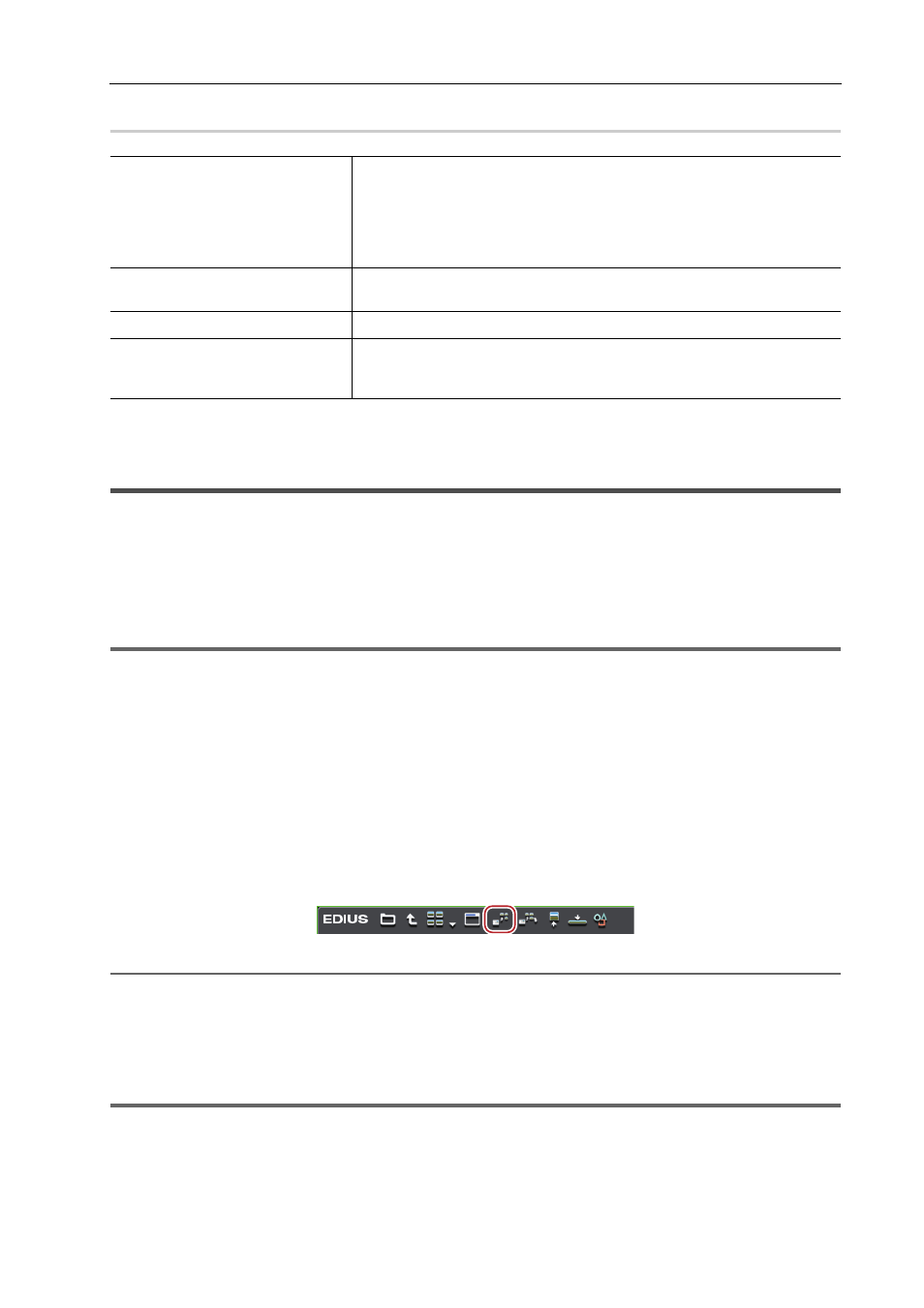
161
Importing Files from Source Browser
EDIUS - Reference Manual
[Background Job] Dialog Box
0
Directly Importing Files on External Devices that Interact with
Source Browser
The following explains how to register sources on external devices that interact with the source browser directly to the
bin or place them on the timeline without transferring them to your PC.
Directly Registering Sources to Bin from Various Devices
Directly register clips in various devices to the bin without transferring them to the hard disk on the PC.
1
Note
• Sources in CD/DVD cannot be referenced directly and imported.
• XDCAM sources on the FTP server cannot be registered directly to the bin.
1 Select a clip in the source browser, and click [Add to Bin].
For more information on referencing each device in the source browser, see the procedures for importing from
respective devices in “Copying and Importing Files in External Devices that Interact with Source Browser”.
Importing from Digital Camera
Importing Sources from XDCAM EX Devices
2
Alternative
• Right-click the clip to import, and click [Add to Bin].
• Drag and drop the clip to import onto the bin.
3
•
XDCAM EX clips can be directly registered to the bin from the XDCAM EX Clip Browser. Drag and drop the clips
onto the bin window from the Explorer window of the XDCAM EX Clip Browser.
1
Note
• Clips become offline clips when the connection to the device is canceled.
Job list
Displays jobs currently executing and waiting to be executed in a list.
To cancel execution of a job, select the job and right-click, and click [Stop] or
[Stop All].
To delete a job, select the job and right-click, and click [Delete].
To pause or resume execution of a job, select the job and right-click, and click
[Pause] or [Restart].
[Pause Background Jobs During
Playback]
Check this item to pause the execution of the job while the Player or timeline
is being played back.
[Pause]/[Resume]
Pause or resume execution of all jobs by selecting and clicking the jobs.
[Close]
Close the [Background Job] dialog box.
Closing the dialog box will not affect the executing state of the background
jobs.
