Edl importer detailed settings] dialog box, Importing final cut pro xml files (fcp xml import) – Grass Valley EDIUS Pro v.7.20 User Manual
Page 71
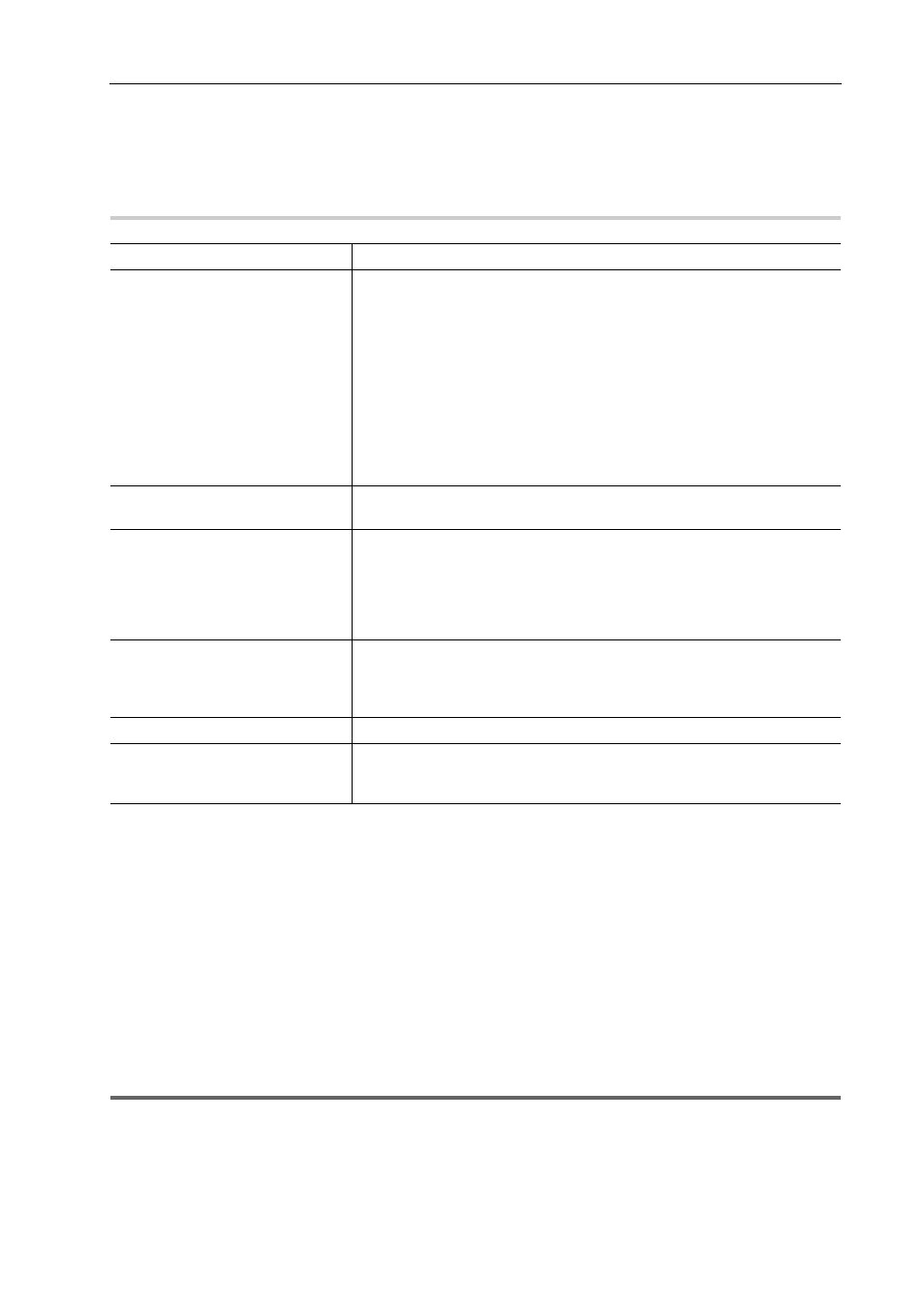
49
Project Operations
EDIUS - Reference Manual
- GPI data line
- Learn data line
• Information below cannot be imported from CMX340/CMX3600.
- EditType Filed: other than C, W, and D
[EDL Importer Detailed Settings] Dialog Box
0
Importing Final Cut Pro XML Files (FCP XML Import)
You can import an XML file exported from Final Cut Pro to edit with EDIUS.
3
•
Bin information loading of Final Cut Pro 7 project files is also supported.
However, bin information loading is limited to clips and sequence clips. Clips in the “Color bar and tone” folder
and “Matte” folder, and “Blackish” clips cannot be loaded.
• In Final Cut Pro 7, clips of “Digital color bar (100/0/100/0)” or “Digital color bar (100/0/75/)” in “Color bar signal
details” are replaced with EDIUS color bar clips of [100/x/100/x Color Bar] or [100/x/75/x Color Bar]. Other color
bars are replaced with [SMPTE Color Bar] of EDIUS.
• Color bar tone levels for Final Cut Pro 7 are supported.
• If clips with colors specified by “Color Matte” and “Plain” of Final Cut Pro 7 are used, they are replaced with color
matte clips of EDIUS. However, alpha of “Color Matte” and “Plain” of Final Cut Pro 7 is not supported.
1
Note
• For the Final Cut Pro multi-clip, those selected in the multi-clip are placed to the EDIUS timeline.
• The following items cannot be restored in EDIUS.
- Title (text) clip
- Transition applied to the clip and a blank
- All transitions other than dissolve (all transitions are replaced with dissolve)
- Key frame
[EDL Type]
Select the EDL type to input.
[Import Format]
This setting is available when you select CMX type in [EDL Type].
Select the calculation method of Out point for the source file with a speed
specified.
[Mode1]
Add (subtract) the value of source duration multiplied by the speed to the
timecode at In point, and calculate the timecode at the Out point. Using the
timecode at Player In point as reference, add for the
+ direction or subtract
for the
− direction.
[Mode2]
Use the timecode of Player Out point, not calculating Out point when Player
In and Out points become the timecodes of source In and Out points.
[Handle black clips as empty
clips]
When the reel name is BL/BLK/BLACK, handle the clip as a black clip, and
handle the black clip as an empty clip.
[Overwrite clips that are stacked
on top of each other in the
timeline video track]/[Overwrite
audio clips that are stacked on top
of each other in the timeline audio
track]
If importing a file without checking [New sequence] in the [Open] dialog box,
the current clips are overwritten when the clips are stacked on the timeline of
the 1VA (1V, 1A) track. If this item is unchecked, the clips are not overwritten,
but the clips are placed on 2VA, 3VA (2V, 3V, 2A, 3A) tracks. If there is no
2VA, 3VA (2V, 3V, 2A, 3A) tracks, a new track is created.
[Match channels when the
channels in a transition’s "from"
side and "to" side is different]
If the number of video or audio are determined to be different between the
From side and To side, the number information of the video and audio on the
To side is copied to the From side for alignment. This setting is available
when you select CMX type in [EDL Type].
[Force reel name as clip name]
Uses the reel name as the clip name when importing.
[Export Error Log]
Export a file containing error information if an error occurs at import. [Export
File Format] and [Export Type] can be set. If [All] is selected in [Export Type],
the imported contents and error location are shown.
