Stratus exporter settings, K2 asset registration settings, P457 – Grass Valley EDIUS Pro v.7.20 User Manual
Page 479
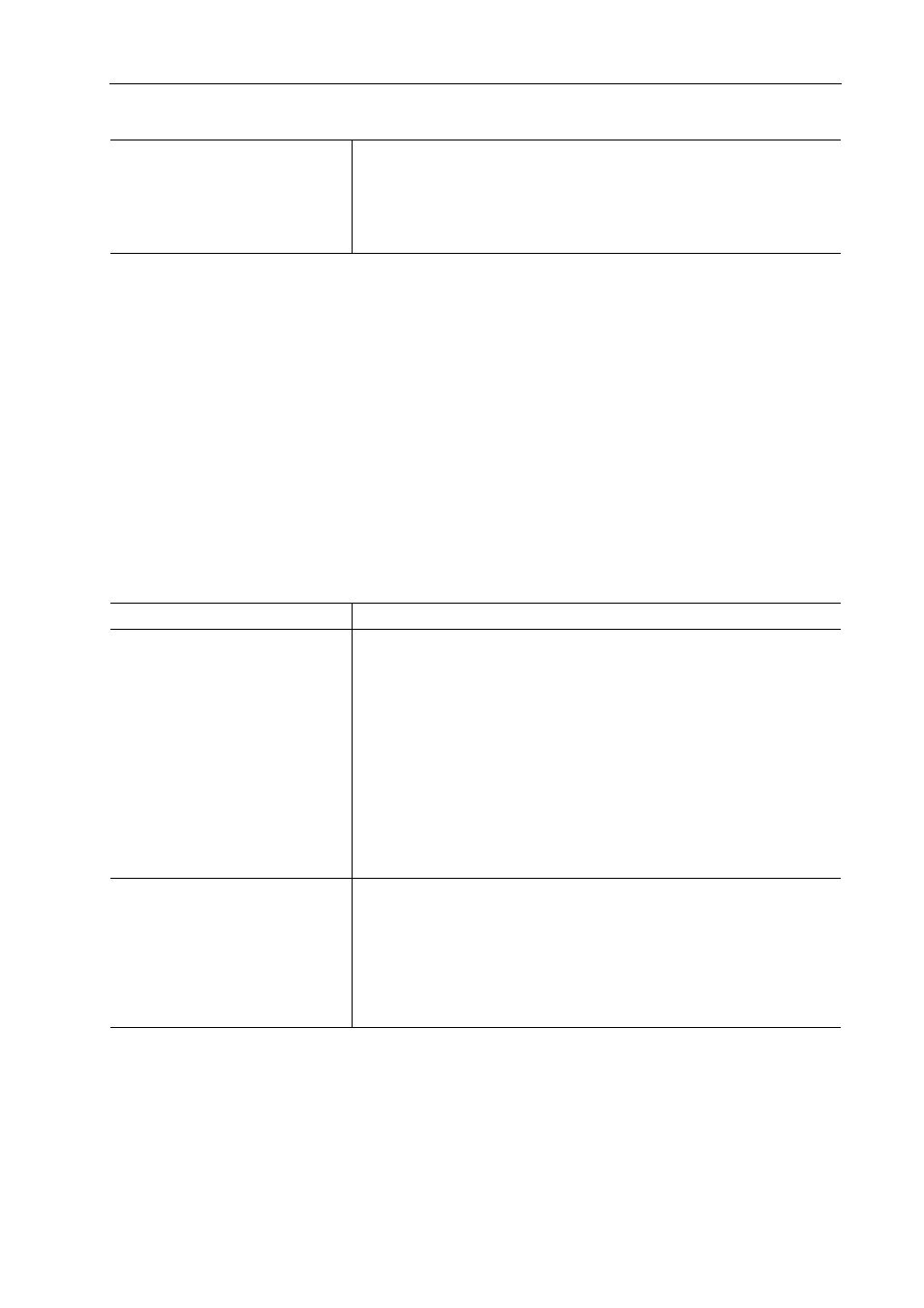
457
Interaction Function with STRATUS
EDIUS - Reference Manual
3 Set each item.
4 Click [OK].
You can continue to set other items by clicking [Apply].
STRATUS Exporter Settings
You can configure the settings of the exporter used when exporting a project linked to Placeholder in Assignment List.
3
•
The following exporters support smart rendering:
- [K2 DV Clip]
- [K2 DVCPRO HD Clip]
- [K2 AVCIntra Clip]
- [K2 D10 Clip]
• The [K2 MPEG2 Clip] exporter supports segment encoding.
1 Click [Settings] on the menu bar, and click [System Settings].
2 Click the [Importer/Exporter] tree, and click [STRATUS]
→ [STRATUS Exporter].
3 Set each item.
4 Click [OK].
You can continue to set other items by clicking [Apply].
K2 Asset Registration Settings
You can configure the default K2 Media server and the behavior when exporting a clip from EDIUS to the K2 Media
server.
1 Click [Settings] on the menu bar, and click [User Settings].
[Start timecode]
Configure the settings for start timecodes of imported sequences.
[Use Source In timecode of the head clip.]
Use the start timecode of the first clip.
[Input start timecode.]
Enter the start timecode (optional).
[Video Encoder to be used]
Select a K2 Clip exporter used to export a file from the list.
[Video Settings]
[Video Settings] will be displayed depending on the exporter selected in
[Video Encoder to be used].
• [K2 DV Clip] exporter
• [K2 AVCIntra Clip] exporter
• [K2 D10 Clip] exporter
• [K2 MPEG2 Clip] exporter
• [K2 DNxHD Clip] exporter
• [K2 AVCHD Clip] exporter
[Audio Settings]
[Channels]
Select the number of audio channels you want to export from the list.
[Quantization Bit Rate]
Select an audio quantization bitrate from the list.
[Ch 1&2] - [Ch 15&16]
Select the channel to output bitstream when outputting audio with the audio
bitstream retained.
