Exporting l/r to separate tape, Exporting to devices not controlled by deck, Exporting to a varicam device – Grass Valley EDIUS Pro v.7.20 User Manual
Page 471
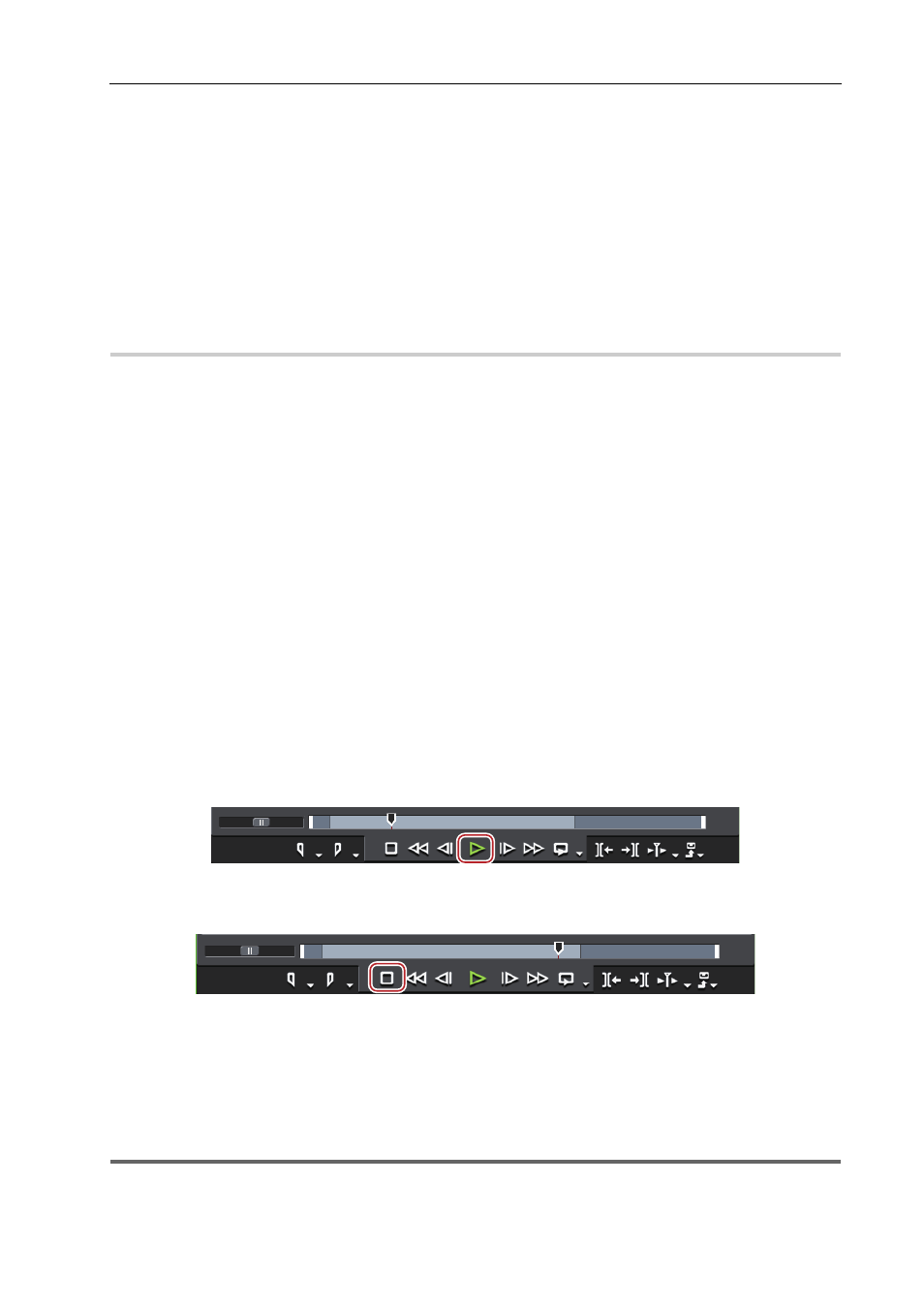
449
Exporting to Tape
EDIUS - Reference Manual
Select the following items in the [Settings - Stereoscopic Setting] screen for device presets:
• [L Only]
• [R Only]
• [Side by Side]
• [Top and Bottom]
• [Line Interleave]
• [Blend]
• [Anaglyph]
• [Difference]
• [Split Grid]
The operation procedure is the same as regular export to tape.
Exporting to a DV Device (Generic OHCI)
Exporting L/R to Separate Tape
0
Export the video of the L and R sides of the project to separate tape.
Select [Yes] in [Stereoscopic Separate L/R Clips] for device presets.
1 Perform steps 1 to 7 in “Exporting to a DV Device (Generic OHCI)”.
Exporting to a DV Device (Generic OHCI)
The message [Insert L tape] is displayed after step 7.
2 Insert the tape for the L side into the camera, and click [OK].
Export of L side data is started.
When export ends, the message [Insert R tape] is displayed.
3 Insert the tape for the R side into the camera, and click [OK].
Export of R side data is started.
The [Print To Tape] dialog box disappears when the export finishes.
3
•
Click [Cancel] to abort the export.
• If In and Out points have been set on the timeline, that range will be exported.
Exporting to Devices Not Controlled by Deck
You can output data to analog devices, etc.
1 Switch the analog device settings to external input for recording.
2 Click [Play] on the Recorder.
Export of the data starts.
3 Click [Stop] on the Recorder to stop export.
Export of the data stops.
4 Recording by the analog device stops.
Exporting to a VARICAM Device
You can export clips edited with EDIUS to an AJ-HD1400 or AJ-HD1200A connected to the PC via an IEEE1394 cable.
1
Note
• You need to register the export destination VARICAM device as a device preset in advance.
