Markers, Setting a marker to sources, Displaying the [clip marker] list – Grass Valley EDIUS Pro v.7.20 User Manual
Page 290: P268
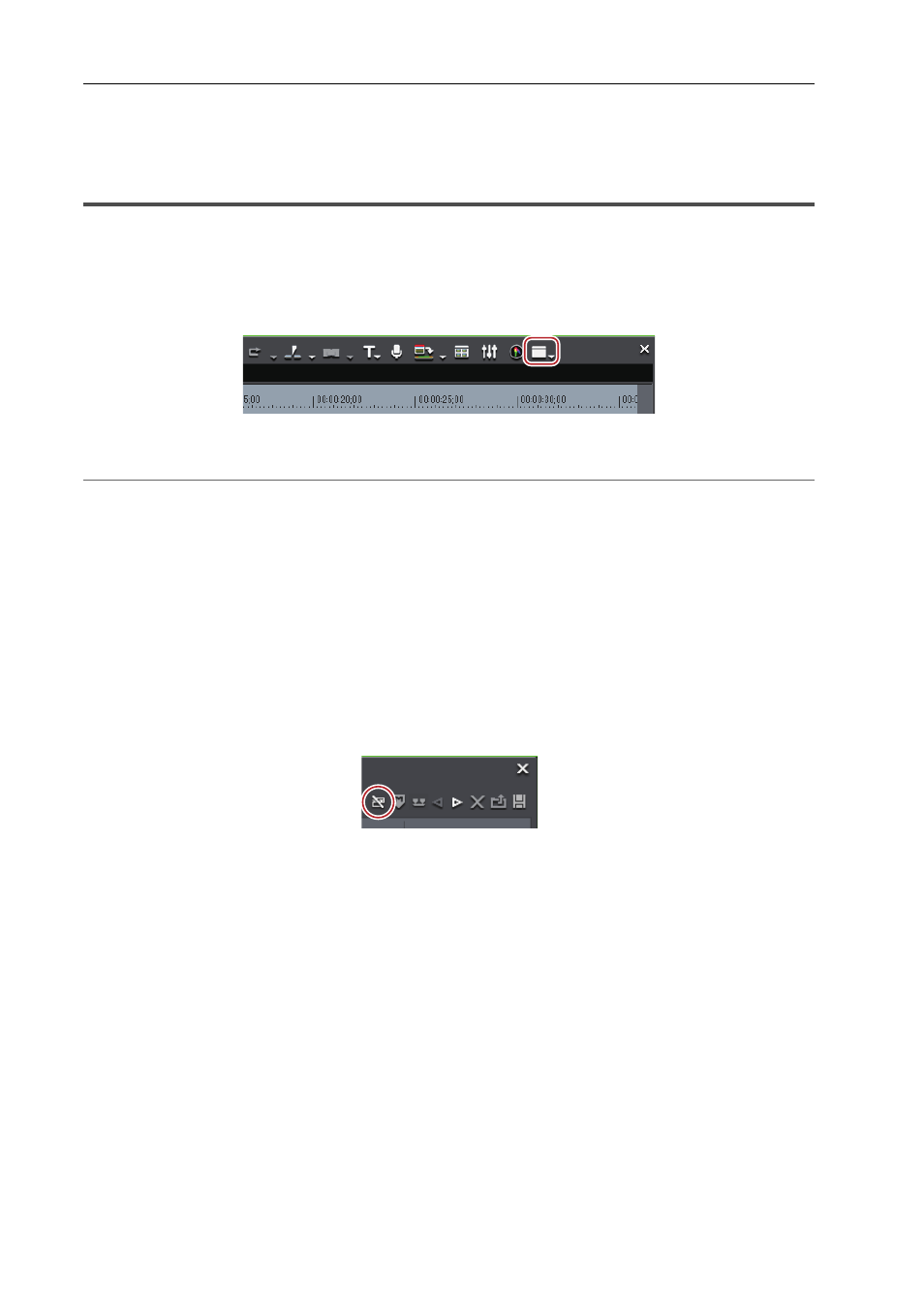
Editing Timelines
268
EDIUS - Reference Manual
Markers
Setting a Marker to Sources
Displaying the [Clip Marker] List
Display the [Clip Marker] list in the [Marker] palette.
1 Click [Toggle Palette Display] of the timeline.
2 Click [Marker].
2
Alternative
• Click [View] on the menu bar, and click [Palette]
→ [Marker].
• The [Effect], [Information] and [Marker] palettes can be shown/hidden together by clicking [View] on the menu bar
and clicking [Show All] or [Hide All].
• Showing/hiding palette:
[H]
Showing/Hiding [Effect] Palette
Showing/Hiding [Information] Palette
3
•
If you switch the show/hide setting for the [Marker] palette, the setting for the bin window, source browser
window, and palette tab associated to the [Marker] palette is also switched. To switch the show/hide setting
individually, release the association of the window and the palette.
Combining Bin Window/Source Browser Window with a Palette
3 Click [Toggle Sequence Marker/Clip Marker] in the [Marker] palette.
Each click switches between the [Clip Marker] list and the [Sequence Marker] list.
Displaying the [Sequence Marker] List
