Accordion, Album, Extend – Grass Valley EDIUS Pro v.7.20 User Manual
Page 502: Explosion, Cube tube, Clapper board, Sphere, Tube, Twist, Transform
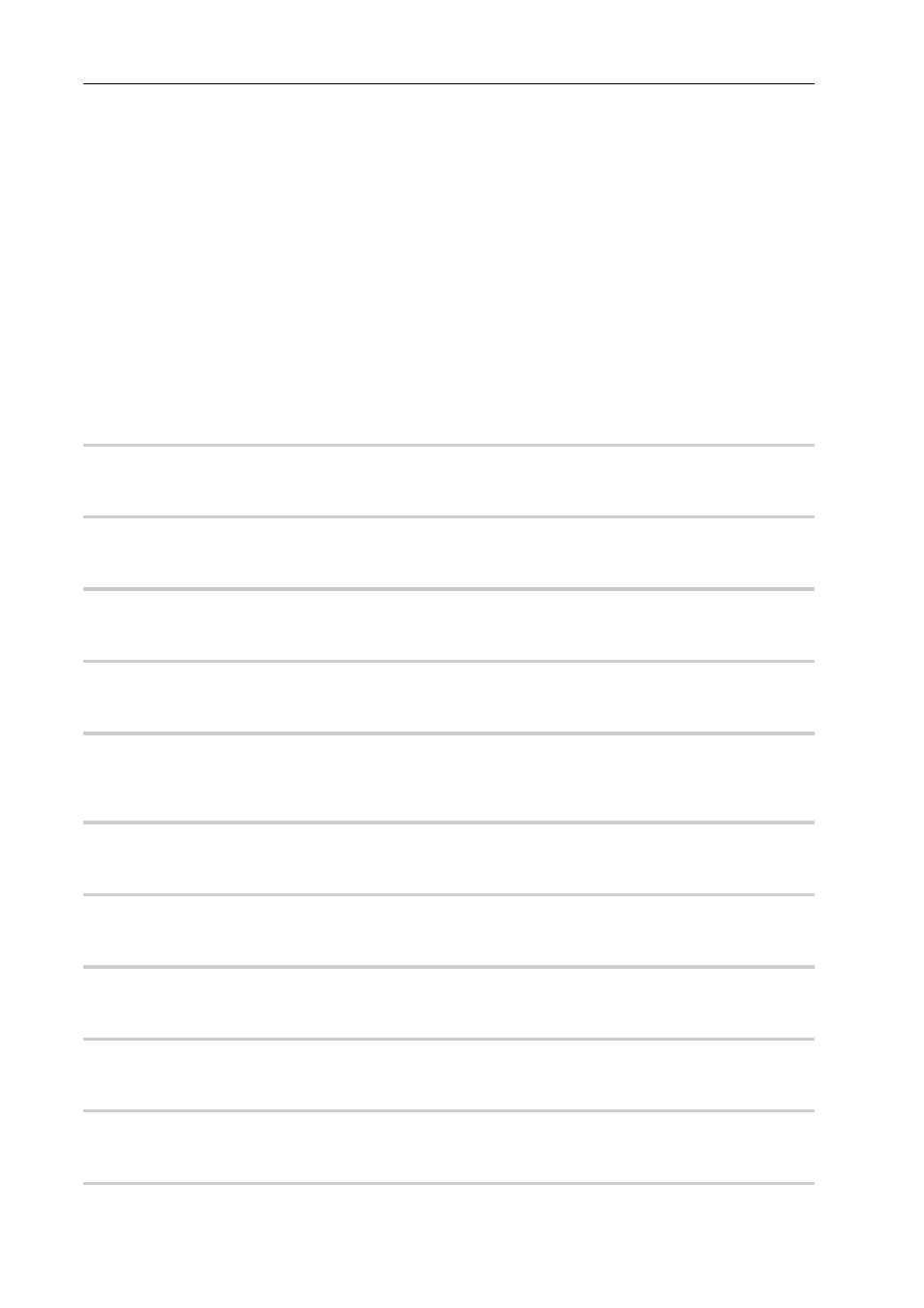
Appendix
480
EDIUS - Reference Manual
[GPU]
High quality and complex transitions that use the GPU (Graphics Processing Unit) can be set. A large number of
presets are included in the [GPU] effect folder. If you want to set parameters to create a new transition, they can be set
and applied from the [Advanced] folder.
The settings dialog box of each transition contains [Design] settings to adjust the direction of movement, angle of
incidence of light and the like, and [Time] settings to specify a key frame and adjust movement along the time axis.
These settings can be used to apply complex movement and effects.
You can set the antialiasing and image quality when GPUfx is applied, from [Effect] in [System Settings]
→ [GPUfx].
If [GPU] is not displayed in the [Effect] palette, or if the transitions do not move, confirm the system environment and the
error information from [Effect] in [System Settings]
→ [GPUfx].
3
•
If you have applied an effect in the [Advanced] folder, you may not be able to check the results of an effect with
default settings. Either adjust the applied effect or apply a preset.
[Accordion]
0
Transitions by folding the video like an accordion.
[Album]
0
Transitions the video as if folding over a stiff page in a book.
[Extend]
0
Transitions the video by stretching it.
[Explosion]
0
Transitions by applying an effect where it looks as if the video has exploded.
[Cube Tube]
0
Transitions the video by rotating it on a three-dimensional cube.
The effect cannot be checked with default settings. Make sure to change the parameters after applying the effect.
[Clapper Board]
0
Transitions the video with a movement like a clapper board.
[Sphere]
0
Transitions the video while turning the video into a sphere.
[Tube]
0
Transitions the video while turning the video into a pipe shape.
[Twist]
0
Transitions the video by twisting it.
[Two Pages]
0
Transitions by peeling the video in 2 directions.
[Transform]
0
Transitions the video with a variety of freeform transformations.
