Preset] tab, Applying presets and editing layouts, Changing layouts along the time axis – Grass Valley EDIUS Pro v.7.20 User Manual
Page 274: Setting key frames, P252
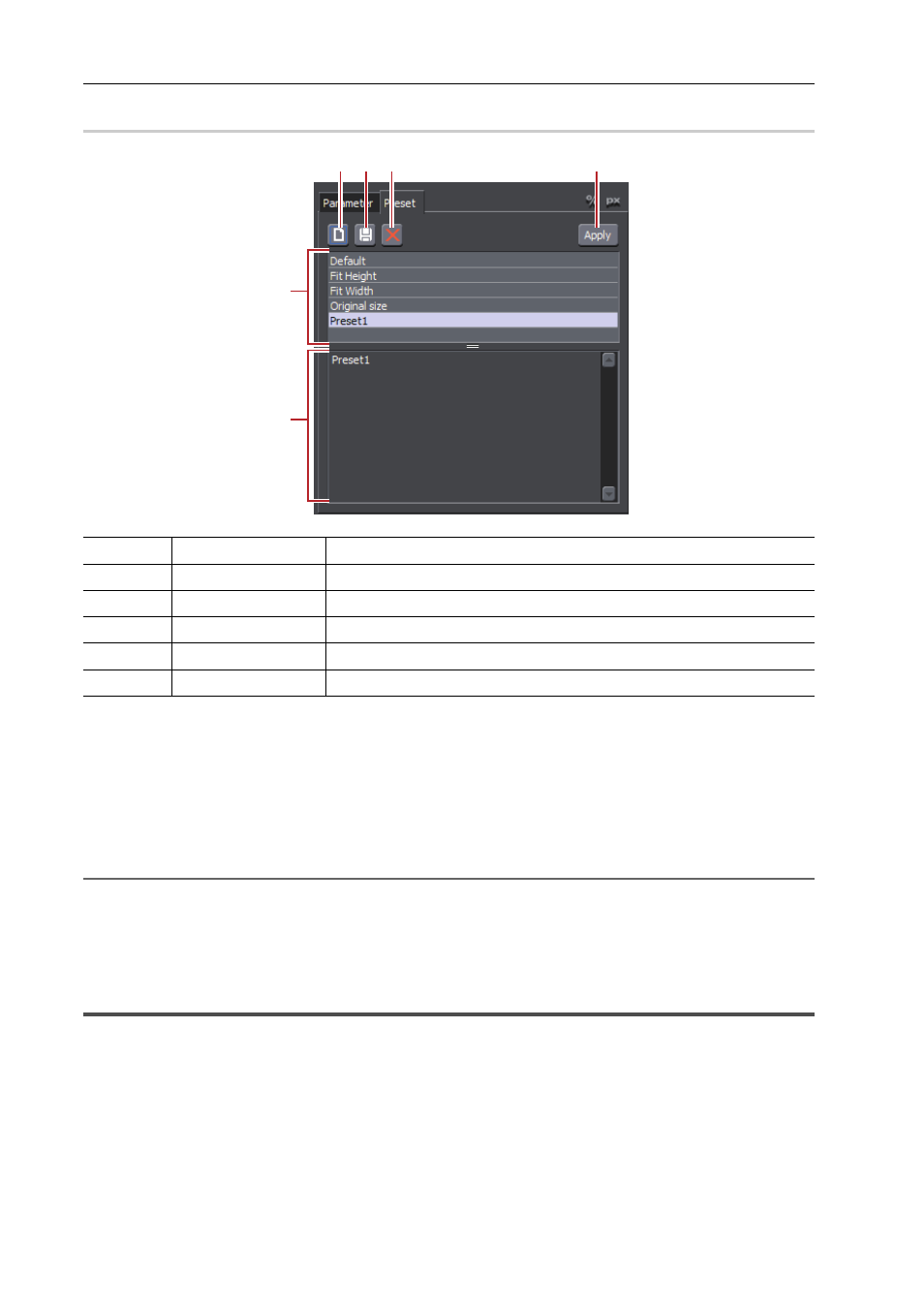
Editing Timelines
252
EDIUS - Reference Manual
[Preset] Tab
0
Applying Presets and Editing Layouts
1 Select a clip, and start up layouter.
2 Click the [Preset] tab.
[Preset] Tab
3 Select a preset, and click [Apply].
2
Alternative
• In the preset list, double-click the preset to apply.
4 Click [OK].
An orange line is displayed on clips set with the layouter.
Changing Layouts along the Time Axis
Setting Key Frames
When a key frame is set, you can change the layout along the timeline.
(1)
[New]
Save the current editing details as a new preset.
(2)
[Save]
Save the current editing details.
(3)
[Delete]
Delete the currently selected preset.
(4)
[Apply]
Select and apply the preset.
(5)
Preset list
Displays currently saved presets in a list.
(6)
Comment
Display the comment of the currently selected preset.
(1) (2) (3)
(4)
(5)
(6)
