Bin clip display, Transfer status detailed display – Grass Valley EDIUS Pro v.7.20 User Manual
Page 182
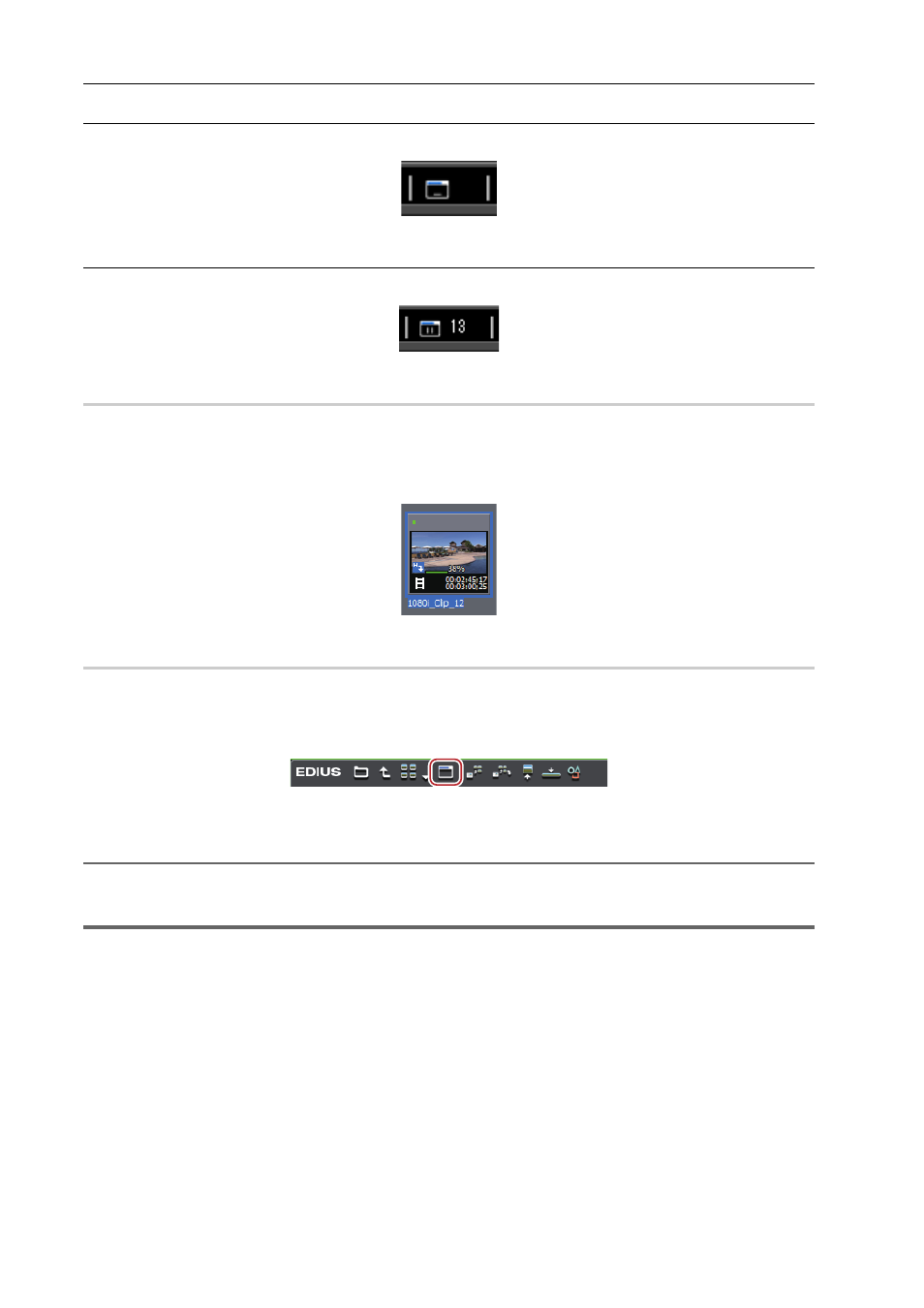
Importing Sources
160
EDIUS - Reference Manual
Standing by/suspended
This is displayed when there are no background jobs and when a background job has been canceled.
Paused
This is displayed when a background job is paused.
Bin Clip Display
0
The icon indicating that the background job is executing is displayed, and progress is displayed as a progress bar and
a percentage.
Example:
Clips registered in the bin are being transferred to the project folder.
Transfer Status Detailed Display
0
In the [Background Job] dialog box, detailed transfer status can be checked, and the background jobs can be paused
and deleted, for example.
1 Click [Show Background Job] in the source browser.
The [Background Job] dialog box appears.
[Background Job] Dialog Box
2
Alternative
• Click [View] on the menu bar, and click [Background Job].
1
Note
• The confirmation message for the background job process will appear if the sequence is imported or consolidated, or
the project file is closed, for example, while there is still a background job that has not finished executing.
Click [Show Unfinished Job Info] to display the [Background Job] dialog box. Click [Quit Unfinished Jobs] to delete all
jobs.
• If execution of a background job is canceled when data is transferred from Audio CD/DVD, the job will be deleted
from the job list the moment that it is canceled.
