Exporting l/r to a file, Exporting l/r to separate files, Registering exporter settings as a preset – Grass Valley EDIUS Pro v.7.20 User Manual
Page 456: Creating preset exporters, P434
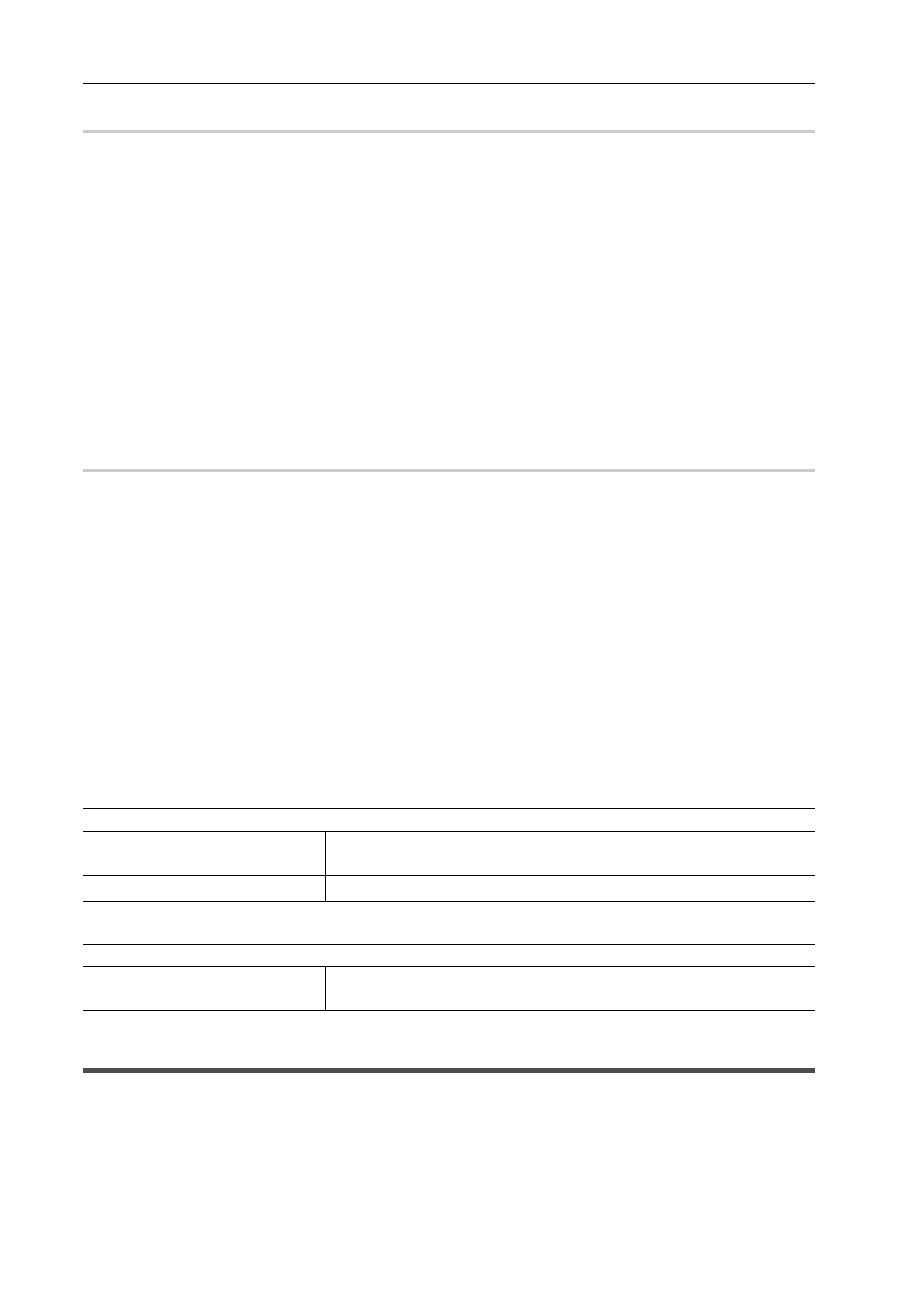
Export of Edited Contents
434
EDIUS - Reference Manual
Exporting L/R to a File
0
Export the data of the L and R sides of the project to a file.
1 Select an exporter in the category tree in the [Print to File] dialog box.
Exporting Files with an Exporter
2 Select one of [L/R Dual Stream], [Left only], [Right only], [Side by Side], [Top and Bottom], [Line Interleave],
[Blend], [Anaglyph], or [Difference] from the [Stereoscopic] list.
[L/R Dual Stream] exports the video of the L and R sides to a single dual stream-compatible file.
[Left only]/[Right only] exports video of the L or R side only to a single file.
[Side by Side]/[Top and Bottom]/[Line Interleave]/[Blend]/[Anaglyph]/[Difference] combine and export the video of the L
and R sides to a single file.
Stereoscopic Processing Type
3 Click [Export].
4 Set the export contents, and click [Save] or [OK].
The export contents differ depending on the exporter. See the explanation for the respective exporter.
Exporting L/R to Separate Files
0
You can output the video of the L and R sides separately to two different files.
1 Select an exporter in the category tree in the [Print to File] dialog box.
Exporting Files with an Exporter
2 Select [Separate Left and Right] from the [Stereoscopic] list.
3 Click [Export].
The export settings screen appears.
4 Set a file name and export destination for the L and R sides.
L/R file name common settings
L/R Export Destination Common Settings
5 Set the export details in the dialog box in step 4.
The export details differ depending on the exporter. See the explanation for the respective exporter.
6 Click [Save] or [OK].
L/R file name common settings
L/R Export Destination Common Settings
Registering Exporter Settings as a Preset
You can register frequently used exporter settings as presets. Conversion settings used to export in a format that differs
from the exporter settings and the project settings can also be registered in combination with the exporter settings and
project settings.
Creating Preset Exporters
An exporter setting can be registered as a preset exporter.
[File Name L]/[File Name R]
Click [Browse], and specify save destination. The files for the L and R sides
are saved to the same folder.
[Suffix]
Set the suffix of the file name for the L and R sides.
[Destination L]/[Destination R]
Click [Browse], and specify each export destination for the files for the L and
R sides.
