Uniform horizontal/vertical alignment, Layout settings, P377 – Grass Valley EDIUS Pro v.7.20 User Manual
Page 399
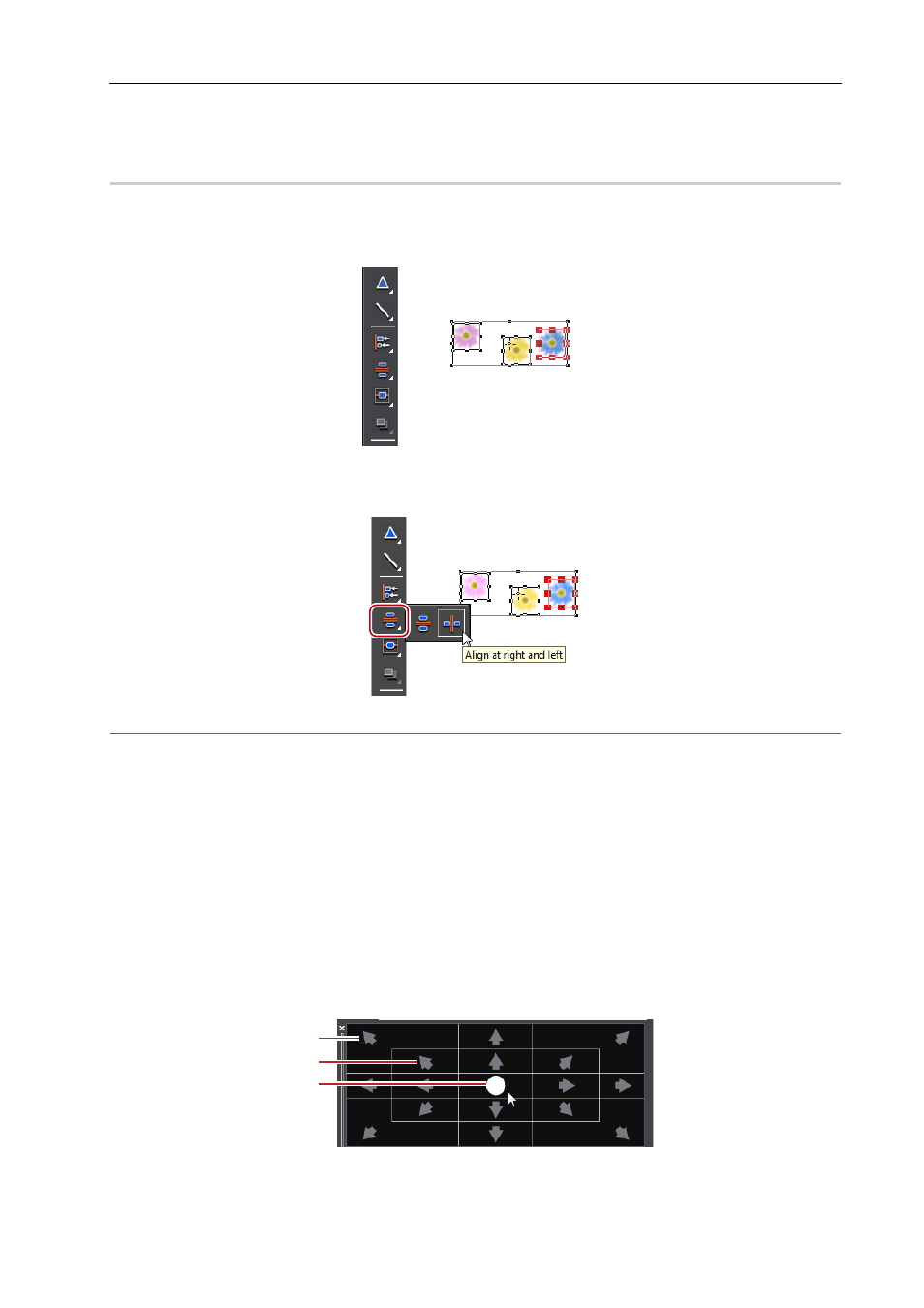
377
Quick Titler
EDIUS - Reference Manual
3
•
When multiple text objects are selected, you can apply Align Left, Align Right, Align Top, Align Bottom, Align
Center (vertically), and Align Center (horizontally).
Uniform Horizontal/Vertical Alignment
0
1 Select the text objects to be aligned.
Multiple text objects can be selected with the selection tool by clicking them while holding down the [Ctrl] key on the
keyboard.
2 Click [Align at top and bottom] on the object tool bar.
If you click and hold down [Align at top and bottom], you can select [Align at right and left].
2
Alternative
• Click [Layout] on the Quick Titler menu bar, and click [Same space]
→ an item.
• Right-click a text object, and click [Layout]
→ [Same space] → an item.
3
•
Align vertically and align horizontally can be applied when 3 or more text objects are selected.
Layout Settings
You can align text and objects to fit the center, title safe area or overscan area.
1 Show the layout bar.
Showing/Hiding Bars
2 Select a text object and then click where to place it using the layout bar.
Multiple text objects can be selected with the selection tool by clicking them while holding down the [Ctrl] key on the
keyboard.
(1) Overscan
(1)
(2)
(3)
