Exporting a file in k2 clip format – Grass Valley EDIUS Pro v.7.20 User Manual
Page 487
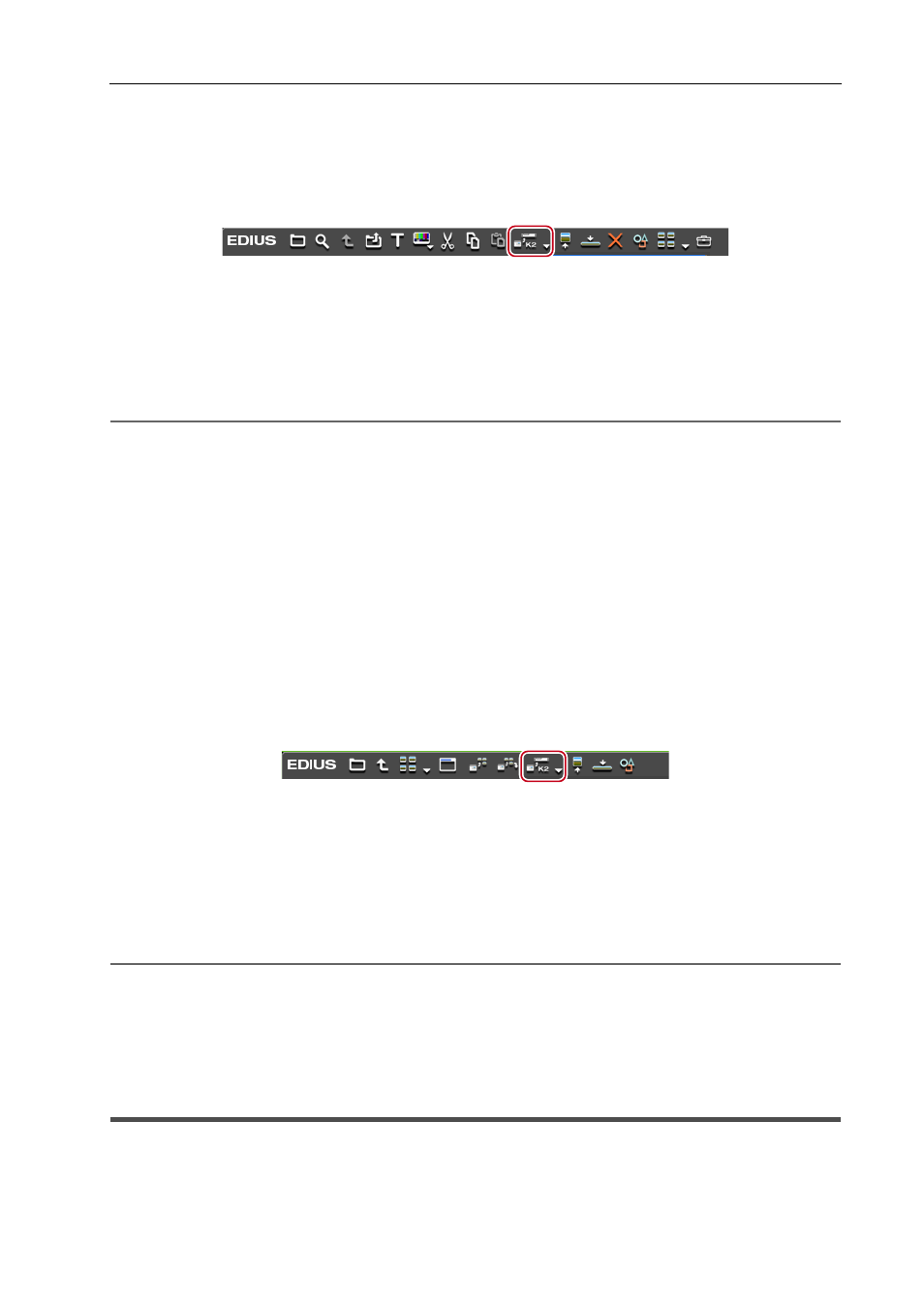
465
Interaction Function with STRATUS
EDIUS - Reference Manual
Exporting a Clip from the Bin to the K2 Media Server
1 Select a clip in the bin.
You can select multiple clips.
2 Click [Register K2 Asset] in the bin.
3 Click [Register with default setting] or [Register by changing the setting].
If you click [Register by changing the setting], the [Register K2 Asset] dialog box appears. Set the export destination,
and then click [OK].
K2 Asset Registration Settings
The clip will be exported as a background job to the K2 Media server.
Single clips will be converted in the K2 Clip format, and sequence clips will be converted to the K2 Program format.
2
Alternative
• Right-click a clip in the bin, and click [Register K2 Asset]
→ [Register with default setting] or [Register by changing
the setting].
3
•
While converting clips, another EDIUS client on the same network can edit while recording by loading the
converted data.
Exporting a Clip from Source Browser to the K2 Media Server
You can use the source browser to export sources in XDCAM/XDCAM EX/P2/GF/XF devices to the K2 Media server.
3
•
After exported to the K2 Media server, the format-dependent information of clips is deleted.
1 Connect a device or drive to your PC and insert the media.
2 Click the device tree in the folder view of the source browser, and select a clip.
You can select multiple clips.
3 Click [Register K2 Asset] in the source browser.
4 Click [Register with default setting] or [Register by changing the setting].
If you click [Register by changing the setting], the [Register K2 Asset] dialog box appears. Set the export destination,
and then click [OK].
K2 Asset Registration Settings
The clip will be exported as a background job to the K2 Media server.
Single clips will be converted in the K2 Clip format, and edit lists such as playlists will be converted to the K2 Program
format.
2
Alternative
• Right-click a clip in the source browser, and then click [Register K2 Asset]
→ [Register with default setting] or
[Register by changing the setting].
3
•
While converting clips, another EDIUS client on the same network can edit while recording by loading the
converted data.
Exporting a File in K2 Clip Format
You can export a project as a K2 Clip format file.
Before performing these steps, you must configure the connection to the K2 Media server you want to use as the export
destination.
