Repairing licenses in the offline environment, Edius system reporter, About edius system reporter – Grass Valley EDIUS Pro v.7.20 User Manual
Page 496: P474
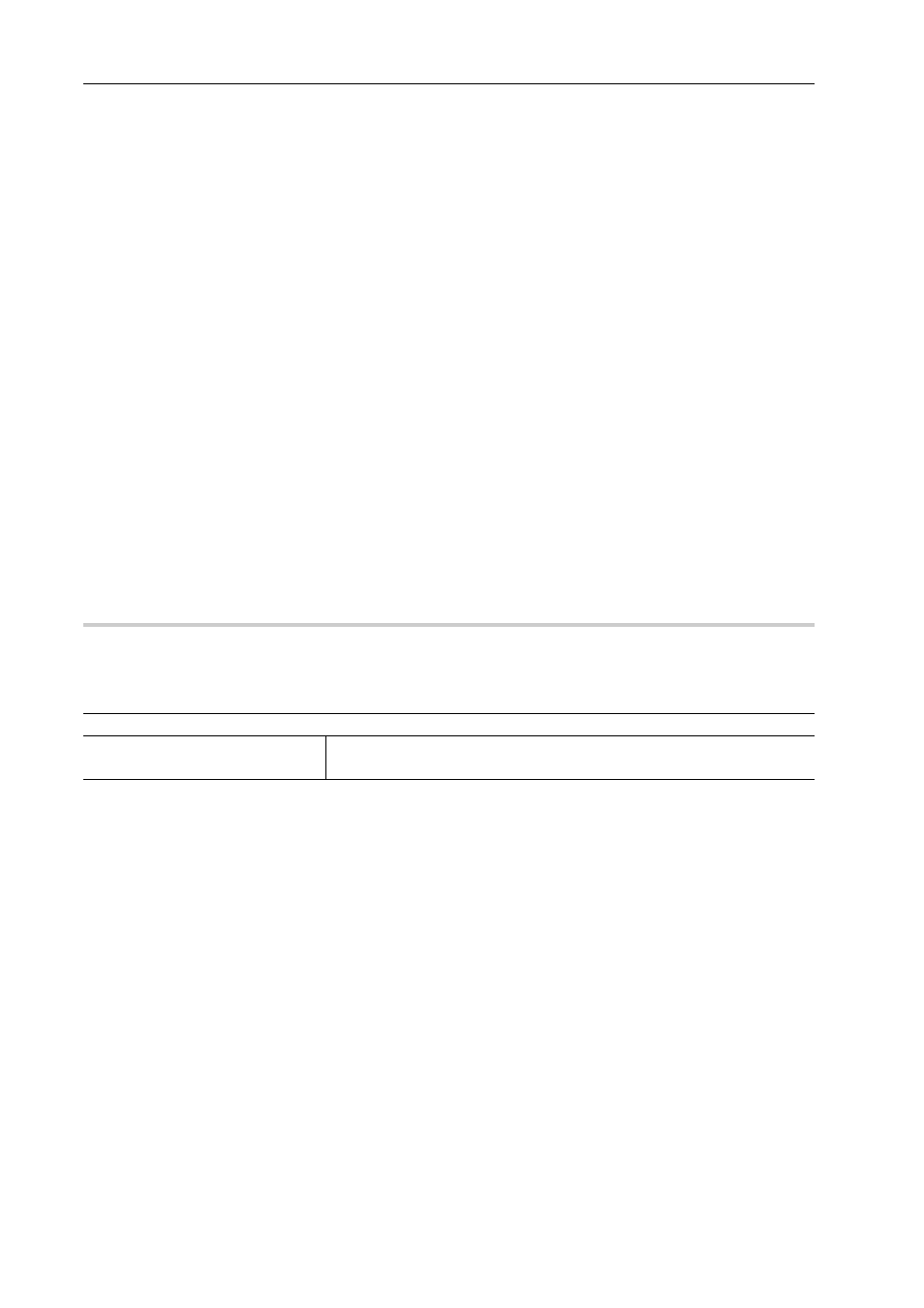
Appendix
474
EDIUS - Reference Manual
Repairing Licenses in the Offline Environment
If you cannot start up EDIUS on the license authorized EDIUS terminal, the license information may be corrupted. Try
license repair.
Repair licenses on the offline EDIUS terminal via another PC in the online environment.
1 Start up GV LicenseManager on the EDIUS terminal.
Start up GV LicenseManager
2 Select products to deactivate licenses in the [License List] dialog box.
3 Click [Offline Repair Create ID File].
4 Specify the save destination for the ID file in the [Browse For Folder] dialog box, and click [OK].
Save the ID file to removable USB storage media, etc.
5 A confirmation message appears, then click [OK].
6 Access the activation server on the online PC, and upload the ID file saved in step 4, and then download the
activation file.
For the procedure on the activation server, see steps 6 to 13 in “Canceling Serial Number Registration (Offline
Deactivation)”.
7 Click [Offline Repair Register Repair File] in the [License List] dialog box on the EDIUS terminal.
8 Specify the activation file acquired in step 6, and click [Open].
The licenses are repaired on the move source PC.
EDIUS System Reporter
About EDIUS System Reporter
0
Collect necessary information for detecting troubles on EDIUS.
When EDIUS has been shut down abnormally or does not respond, EDIUS system reporter will be displayed.
[EDIUS System Reporter] Dialog Box
3
•
You can also create a system report from the Windows start menu by clicking [All Programs]
→ [Grass Valley] →
[EDIUS System Reporter].
[Create System Report]
Click this item to display a dialog box for file saving, and set the save destina-
tion to create a system report.
