Deleting clips, Deleting clips/ripples – Grass Valley EDIUS Pro v.7.20 User Manual
Page 258
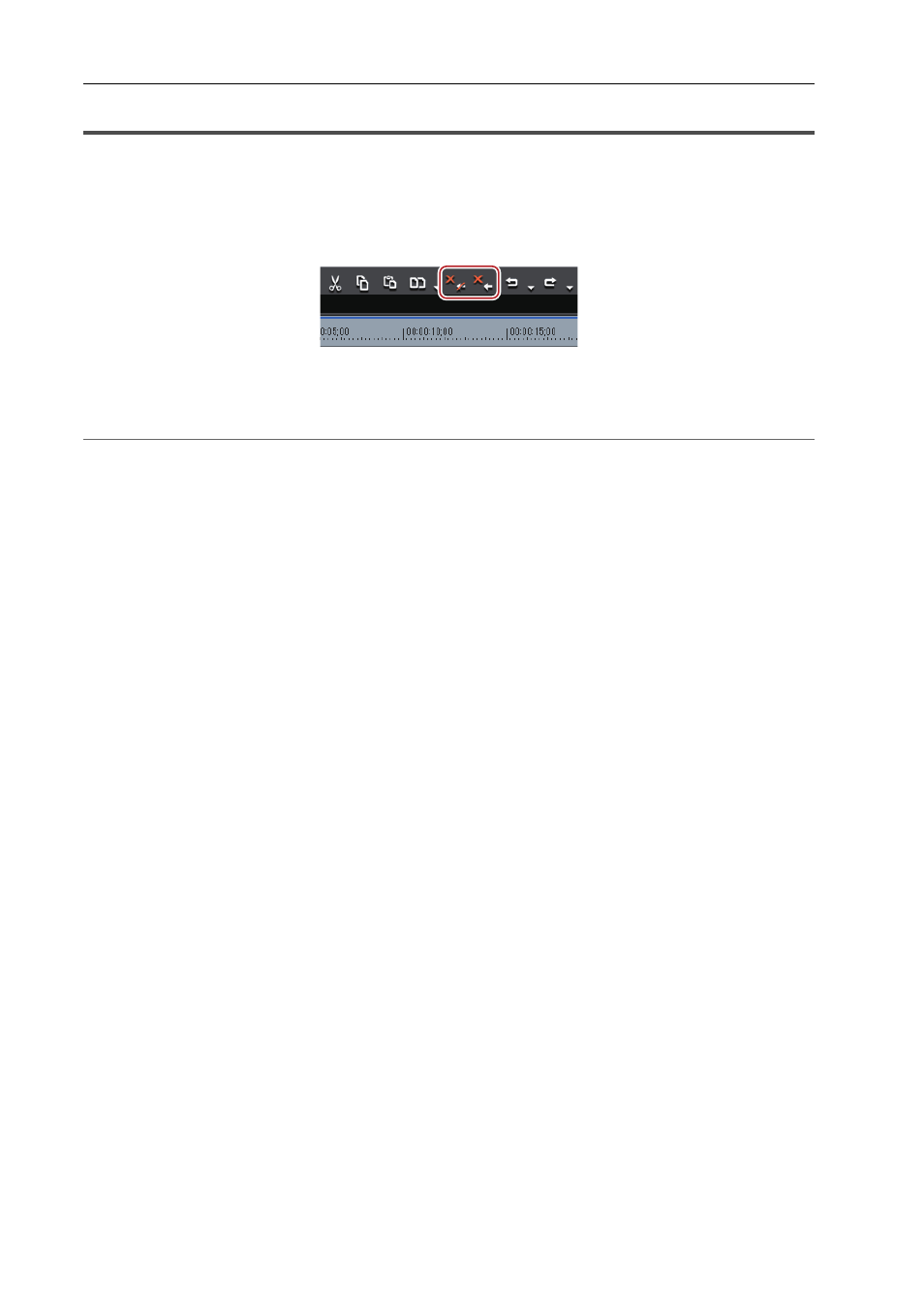
Editing Timelines
236
EDIUS - Reference Manual
Deleting Clips
Deleting Clips/Ripples
Delete clips placed on the timeline.
1 Select a clip, and click [Delete] or [Ripple delete] on the timeline.
The selected clip is deleted.
Regardless of the on/off setting of the ripple mode, when [Delete] is clicked, the selected clip is deleted, and when
[Ripple delete] is clicked, all clips behind the deleted clip move forward together.
2
Alternative
• Select a clip, click [Edit] on the menu bar, and click [Delete] or [Ripple delete].
• Right-click the clip to delete, and click [Delete] or [Ripple delete].
• Deleting clip (mode-dependent):
[Delete]
• Ripple deleting clip:
[Alt] + [Delete]
Deleting/Ripple Deleting between In and Out Points on the Timeline
Delete the range of the clip between In and Out points on the timeline.
1 Setting the In and Out Points to the Timeline
Setting the In and Out Points on the Timeline
