Transparency, P338 – Grass Valley EDIUS Pro v.7.20 User Manual
Page 360
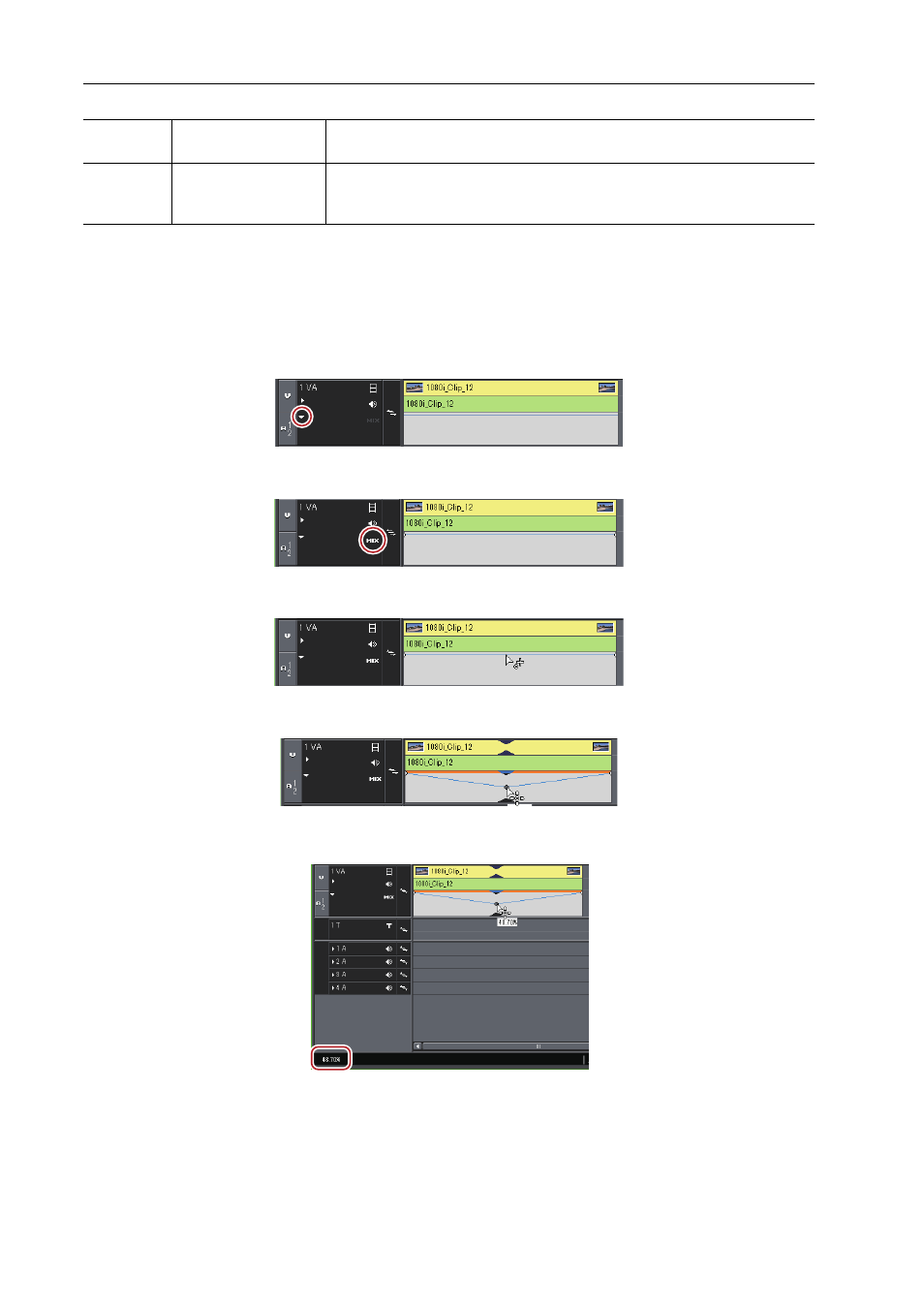
Applying Effects
338
EDIUS - Reference Manual
Transparency
You can overlay a video onto another, and transmit the upper video to display lower video, by changing the
transparency of one of the videos.
1 Click the expand button of the mixer of the track panel where the clip whose transparency is to be changed
is placed.
2 Click [Mixer].
3 Click the rubber band to set the key frame.
4 Drag up and down to adjust the transparency.
The transparency is displayed on lower left on the timeline. The video becomes completely transparent when the
transparency is 0%.
Clips with transparency applied are displayed with an orange line.
3
•
To finely adjust the rubber band, drag it with [Ctrl] on the keyboard held down.
• To change the whole rubber band, drag the line while pressing [Shift] key of the keyboard.
(1)
[Fade Setting]
Check [Enable] to add fade effects to In and Out of the area applied with
luminancekey. Duration can be set to each of In and Out.
(2)
[KeyFrame Setting]
Check [Enable] to increase or decrease the effect of luminancekey.
Click the line to add key frame, and drag the point to set. Set either linear or
curve.
