K2 ingest setting] dialog box, Batch capturing in k2 clip format, P463 – Grass Valley EDIUS Pro v.7.20 User Manual
Page 485
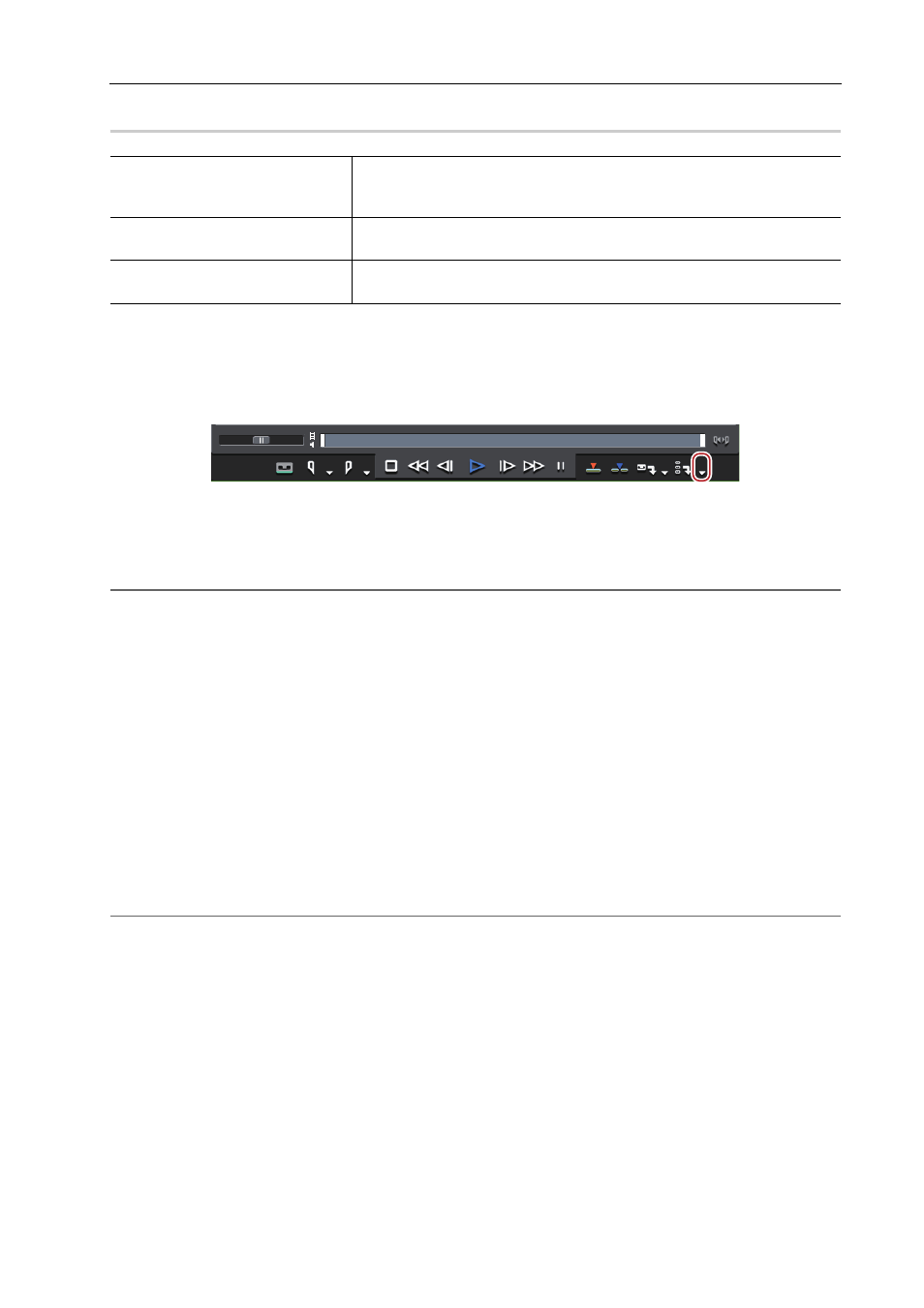
463
Interaction Function with STRATUS
EDIUS - Reference Manual
[K2 Ingest Setting] Dialog Box
0
Batch Capturing in K2 Clip Format
The following explains how to batch capture sources in K2 Clip format.
1 Click the [Add to Batch Capture List] list button on the Player.
2 Click [Batch Capture].
The [Batch Capture] dialog box appears.
[Batch Capture] Dialog Box
2
Alternative
• Click [Capture] on the menu bar, and click [Batch Capture].
• Displaying the [Batch Capture] dialog box:
[F10]
3 From the [Input Settings] list, select a device preset that supports capturing in K2 Clip format.
The [K2 Ingest Setting] dialog box appears.
[K2 Ingest Setting] Dialog Box
4 Configure the settings including the save destination and reel name for the source to be captured, and then
click [OK].
5 Play back the source to capture, and set the In and Out points.
When the In point is placed ahead of the Out point on the timeline, the text in that row is displayed in red. This area will
not be captured.
3
•
The In point and duration can also be specified as the capture range. After setting the In point, click the [Dur]
timecode on the Player to enter the duration and then press [Enter] on the keyboard.
6 Click [Add to Batch Capture List] in the [Batch Capture] dialog box.
2
Alternative
• Click [Add to Batch Capture List] on the Player.
• Click the [Add to Batch Capture List] list button on the Player, and click [Video and Audio].
• Adding to batch capture list:
[Ctrl] + [B]
7 Repeat steps 5 to 6.
If you want to change the device preset or change the save destinations/reel names for the sources to be captured,
repeat the operations in steps 3 through 6.
[Server]
From the list, select the save destination for the source captured in K2 Clip
format.
[Bin]
Displays the list of bins in the save destination you selected in [Server].
Select the bin to register captured clips.
[Reel Name]
To set a reel name, uncheck [Use User Bit as a Reel Name] and enter a reel
name. You can also select the previously entered reel names from the list.
