Extend/fix mode, Setting the extend/fix mode, Setting the extend mode – Grass Valley EDIUS Pro v.7.20 User Manual
Page 236: Extend/fix mode setting the extend/fix mode, P214
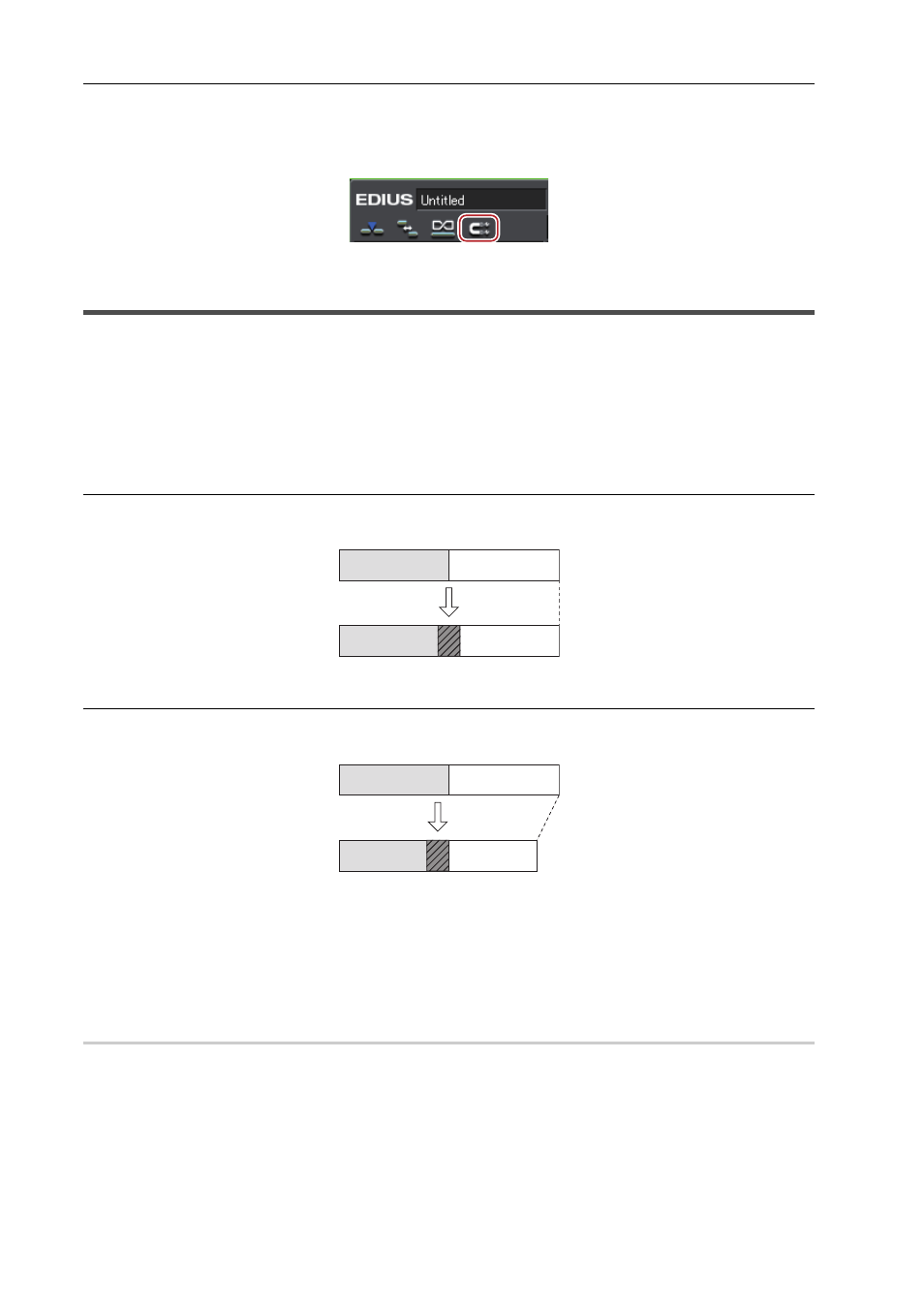
Editing Timelines
214
EDIUS - Reference Manual
1 Click [Snap to Event] on the mode bar.
Each click switches the mode on and off.
A diagonal line appears on the icon when the mode is off.
Maintaining Overall Length of Clips when Setting Transition
Extend/Fix mode
When adding a transition or audio cross fades between clips, set whether to add without changing the length of the
whole clip (extend mode) or add without changing the length of individual clips (fix mode).
Extend Mode
Even when adding/deleting a transition or an audio cross fades between clips, the length of the whole clip on the
timeline remains unchanged.
Fix mode
When adding/deleting a transition or an audio cross fades between clips, the length of the whole clip on the timeline
shortens (lengthens) by the amount that the transition/audio cross fades was applied.
Setting the Extend/Fix Mode
3
•
If you add [Toggle Extend Clips when Applying Transition/Cross Fade] as an operation button in advance to the
timeline, you can switch between the extend/fix modes simply by clicking the button.
Setting the Extend Mode
0
1 Click [Settings] on the menu bar, and click [User Settings].
2 Click the [Application] tree, and click [Timeline].
3 Check [Extend Clips when Applying Transition/Cross Fade].
