Operation for effects, Checking/adjusting effects, Showing/hiding [information] palette – Grass Valley EDIUS Pro v.7.20 User Manual
Page 367: P345
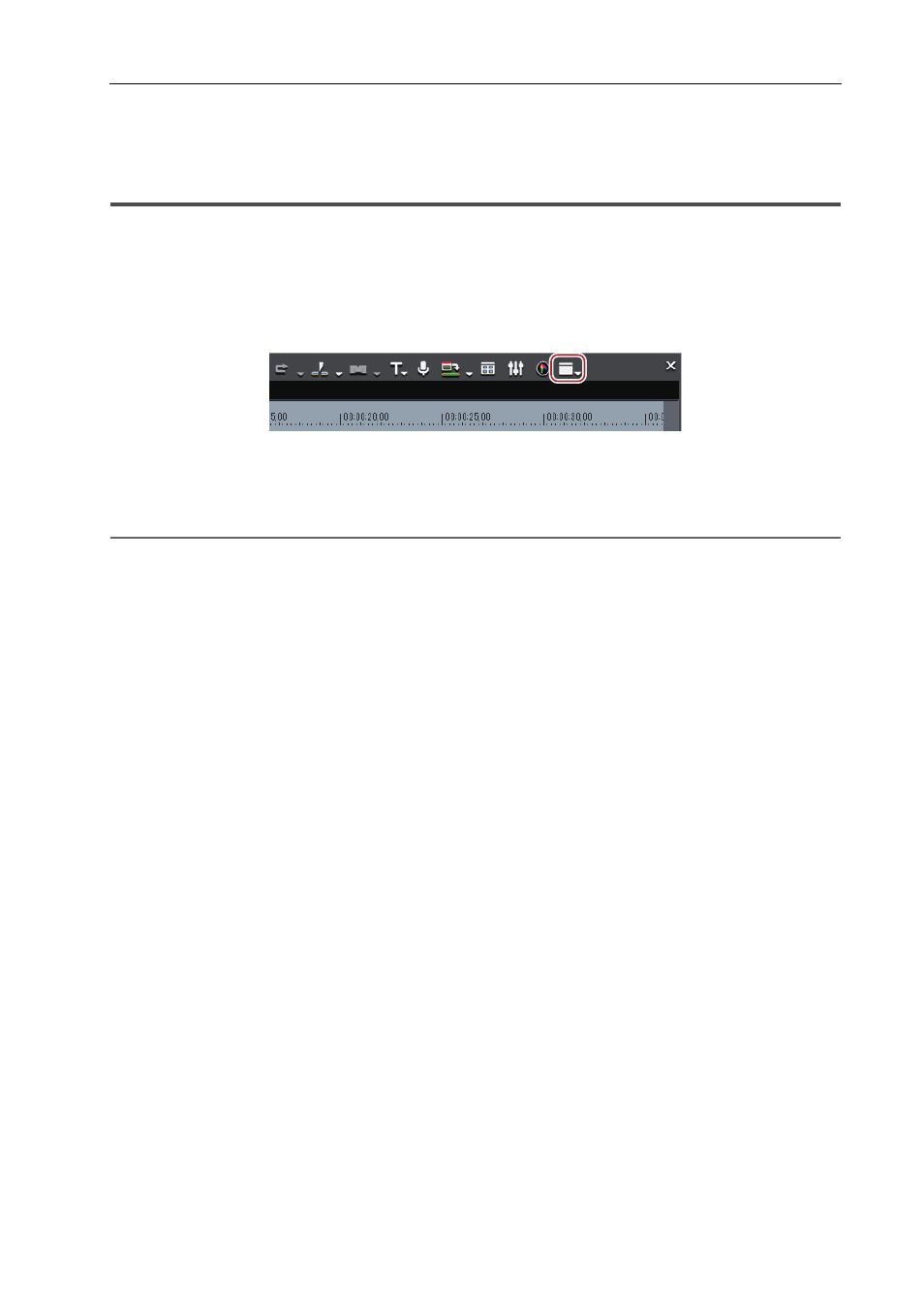
345
Operation for Effects
EDIUS - Reference Manual
Operation for Effects
Checking/Adjusting Effects
Check, adjust, or delete effects applied to a clip.
Showing/Hiding [Information] Palette
The selected clips and effects are displayed in the [Information] palette.
1 Click [Toggle Palette Display] of the timeline.
2 Click [Information].
The [Information] palette appears.
[Information] Palette
2
Alternative
• Click [View] on the menu bar, and click [Palette]
→ [Information].
• The [Information], [Effect] and [Marker] palettes can be shown/hidden by clicking [View] on the menu bar and clicking
[Palette]
→ [Show All] or [Hide All].
• Showing/hiding palette:
[H]
Showing/Hiding [Effect] Palette
Displaying the [Clip Marker] List
Displaying the [Sequence Marker] List
3
•
If you toggle the [Information] palette display, all of the bin window, source browser window, and palette tab
associated to the [Information] palette toggle their display accordingly. To toggle the show/hide setting
individually, release the association of the window and the palette.
