Setting with effect view, Deleting folder shortcuts, Initializing [effect] palette – Grass Valley EDIUS Pro v.7.20 User Manual
Page 377
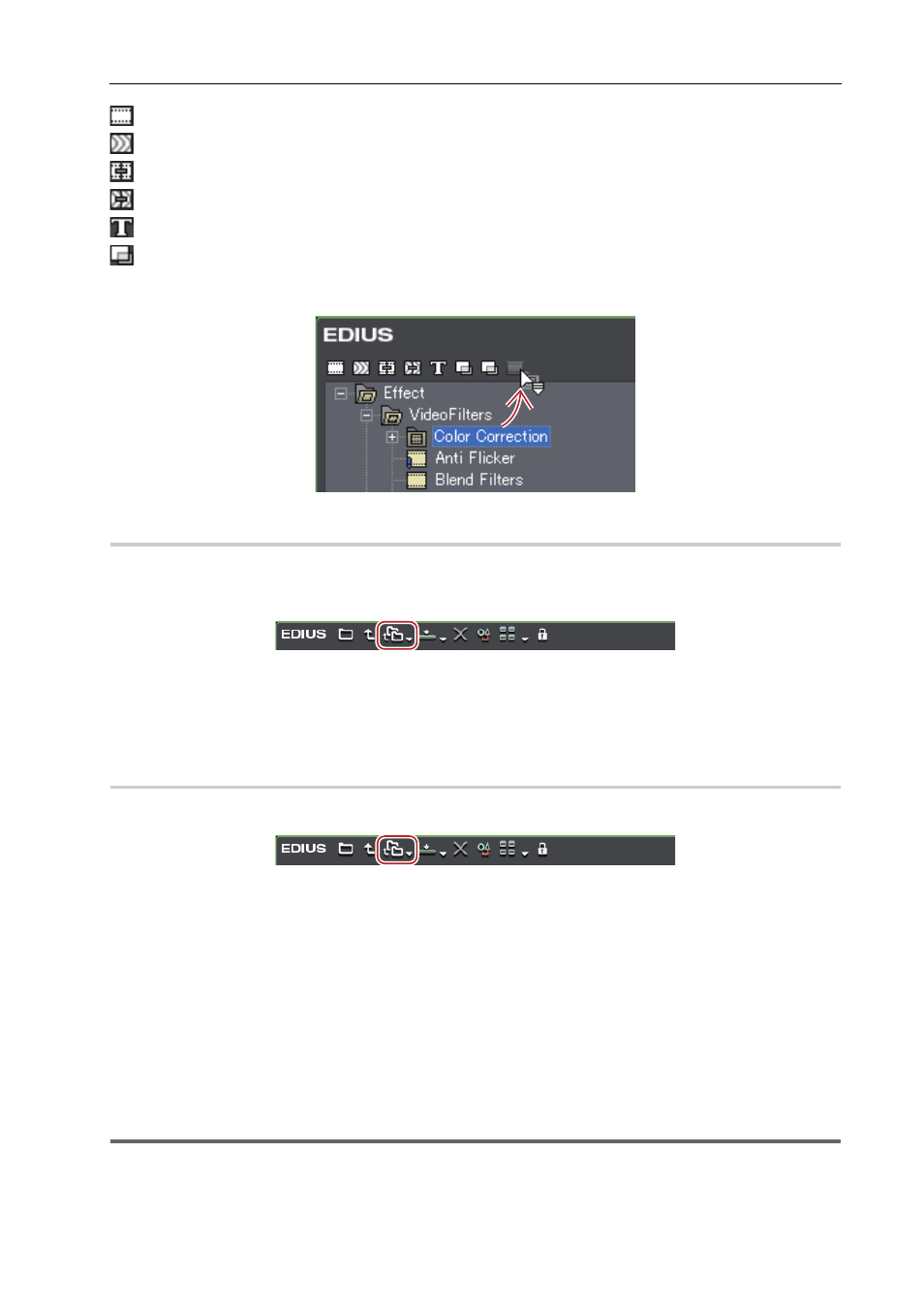
355
User Preset Effects
EDIUS - Reference Manual
: [VideoFilters]
: [AudioFilters]
: [Transitions]
: [AudioCrossFades]
: [TitleMixers]
: [Keyers]
1 Drag and drop the folder to assign shortcut to the icon.
Setting with Effect View
0
1 Select a folder to set as a shortcut.
2 Click [Folder Link] in the [Effect] palette.
3 Click [Add Link].
The selected folder is added to the list.
3
•
You can assign up to 8 folders to a folder shortcut.
Deleting Folder Shortcuts
0
1 Click [Folder Link] in the [Effect] palette.
2 Click [Arrange].
The [Arrange] dialog box appears.
3 Select a shortcut to delete and click [Delete].
Click [Close] to finish the operation.
Initializing [Effect] Palette
You can reset the [Effect] palette to the default.
1 Right-click the [Effect] palette, and click [Return to Default].
2 Click [OK].
1
Note
• When you select [Return to Default], the settings return to the default even after [lock] is enabled.
