Restoring partial offline clips – Grass Valley EDIUS Pro v.7.20 User Manual
Page 80
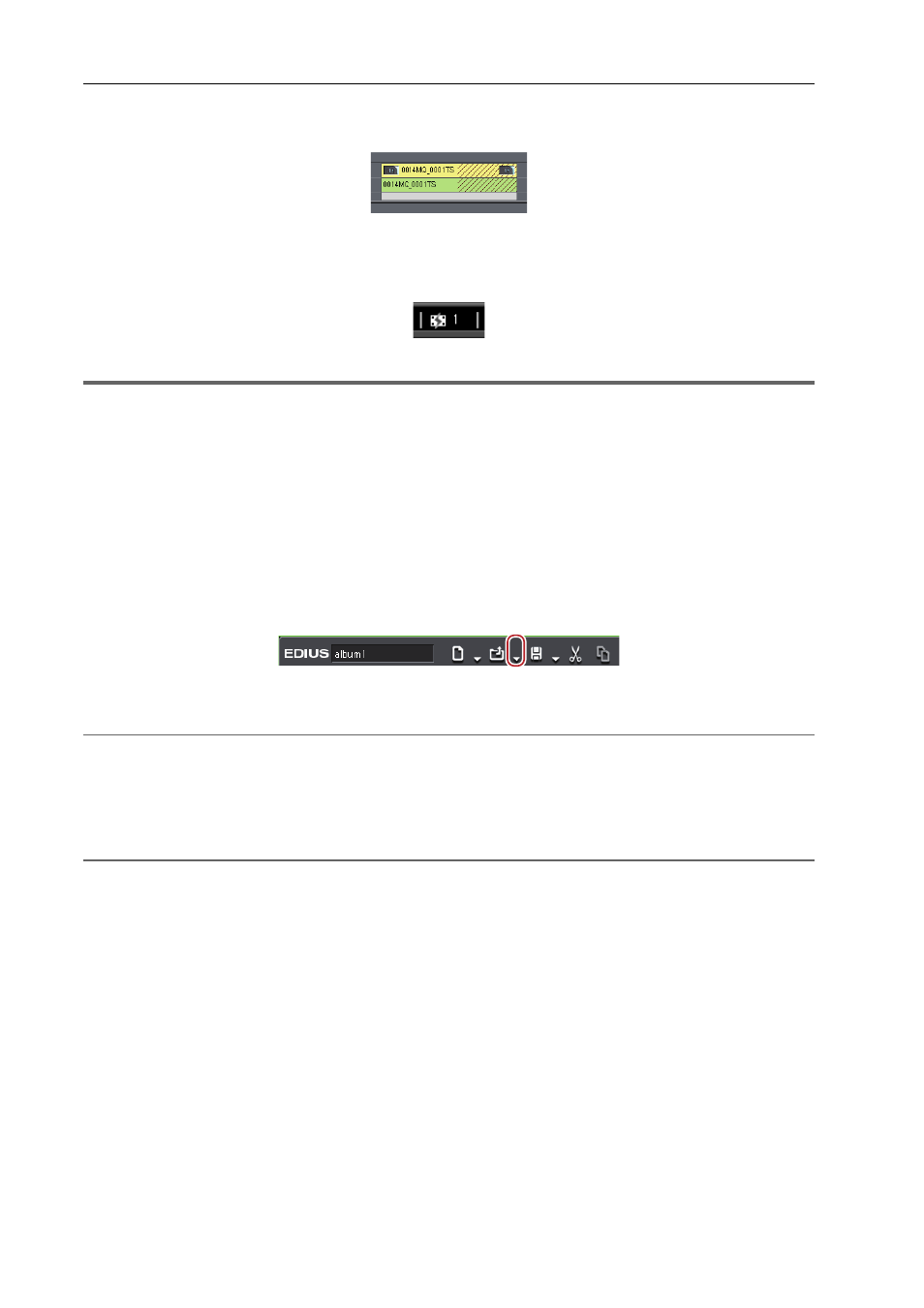
Project Settings
58
EDIUS - Reference Manual
Example:
Partial offline clip in the timeline
If there are partial offline clips or temporary editing clips on the timeline, icons and the total number of the offline clips,
partial offline clips, and temporary editing clips (or untransferred clips) are displayed on the timeline status bar.
For P2, if a source file that only has a proxy (XML) is imported from the source browser, it will be recognized as an
untransferred clip.
1
Note
• If offline clips, partial offline clips, and temporary editing clips exist on the timeline when you export the project to a file
or tape or when consolidating or exporting the project, a message is displayed. Restore the offline clips, partial offline
clips, or temporary editing clips. Otherwise, they will be exported as offline clips.
Restoring Partial Offline Clips
Restore the partial offline clips by retransfer the missing source or recreating the proxy. If needed, connect the device
where the original source is stored.
If either the L or R side of the stereoscopic clip cannot be referenced, perform the same restoration operations for
offline clips.
1 Click the [Open Project] list button on the timeline.
2 Click [Restore and Transfer Clips].
2
Alternative
• Click [File] on the menu bar, and click [Restore and Transfer Clips].
3 Click [Open the clip restoration dialog] in the [Restore and transfer clip] selected dialog box.
The [Restore and Transfer Clips] dialog box appears.
[Restore and Transfer Clips] Dialog Box
2
Alternative
• To restore the clips on the timeline only, double-click the offline clip icon on the status bar.
4 Select the target range of the clip from the [Range] list.
5 Select a clip (or clips) from [Clip list], and select a restoration method from the [Restoration Method].
6 Click [OK].
The process is executed with the restoration method selected in [Restoration Method].
7 Click [Close] in the [Restore and transfer clip] selected dialog box.
