Handling linked or grouped clips separately, Group/link mode, Snapping to events when moving clips – Grass Valley EDIUS Pro v.7.20 User Manual
Page 235: Event snap mode, P213
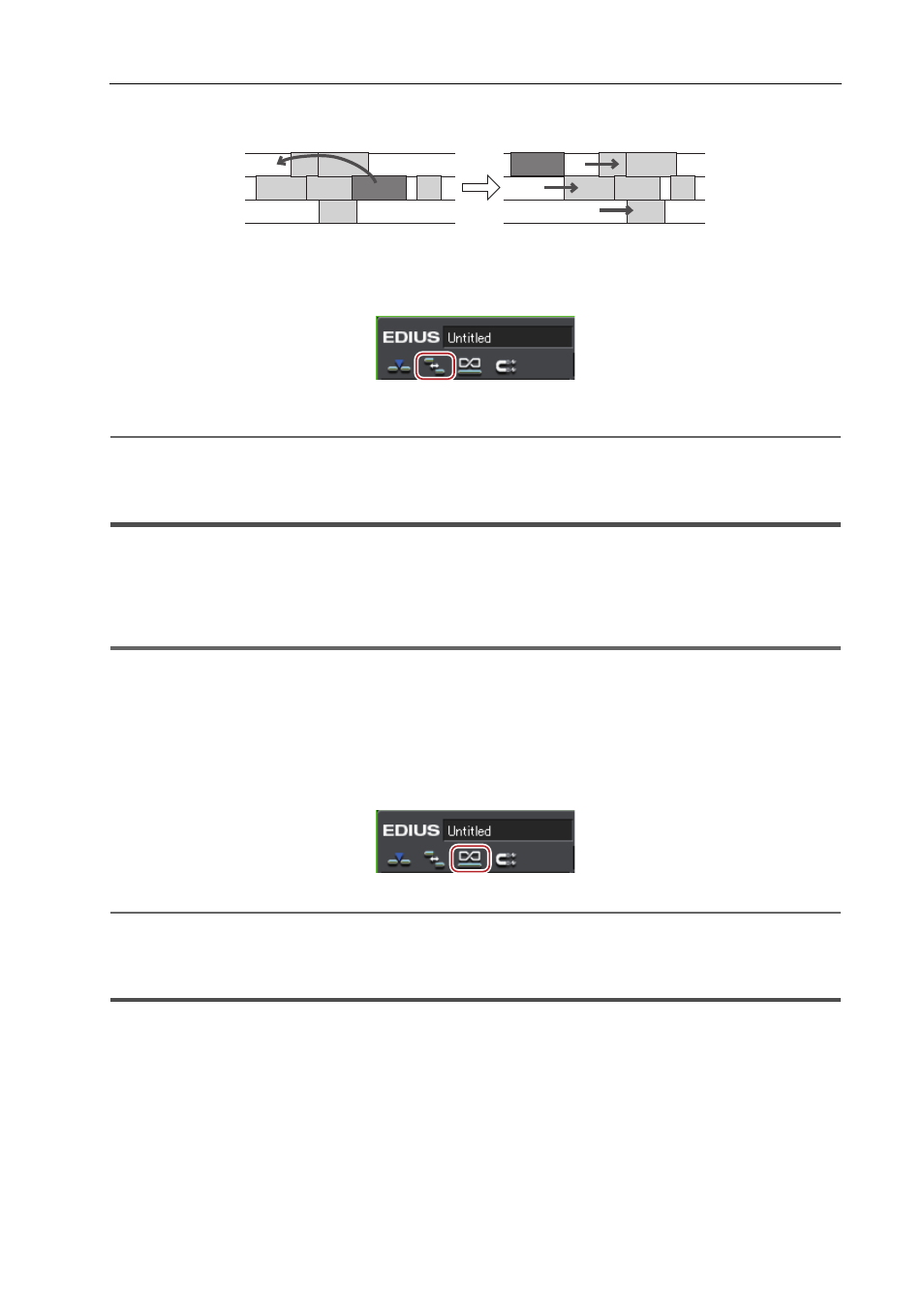
213
Switching the Editing Mode
EDIUS - Reference Manual
Example:
When sync-lock is set on all three tracks and a clip has been inserted with the ripple mode on (insert mode)
1 Click [Set Ripple Mode] on the mode bar.
Each click switches the mode on and off.
A diagonal line appears on the icon when the mode is off.
The current mode (ripple on/ripple off) is displayed on the status bar of the timeline.
2
Alternative
• Switching ripple mode:
[R]
Handling Linked or Grouped Clips Separately
Group/Link Mode
You can temporarily disable links or grouping of linked or grouped clips.
1
Note
• The links of VA clips on VA tracks cannot be released by setting the group/link mode to off. By switching the group/
link mode, the links of clips placed separately on the V and A tracks are targeted for this operation. When releasing
the links of VA clips, release links individually.
1 Click [Set Group/Link Mode] on the mode bar.
Each click switches the mode on and off.
A diagonal line appears on the icon when the mode is off.
2
Alternative
• Switching group/link mode:
[Shift] + [L]
Snapping to Events when Moving Clips
Event Snap Mode
Switch the enable/disable setting of the snap function.
3
•
You can set events to be used as the snap destination by [Application] in [User Settings]
→ [Timeline].
