Key frame setting, P321 – Grass Valley EDIUS Pro v.7.20 User Manual
Page 343
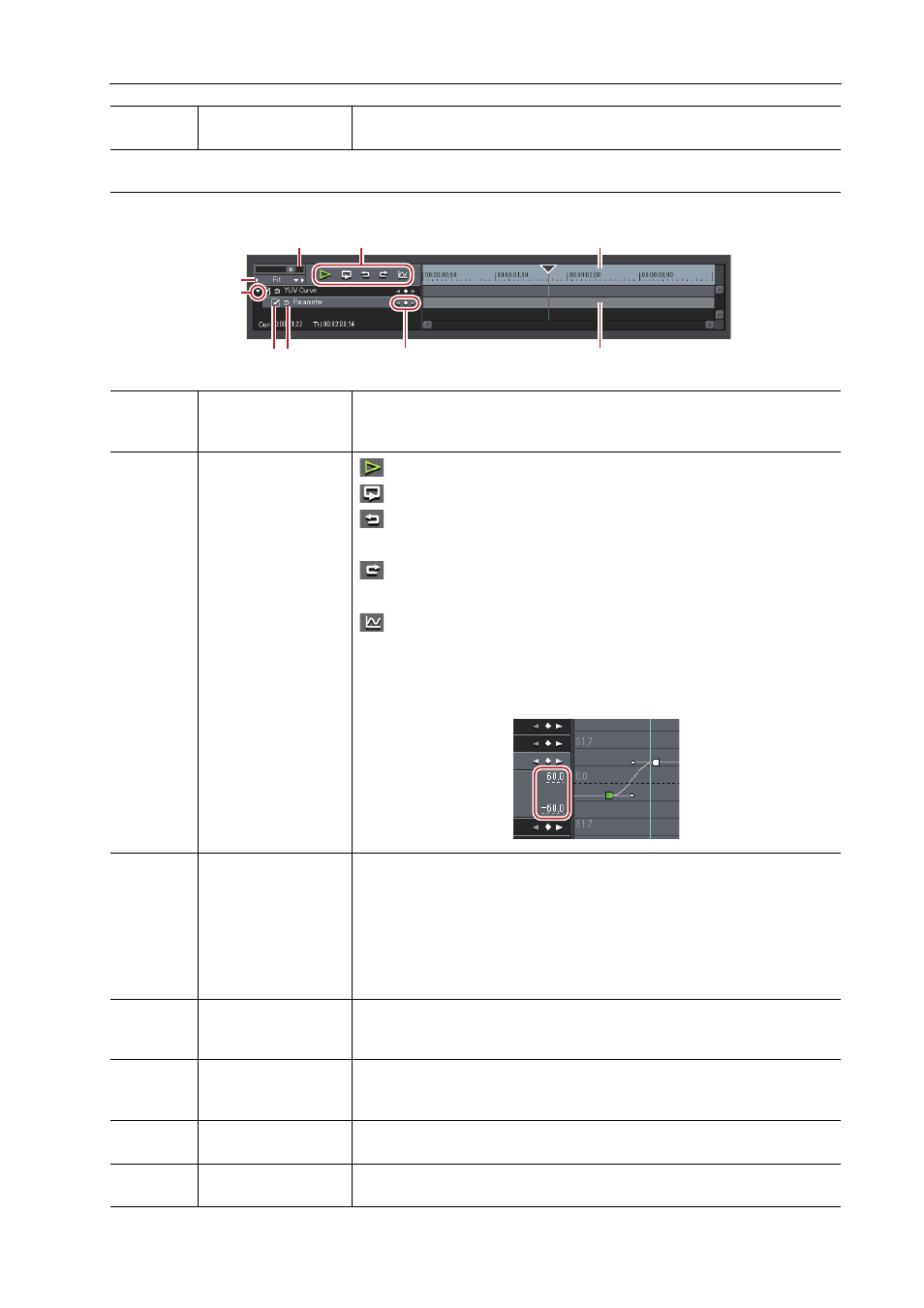
321
Setting Effects
EDIUS - Reference Manual
Key frame setting
You can change the parameters of color correction along the time axis, and play it to check the result.
(3)
Filter apply screen
ratio
Set the screen ratio to display the video with the filter applied when compar-
ing the result of the filter.
(1)
Timeline controller
Drag the slider to the left and right to adjust the time scale display unit. Move
the slider to the left to reduce the display unit, or to the right to increase it.
The right end is [Fit].
(2)
Playback/Tool
buttons
: Play back the timeline on the Recorder.
: Repeatedly play back the clip currently being edited.
: Undo an operation.
[Ctrl] + [Z]
: Redo the undone operation.
[Ctrl] + [Y]
: Switch the changes of each parameter to the chart view. In the chart
view, the timeline is represented by a chart display of the selected key. The
parameters can be edited by moving the keys up and down.
The numerical values and gradations of the Y axis can be changed by enter-
ing numerical values.
(3)
Time scale for key
frame
Display a scale with the unit selected in the time scale setting on the timeline.
Right-click the time scale and click [Timeline Timecode] to display the time-
code of the timeline or click [Zero base Timecode] to display the timecode
with the beginning of the clip as 0.
If a sequence marker is set for the position where the clip is placed,
right-click the time scale and click [Go to Previous Sequence Marker] or [Go
To Next Sequence marker] to move the timeline cursor to the previous or
next sequence marker.
(4)
Time scale settings
Click here to toggle the specified display unit and [Fit].
Click the left arrow to reduce the display unit, or click the right arrow to
increase the display unit.
(5)
Expand button
Click this button to configure detailed settings for each item.
You can edit the parameters by moving the cursor to a value input or control
and dragging it when the mouse cursor shape changes.
(6)
Enable/Disable
Unchecking the item disables the parameter settings. To configure a key
frame, check the effect name.
(7)
[Add default key]
Click this item to set the default key frames of each parameter item at the
timeline cursor position.
(1)
(2)
(3)
(4)
(5)
(6)
(8)
(9)
(7)
