Playing back with shuttle/slider, Shuttle/slider, Playing back with mouse (mouse gesture) – Grass Valley EDIUS Pro v.7.20 User Manual
Page 187
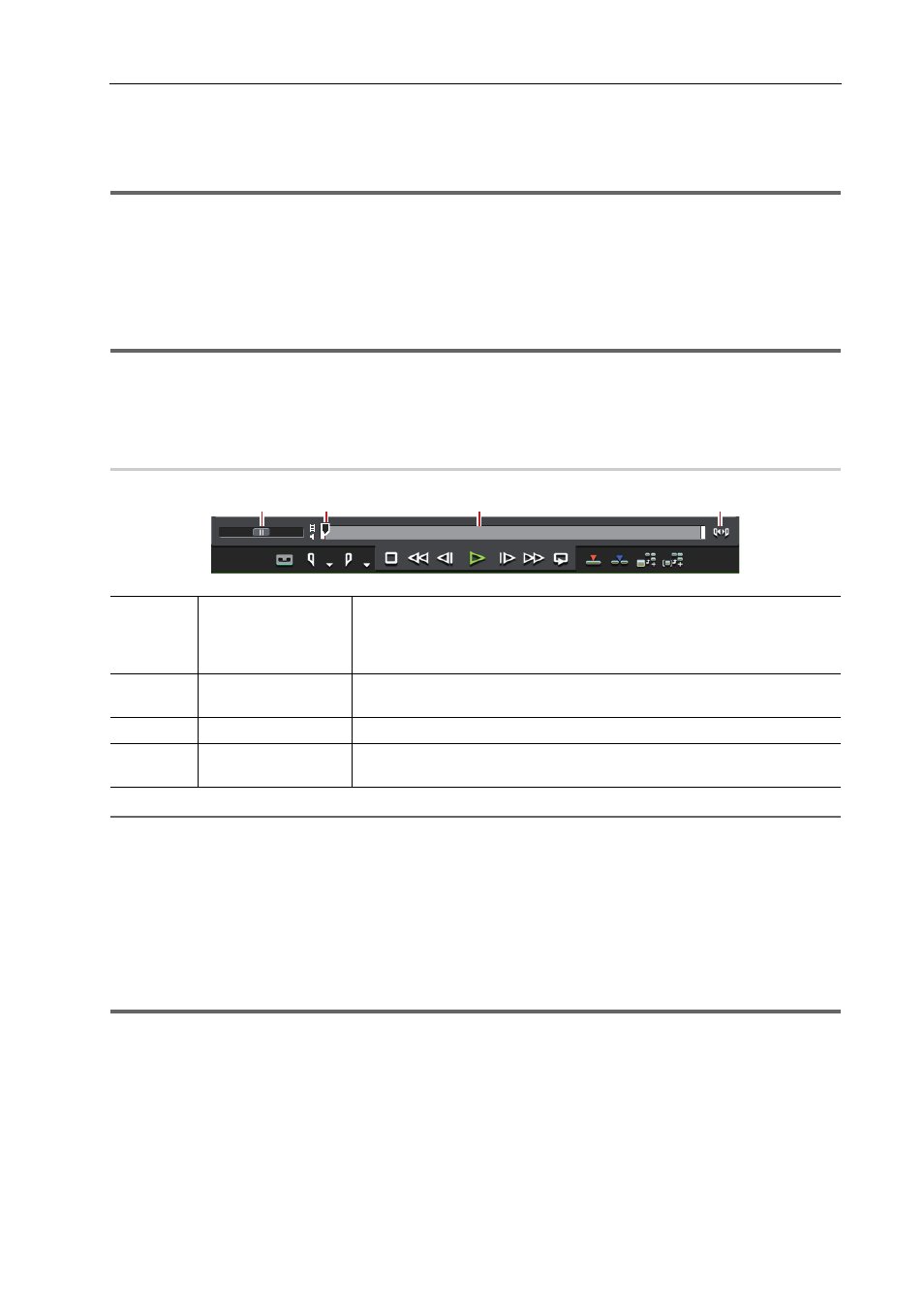
165
Playing Back Sources
EDIUS - Reference Manual
*2
Each press of [L] on the keyboard switches the fast-forward speed in 6 levels between 2 to 32 times. Press [J] to
slow down the fast-forward speed. Press it while pausing to play back at the same speed in the forward direction.
*3
Loop playback cannot be set for external sources. [Loop] is replaced with [Pause].
1
Note
• When using a deck, fast-forward and rewind operations may be limited depending on the deck. Also, [Loop] will
function as pause.
Playing Back with Shuttle/Slider
You can play back a source by dragging the shuttle or slider on the Player.
1
Note
• Sources that have not been captured cannot be played back by the slider.
1 Drag the shuttle/slider.
A frame at the slider position is displayed on the Player.
Shuttle/Slider
0
2
Alternative
• Shuttle (fast forward):
[Ctrl] + [L] (Each click of [Ctrl] + [L] on the keyboard switches the fast-forward speed in 12
levels between 1/16 to 32 times. Press [Ctrl] + [J] on the keyboard to slow down.)
• Shuttle (rewind):
[Ctrl] + [J] (Each click of [Ctrl] + [J] on the keyboard switches the rewind speed in 12 levels
between 1/16 to 32 times. Press [Ctrl] + [L] on the keyboard to slow down.)
Playing Back with Mouse (Mouse Gesture)
You can play back a source by moving the mouse on the Player.
1
Note
• Sources displayed in the deck mode cannot be played back with mouse operations.
(1)
Shuttle
Drag the shuttle to the left and right to play back in the reverse and forward
directions, respectively. Release dragging to return the shuttle to the center
and pause playback. The playback speed can be selected in 21 levels both in
the forward and reverse directions, from 1/20 to 16 times.
(2)
Slider
Click any position on the position bar to move the slider and display the
frame for that position. You can also drag the slider.
(3)
Position bar
Displays the timeline of the source displayed on the Player.
(4)
[Switch Display
Range]
Switch the display range on the Player between In and Out points only or the
entire source.
(1)
(2)
(3)
(4)
