Exiting project, Exiting edius, Exiting project exiting edius – Grass Valley EDIUS Pro v.7.20 User Manual
Page 29
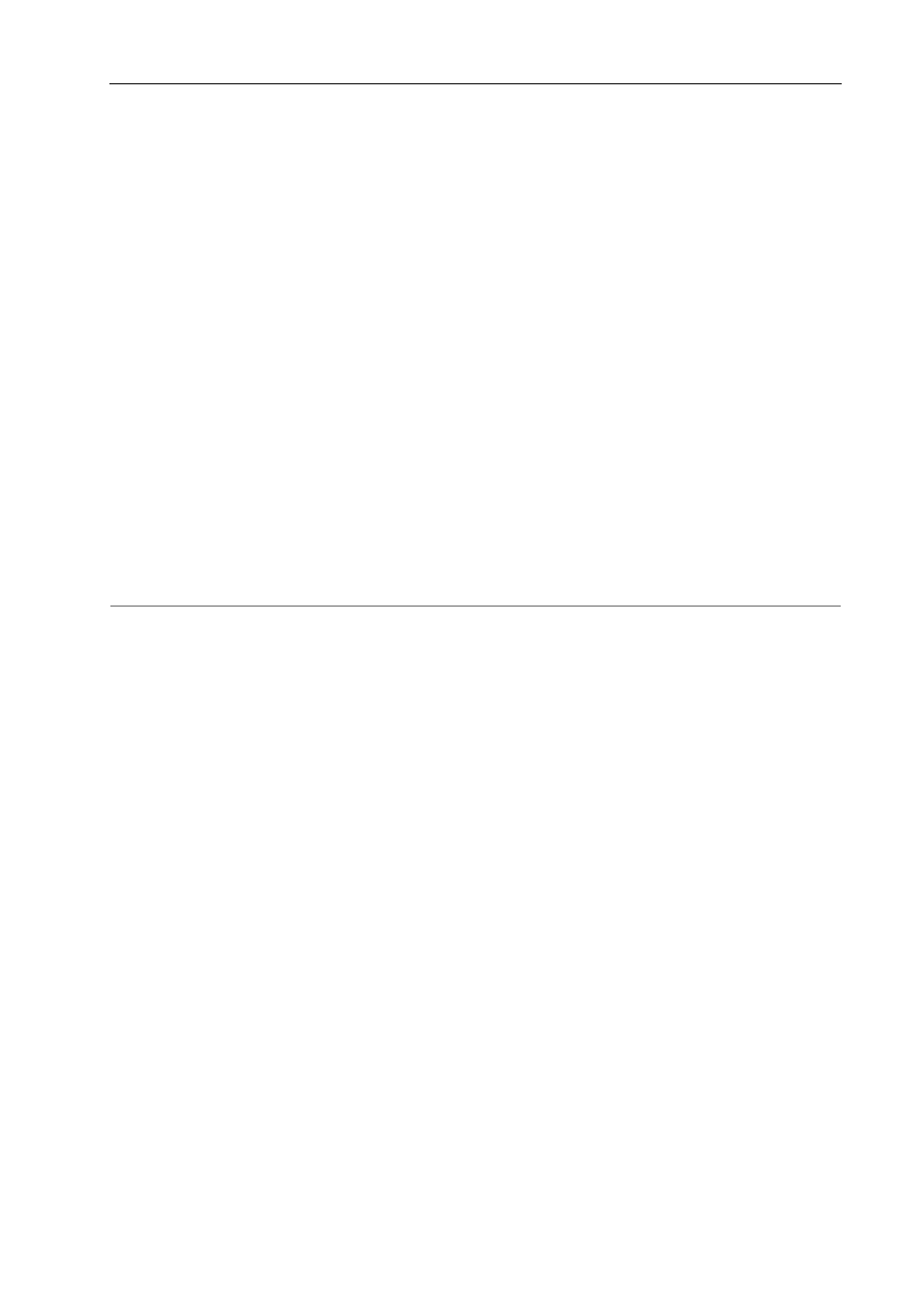
7
Starting up EDIUS
EDIUS - Reference Manual
3 A message appears, and click [OK].
The [Folder Settings] dialog box appears.
4 Click [Browse] to specify the folder where the project files are saved.
5 Click [OK].
3
•
You can change the save destination of the project folder by using [Application] in [User Settings]
→ [Project
file].
Exiting Project
Close the project file you edited, and return to the [Start Project] dialog box.
1 Click [File] on the menu bar, and click [Exit Project].
2 Click [Yes].
Click [No] if you do not want to save the project. Click [Cancel] to cancel the operation.
Exiting EDIUS
The following explains how to exit EDIUS.
1 Click [File] on the menu bar, and click [Exit].
2 Click [Yes].
Click [No] if you do not want to save the project. Click [Cancel] to cancel the operation.
2
Alternative
• Click [×] in the preview window.
• Exiting EDIUS:
[Alt] + [F4]
