Snfs qos, Qos] dialog box, Check for updates – Grass Valley EDIUS Pro v.7.20 User Manual
Page 91: Update notification] dialog box, Snfs qos] [check for updates
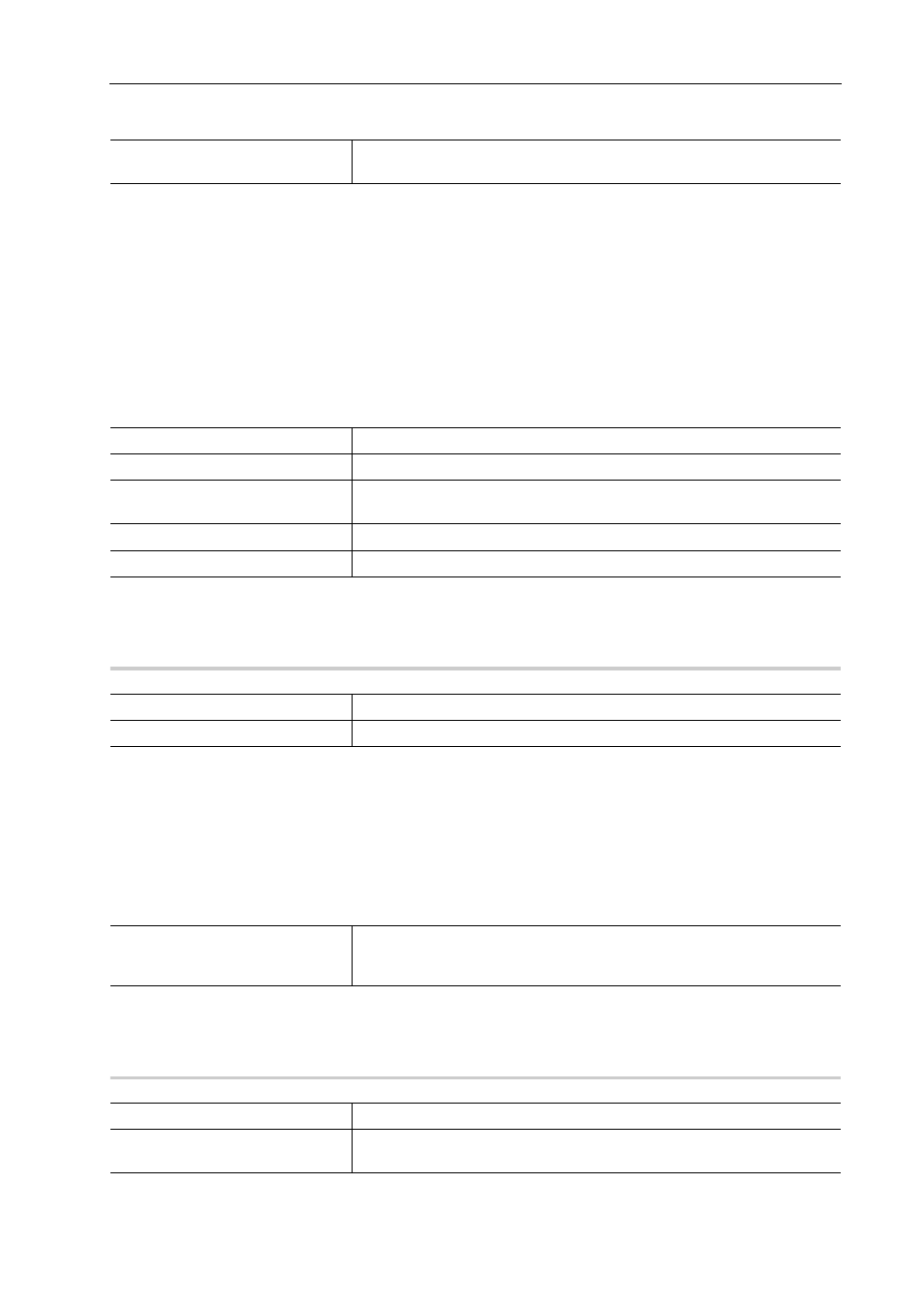
69
[System Settings]
EDIUS - Reference Manual
3 Set each item.
4 Click [OK].
You can continue to set other items by clicking [Apply].
[SNFS QoS]
Restrict the SNFS bandwidth when loading files from the K2 Media server. This function allows to easily load a file
without affecting the other operations.
1 Click [Settings] on the menu bar, and click [System Settings].
2 Click the [Application] tree, and click [SNFS QoS].
3 Set each item.
4 Click [OK].
You can continue to set other items by clicking [Apply].
[QoS] Dialog Box
0
[Check for updates]
If the updated EDIUS is released, the update information is automatically notified at the startup of EDIUS.
1 Click [Settings] on the menu bar, and click [System Settings].
2 Click the [Application] tree, and click [Check for updates].
3 Set each item.
4 Click [OK].
You can continue to set other items by clicking [Apply].
[Update Notification] Dialog Box
0
[Round off to even frame when
exporting 60p/50p.]
Check this item to delete the last frame when exporting a file in 60p/50p so
that the number of the frames will be even.
[Enable QoS.]
Check this item to restrict the SNFS bandwidth.
Drive list
The list of SNFS drives appears.
[Add]
Click this item to display the [QoS] dialog box, then add an SNFS drive.
[Del]
Delete an SNFS drive from the drive list.
[Modify]
Change the SNFS drive settings.
[Drive]
Select a drive to restrict the bandwidth.
[Bit Rate]
Set the upper limit of the bandwidth.
[Check for online EDIUS updates.]
Check this item to automatically notify of the release of the updated EDIUS at
the startup.
[Update Notification] Dialog Box
[To update, click here.]
Click this item to download the updater.
[Do not show this message for 30
days.]
Check this item not to automatically notify of the release of the updated
EDIUS for the next 30 days.
