Grass Valley EDIUS Pro v.7.20 User Manual
Page 285
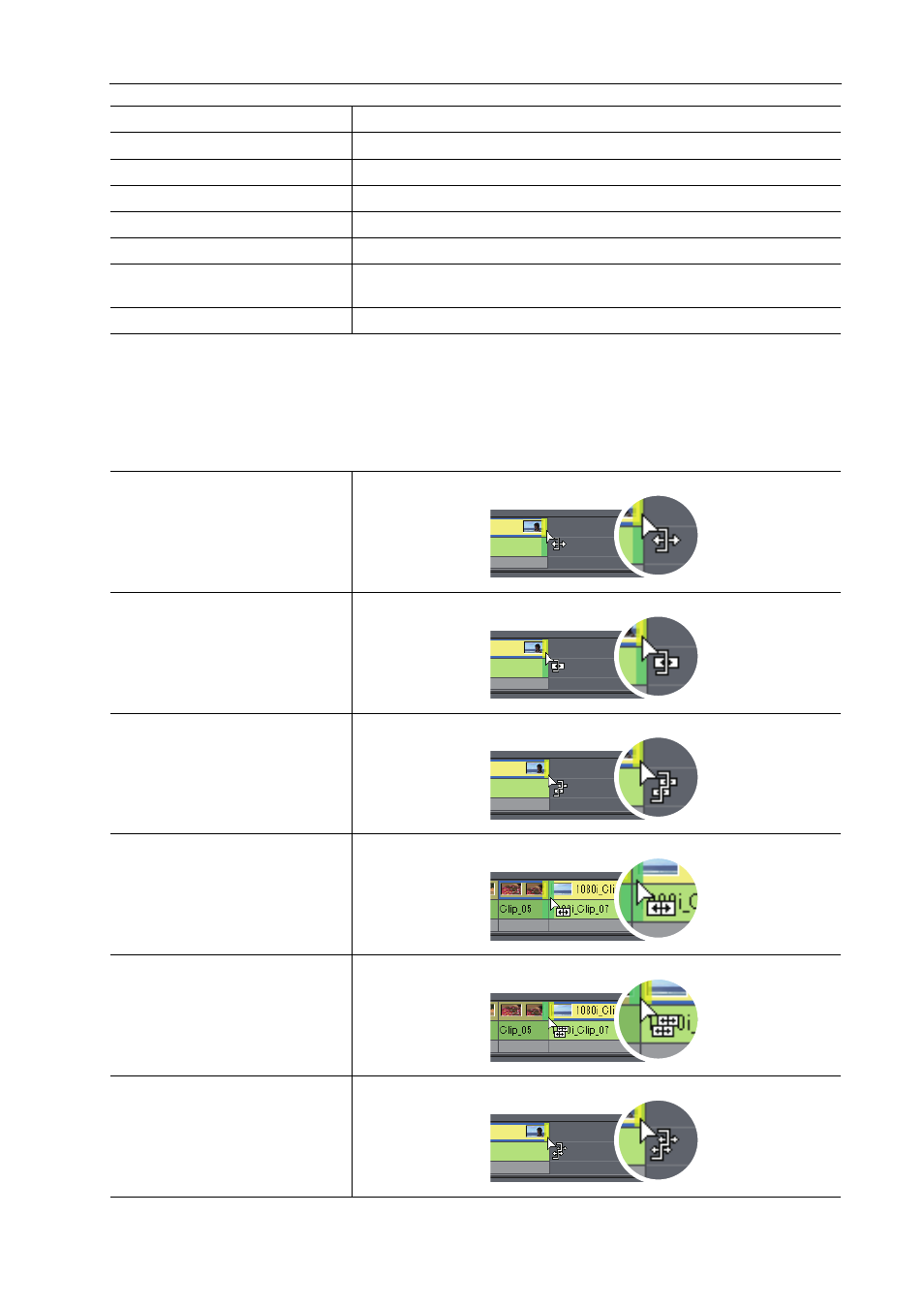
263
Trimming Clips
EDIUS - Reference Manual
3
•
Ripple trimming is also possible with the ripple mode off.
2 Move the mouse cursor to the cut point or clip, and drag to the left and right when the mouse cursor
changes shape.
Adjust the range to be used while checking the video displayed on the preview window.
The mouse cursor changes shape according to the trim mode.
Ripple trim (split)
Click [Alt] + [Shift] + In point or Out point.
Slide trim
Click [Ctrl] + [Shift] + In point or Out point.
Slide trim (split)
Click [Ctrl] + [Alt] + [Shift] + In point or Out point.
Split trim
Click [Alt] + In point or Out point.
Slip trim
Click [Ctrl] + [Alt] + center of the clip.
Rolling trim
Click [Ctrl] + [Shift] + center of the clip.
Transition trim
Click the In or Out point of transition (clip transition, track transition)/audio
cross fades.
Transition trim (both edges)
Click [Shift] + clip transition/audio cross fade.
In point trim/Out point trim
Ripple trim
Ripple trim (split)
Slide trim
Slide trim (split)
Split trim
