Configure bluetooth via the input terminal, Figure 48: input terminal, Ping command and response – NavCom StarUtil-3000 Rev.G User Manual
Page 54: Table 2: bluetooth connectivity led indication
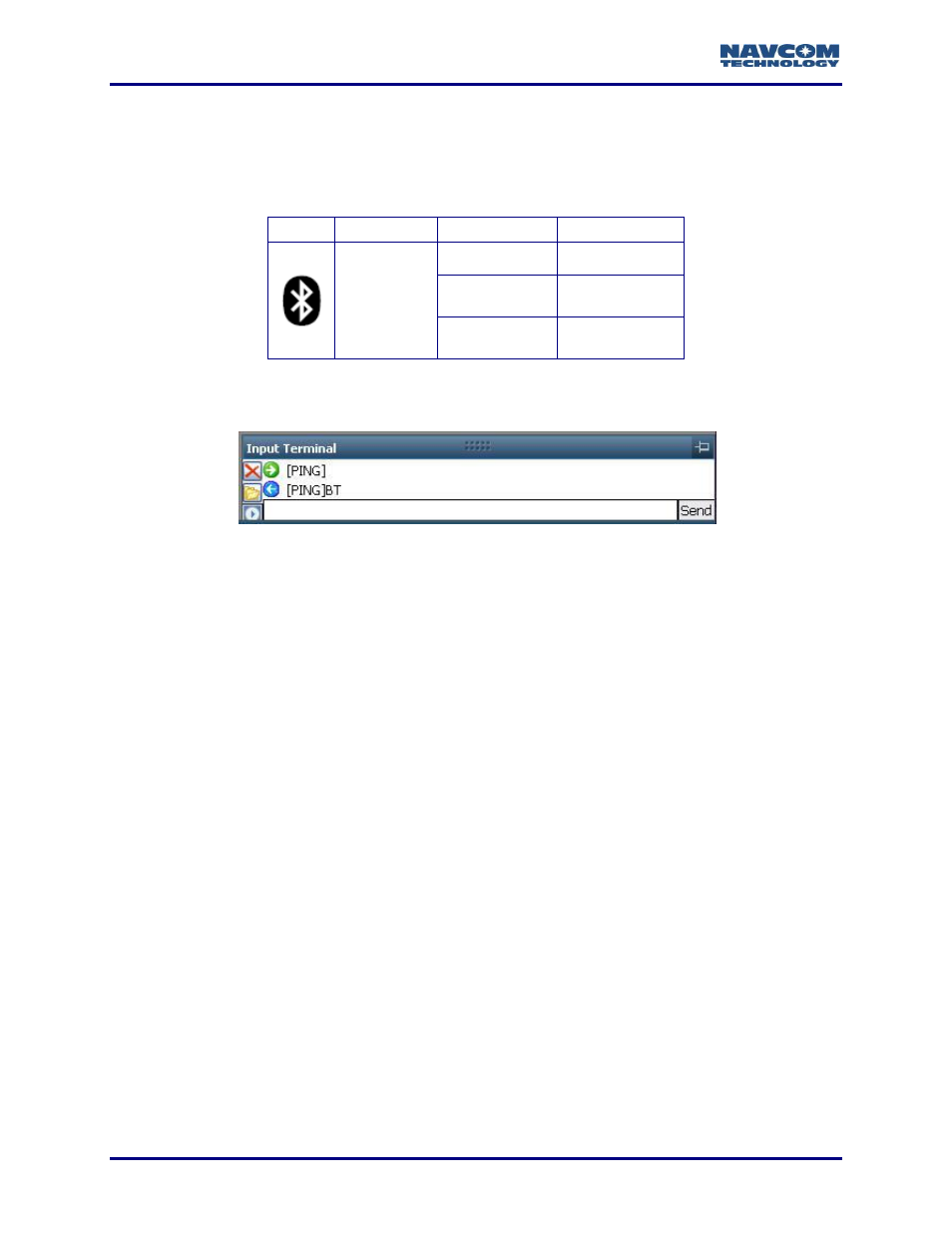
StarUtil 3000 User Guide
– Rev G
2-52
16. Verify Bluetooth connectivity:
View the Bluetooth LED on the SF-3040 or SF-3050 indicator panel. Refer to
below, for Bluetooth LED indications.
Table
2
: Bluetooth Connectivity LED Indication
Type [PING] in the Input Terminal and click the Send button; if properly connected, the
response is [PING]BT (see Figure 48).
Figure 48: Input Terminal
– PING Command and Response
To use an input terminal to determine the Bluetooth virtual COM port on a PC and
connect to the receiver via Bluetooth, refer to the BTSET command in the Sapphire
Technical Reference Manual and to the next section in this guide.
Configure Bluetooth via the Input Terminal
This section provides instructions on how to use an input terminal to determine the Bluetooth
Virtual COM port on a PC and connect to the SF-3040 or the SF-3050 via Bluetooth.
1. Type the [BTSET]ON command in the Input Terminal to turn on the Bluetooth connection.
2. Type any of the following commands:
[BTSET]ADDR to request the Bluetooth device address
[BETSET]PIN to request the system PIN code
[BTSET]SETPIN to set the PIN code (aka passcode) for authorized connections
[BTSET]DELPIN to delete the PIN code (encryption no longer available)
[BTSET] RESET to cause a software reset of the Bluetooth device; Bluetooth drops the
connection and reboots
[BTSET]OFF to cause Bluetooth to enter “deep sleep” power-saving mode; no text
message is output.
[BTSET]DISCONNECT to disconnect the Bluetooth device and make it available to pair
with another device
When the Bluetooth is OFF, its interface with the UART on the PIO board is
disabled and all commands sent to the Bluetooth module are not accepted by the
module (until it is turned on again). No text message is output. Turning off
Bluetooth puts the module into
“deep sleep” power-saving mode, thus making the
Icon
Indicator
Status
Description
Bluetooth
Off
Bluetooth off
Blue Blinking
Bluetooth on, no
connection
Blue
Bluetooth
connected
