How to upload a starfire license via data cable, Figure 106: navigation status, Figure 107: file upload – NavCom StarUtil-3000 Rev.G User Manual
Page 114: Starfire license, How to upload a starfire license via data, Cable, How to upload starfire license via data cable
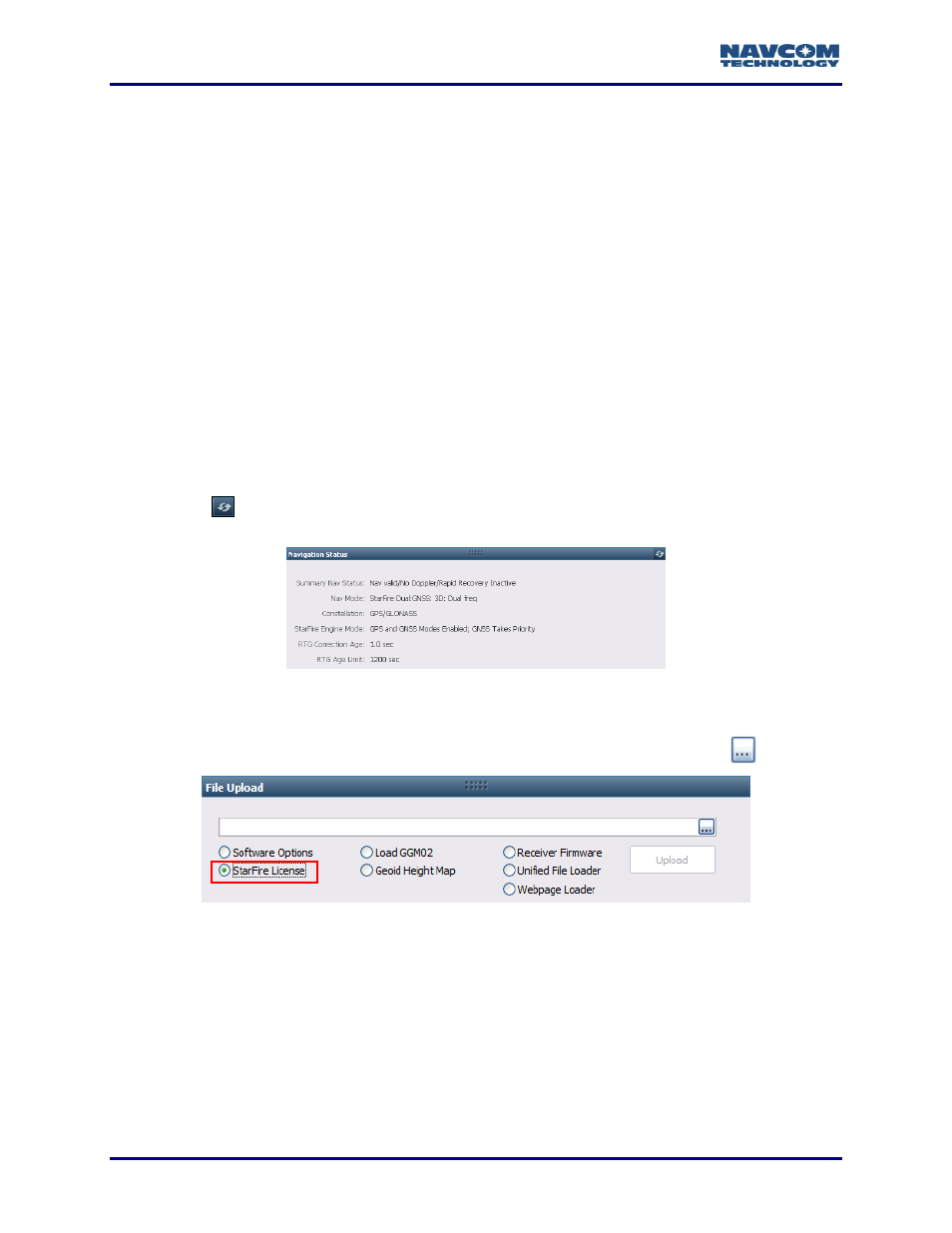
StarUtil 3000 User Guide
– Rev G
7-112
Refer to
Click Navigation Modes on the Receiver Setup menu. The Set Navigation Modes dialog box
opens.
Confirm that StarFire is set to ON. If not, click ON next to StarFire; then click the Apply
Changes to the Receiver button to enable StarFire navigation.
Click the Retrieve Settings from the Receiver button to view the current navigation modes in
the receiver.
How to Upload a StarFire License via Data Cable
This section provides instructions to upload the StarFire license via data cable. A data cable
must be used to upload the StarFire license during the initial setup of the SF-3050. Subsequent
renewals of the license are typically transmitted to the receiver via radio broadcast.
The receiver must be tracking GPS satellites and providing a valid position solution
at the time of the StarFire license upload to accept the license.
Confirm the position solution on the PVT tab/Navigation Status window (see Figure 106).
Click
(refresh) on the Navigation Status window to ensure that the current position
solution is displayed.
Figure 106: Navigation Status
1. Click the Receiver Options tab (see Figure 64).
2. Select StarFire License on the File Upload window (see Figure 107) and click
.
Figure 107: File Upload
– StarFire License
3. Browse to NavCom\StarFire License on the PC. Select the StarFire license file. The StarFire
license file extension is *.lic. Figure 108 displays the contents of a typical StarFire license
file.
