Configure virtual pc com port, Install the usb driver, Figure 31: communication window – NavCom StarUtil-3000 Rev.G User Manual
Page 43: Valid connection, Figure 32: communication window, Connection at incorrect baud rate, Configure virtual pc, Com port
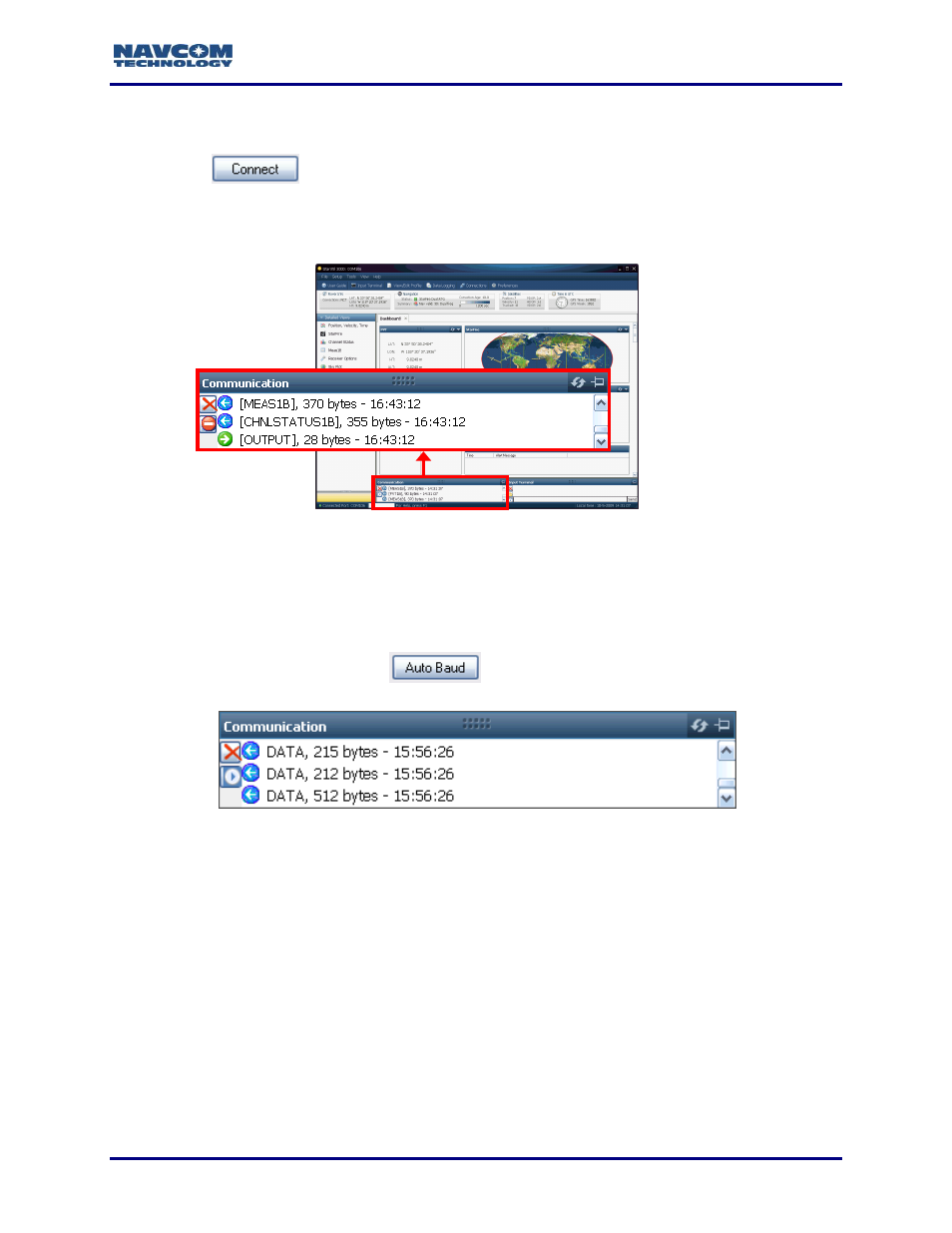
StarUtil 3000 User Guide
– Rev G
2-41
Ping All Com Ports: Finds all ports including those configured in non-Windows operating
systems (e.g. Linux).
Click
to connect to the selected port.
3. Verify that the SF-3040 or the SF-3050 is connected to the PC. Scrolling messages in the
Communication window indicate that a valid connection is established at the required baud
rate (see Figure 31).
Figure 31: Communication Window
– Valid Connection
A blue arrow indicates received messages. A green arrow indicates messages sent
through the GUI.
COM Port Connection:
Scrolling lines designated as “DATA” indicate a connection is
established,
but the receiver’s baud rate is not correct (see Figure 32). Open the Port
Configuration dialog box. Click
to connect.
Figure 32: Communication Window
– Connection at Incorrect Baud Rate
Configure Virtual PC COM Port
Install the USB Driver
1. Place the provided Flash Drive into a USB port on the PC.
2. Browse to the NavCom folder and copy it to the PC.
3. Connect the USB cable from the receiver to the PC.
4. On the Welcome to the Found New Hardware Wizard dialog box, select the option Install
from a list or specific location (Advanced); then click the Next button (refer to Figure 33).
