Upload user profile from local file, Figure 100: load profile from a local file – NavCom StarUtil-3000 Rev.G User Manual
Page 104
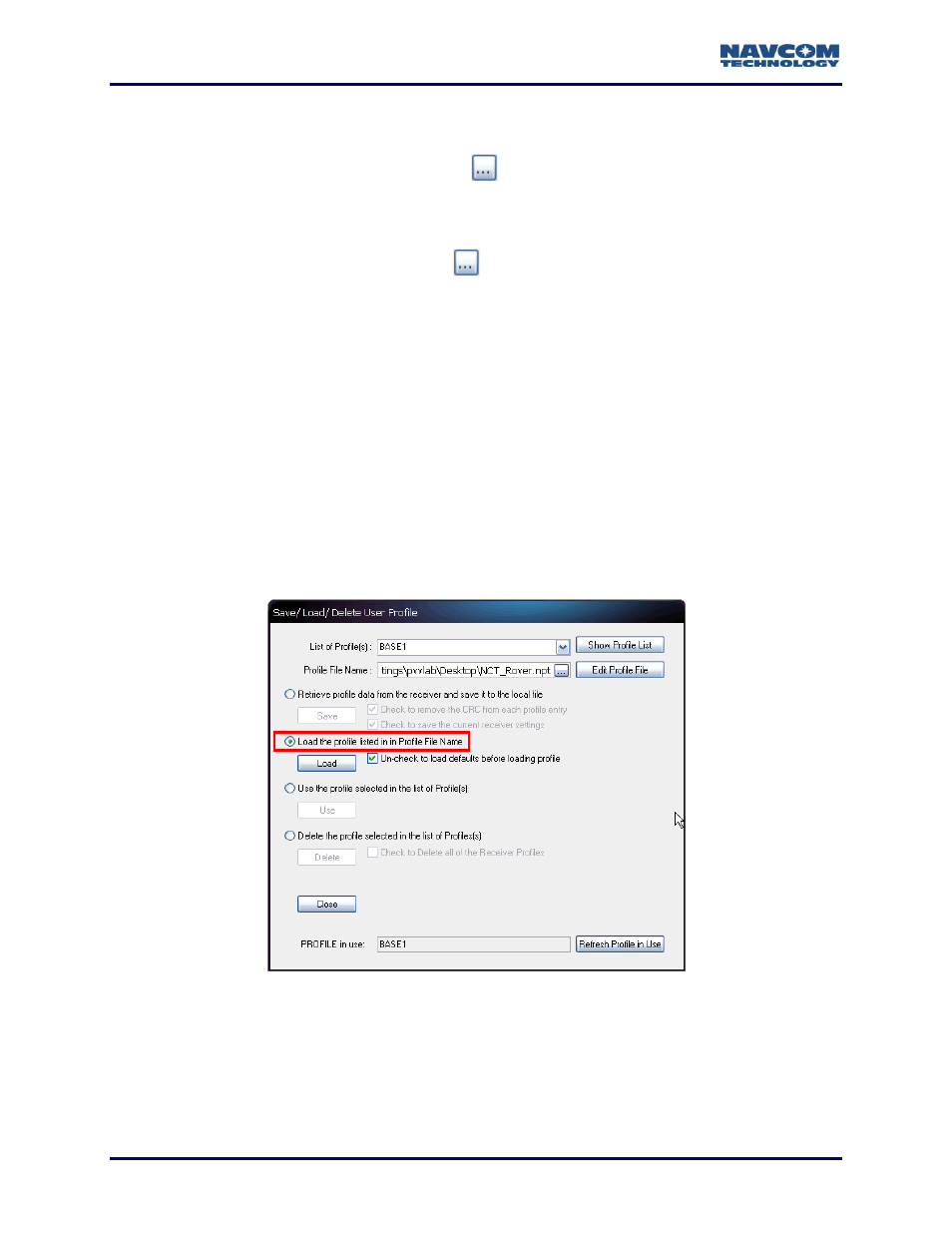
StarUtil 3000 User Guide
– Rev G
6-102
4. Perform one of these steps in the Profile File Name field:
Create New User Profile: Type a path to a folder on the PC. At the end of the path, type
a new user profile name (*.npt), or click
to select a local user profile file (*.npt) on the
PC or flash drive. The path to the selected file appears in the Profile File Name field.
Change the name of the user profile at the end of the path. Ensure that the file extension
is “npt”.
Overwrite Existing User Profile: Click
to select a local user profile file (*.npt) on the
PC. The path to the selected file appears in the Filename field. This user profile will be
overwritten when the Save button is clicked. Ensure that the appropriate file is selected.
5. Click the Save button. A confirmation box opens. Click OK.
The current receiver settings may be stored in the receiver as a user profile. Enter this
command in the Input Terminal
window: [PROFILE] SAVEAS, “profile name”. For
example, [PROFILE] SAVEAS,
“MyFirstProfile” saves the current receiver settings in the
receiver as a user profile with the name MYFIRSTPROFILE.
Refer to the Sapphire Technical Reference Manual for detailed information on the
[PROFILE] command (see Related Documents in the fore-matter).
Upload User Profile from Local File
A “local file” is a user profile stored on a PC or USB flash drive.
Figure 100: Load Profile from a Local File
Refer to Figure 100 for the steps below.
1. Select the option Load the profile listed in the Profile File Name.
2. In the Profile File Name field, do either of the following:
Type a path to a folder on the PC or flash drive. At the end of the path, type the user
profile name (*.npt).
