Over the air starfire licensing, Over the air broadcast – NavCom StarUtil-3000 Rev.G User Manual
Page 116
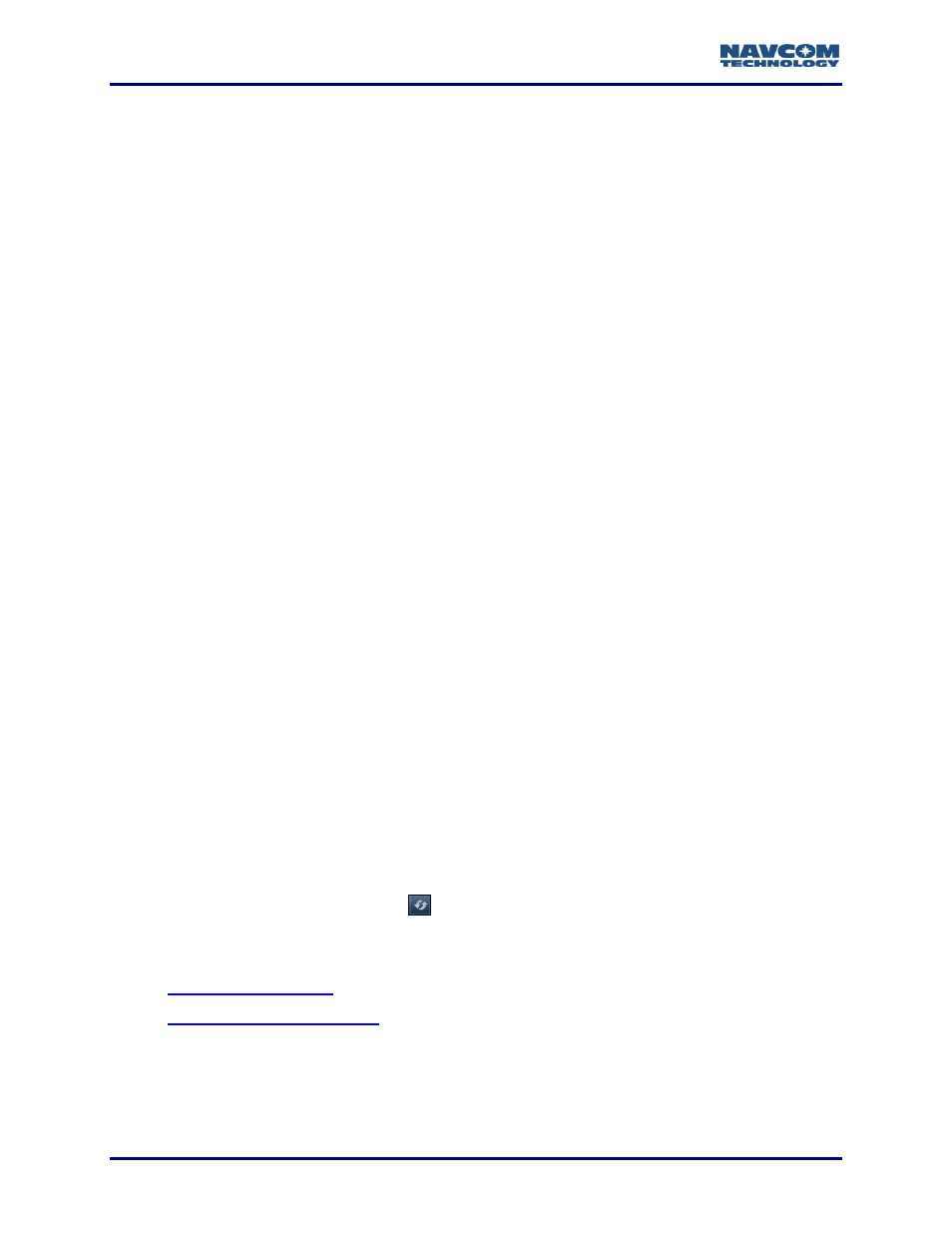
StarUtil 3000 User Guide
– Rev G
7-114
Over the Air StarFire Licensing
Over the Air (OTA) StarFire Licensing is the easiest way to install a StarFire license. The
installation of a purchased license is accomplished via radio broadcast. Over The Air StarFire
Licensing is especially convenient for receivers in remote locations in the field.
The requirements to obtain a StarFire license are as follows:
Valid Purchase Order
Signed License Agreement
Appropriate Credit Terms with NavCom Technology or an Authorized Dealer; including a
valid P.O.
NavCom recommends that customers process new StarFire license requests through an
authorized dealer or NavCom Sales 15 to 30 days before the expiration of the current license.
The customer selects the date and time in GMT for the Over The Air broadcast of the StarFire
License.
The scheduled broadcast must be at least 3 business days after a valid P.O. is received by
NavCom Sales.
Specify broadcast date and time in GMT on the P.O.
NavCom confirms the date & time of broadcast via email.
The broadcast procedure for Over The Air StarFire Licensing is subject to change.
For special-case scenarios, customers may request to receive the StarFire license
via email to upload via data cable using StarUtil 3000 or another controller solution.
The request must be specified in the P.O.
Over the Air Broadcast
The StarFire license is broadcast at the scheduled time and 5 minutes later as a backup.
To ensure reception, turn on the receiver before the specified broadcast time. Do
not turn off the receiver until verifying that the license is saved.
The receiver must be tracking StarFire satellites at the broadcast times, though the
receiver is not required to be operating in StarFire mode during the broadcasts.
Confirm that a StarFire satellite is tracked on the StarFire tab/Satellite Locations window
(see Figure 120), or check the position solution on the PVT tab/Navigation Status
window (see Figure 106). Click
on the window to check the current data.
Refer to both sections below after the license broadcast is over to confirm a successful
broadcast:
