Starutil 3000 main gui, Window features, How output data is polled – NavCom StarUtil-3000 Rev.G User Manual
Page 28: Refresh button, Figure 2: starutil 3000 main gui, Figure 2
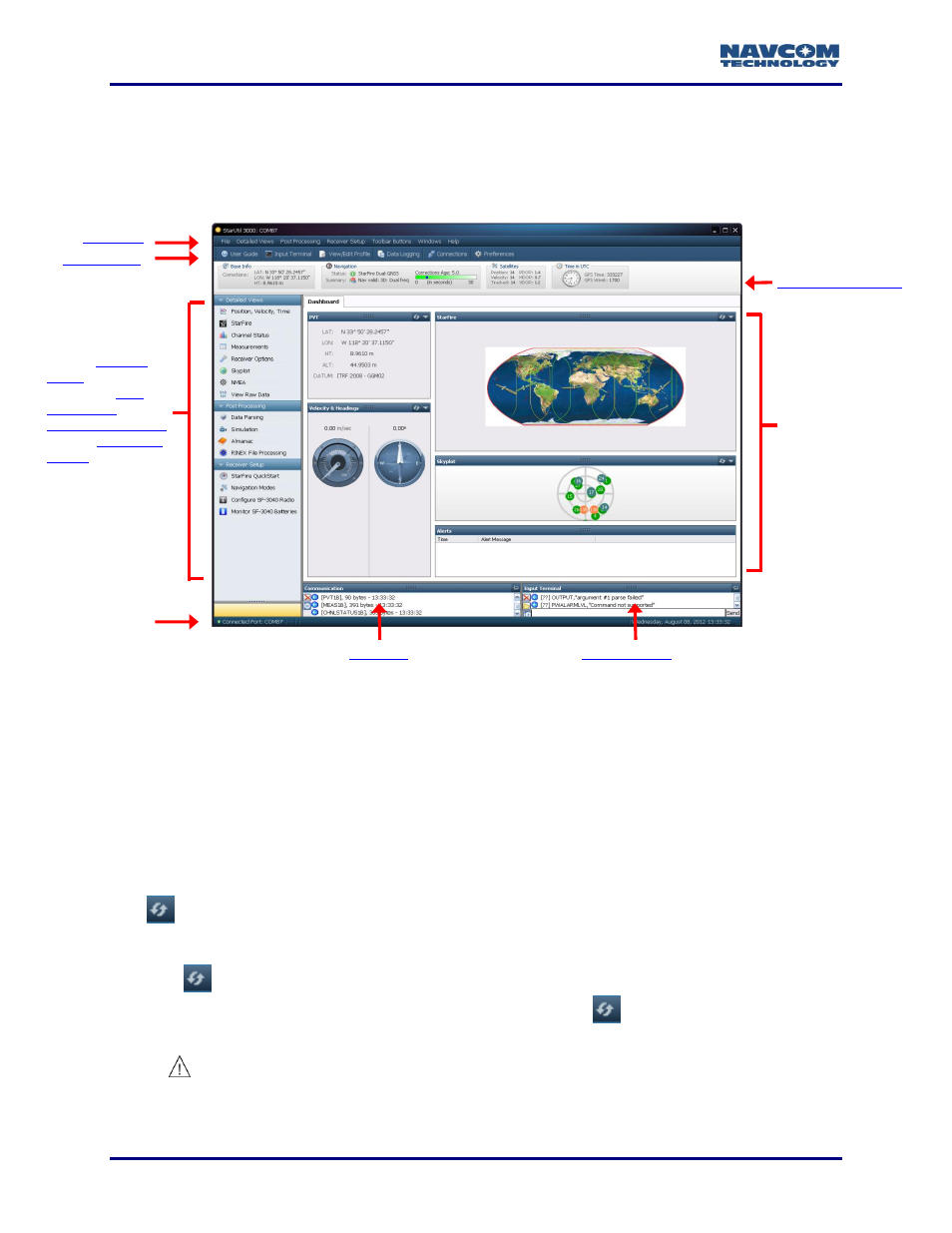
StarUtil 3000 User Guide
– Rev G
1-26
StarUtil 3000 Main GUI
The sections below provide general descriptions of the main parts of the GUI indentified in
Figure
and references to chapters that provide more detail.
Figure 2: StarUtil 3000 Main GUI
Window Features
How Output Data Is Polled
StarUtil 3000 displays output data in two ways:
Data is continuously updated for some scheduled messages, for example, on the Channel
Status and MEAS1B tabs. StarUtil 3000 does not automatically poll the receiver for content.
The user must schedule these message types for output to view continuously updated data.
Some windows allow the user to poll for data to populate the window. The user clicks
(the Refresh button).
Refresh Button
Click
to poll the receiver once and view the current output data in a window. For
example, after the upload of the Software Options file, click
on the Software Options
window to ensure that the window displays the loaded options (see Figure 3).
The use of the Refresh button is important to ensure that a window displays
the current output data.
Functions,
and set
Status Bar
Main Window
