Configure acquisition, Onfigure acquisition…… 5-4 – Measurement Computing WaveBook rev.3.0 User Manual
Page 98
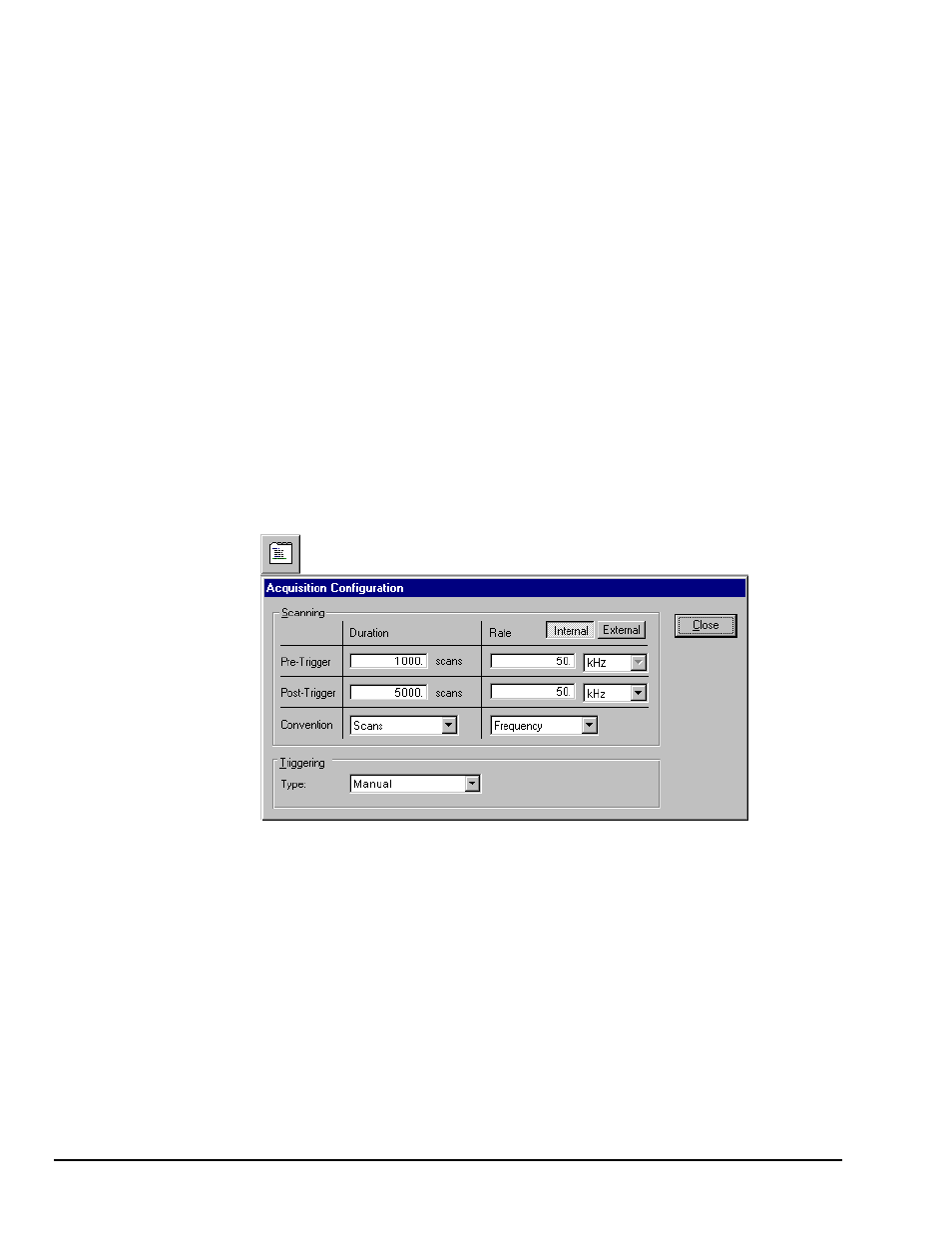
5-4 WaveView,
6-24-99
WaveBook User’s Manual
• Reading Column. Not user configurable. This column displays values of enabled channels.
• Range Column. Select a channel’s range in one of two ways.
(1) Click in a channel’s Range cell, then select the desired range from the drop-down menu.
(2) Continue to double-click in the applicable channel’s Range cell to cycle through the available
ranges. Stop double-clicking when the desired range is indicated.
• Label Column. Channels have default labels, such as CH05. You can change the label by clicking on
the cell, then typing in the new label. Labels must be unique, i.e., each channel must have its own
label. Attempts to use duplicate labels, or use no label will result in a warning message.
• Units Column. Select a channel’s units in one of two ways.
(1) Click in a channel’s Units cell, then select the desired units from the pull-down menu.
(2) Double-click in a channel’s Units cell to cycle through the units. Note that when the mX+b dialog
box appears you need to click “OK” to continue cycling.
Note: You can use the mX+b equation to adjust a channel’s scale and offset. You can enter
user-defined units from the mX+b dialog box.
Configure Acquisition
The following text describes how to configure an acquisition.
After completing channel configuration, select the Acquisition Configuration option from the View menu or
from the tool bar. The following figure represents the Acquisition Configuration dialog box, and its related
toolbar button. The parameters shown are a result of the values entered below.
Acquisition Configuration Dialog Box
Trigger
Trigger Source: Manual
Duration.
Convention: Scans
pre-trigger scans: 1000
post-trigger scans: 5000
Rate.
Convention: Frequency
pre-trigger: 50 kHz
post-trigger scans: 50 kHz
Press the Close button to complete the acquisition configuration.
