Using the sensor calibration program in waveview, Sensor configuration main components – Measurement Computing WaveBook rev.3.0 User Manual
Page 67
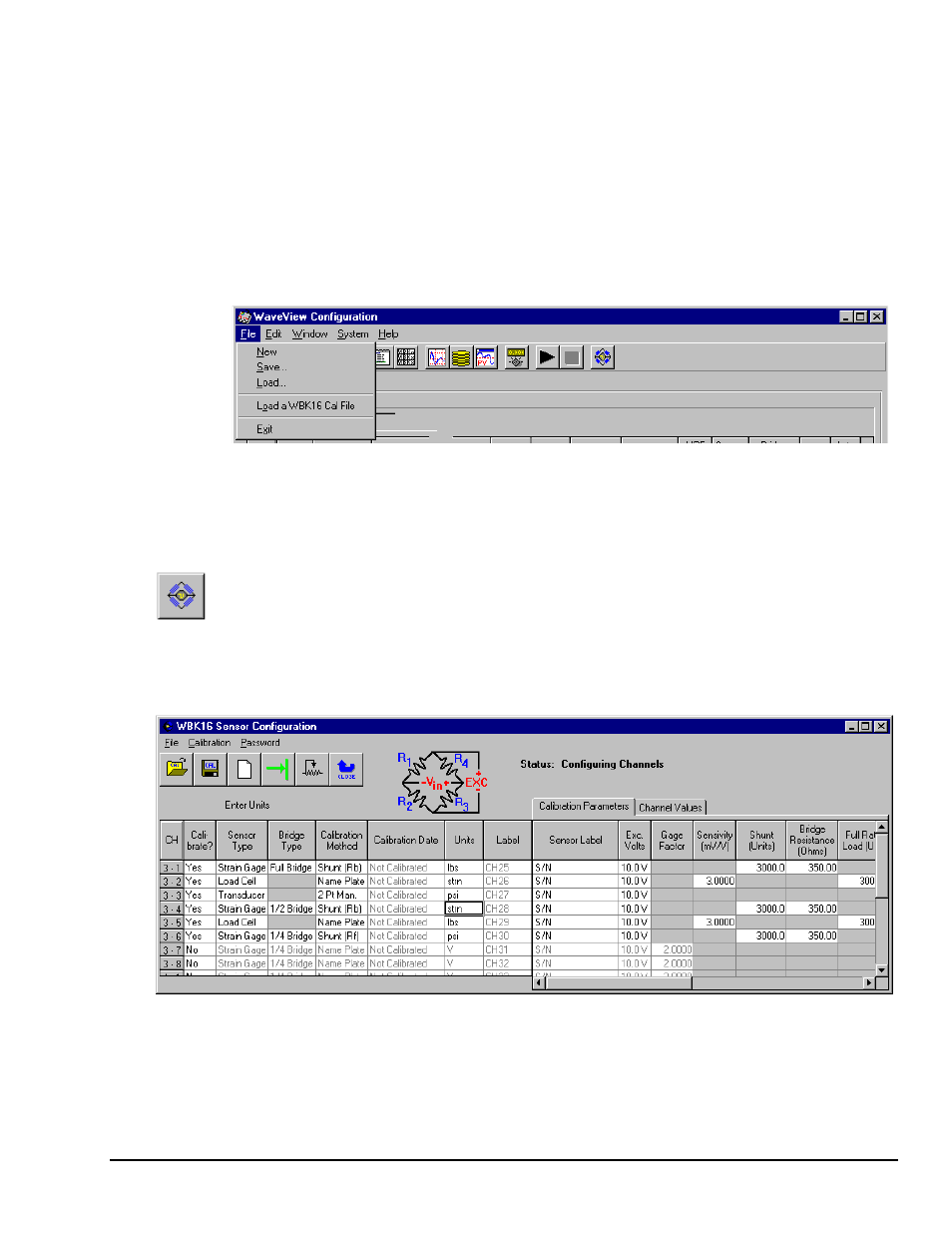
WaveBook User’s Manual,
ch03C 6-21-99
WBK Expansion Options, WBK16 3-35
Using the Sensor Calibration Program in WaveView
To launch WaveView, double click on the WaveView icon in the WaveView program group. WaveView
holds user-configured parameters that can be saved to disk. The default configuration filename is
WAVEVIEW.CFG
. When WaveView starts up, it proceeds to search the working directory for this file.
WaveView also holds a default sensor calibration file. The
WAVEVIEW.CFG
file holds the name of this
calibration file so that all sensor calibration information from the last WaveView session is also loaded into
WaveView during initial boot-up.
• If the default configuration file is found, all the required setup information will be extracted from it,
and the application’s main window will open.
• If connection is established, the application’s main window will open with the default setting.
If these options fail, a dialog box will ask if you want to open a different setup file. For detailed WaveView
startup information, refer to chapter 5: WaveView.
Once WaveView has been launched, you can load a previously saved WBK16 sensor calibration file by
clicking on the File column from the menu. A drop down menu appears. Click on the fourth selection, Load
a WBK16 Cal File.
Once you choose to open a previously saved calibration file, a standard dialog box appears. Choose the file
you want to open and click on the Open button.
Clicking on the toolbar’s WBK16 Sensor Configuration button (depicted at the left), will also bring up the
sensor window.
Sensor Configuration Main Components
Once you enter the WBK16 Sensor Calibration Program from WaveView, the WBK16 Sensor
Configuration window appears.
WBK16 Sensor Configuration Window
