Hardware setup, Configuration, Installation – Measurement Computing WaveBook rev.3.0 User Manual
Page 44: Power, Assembly, Software setup
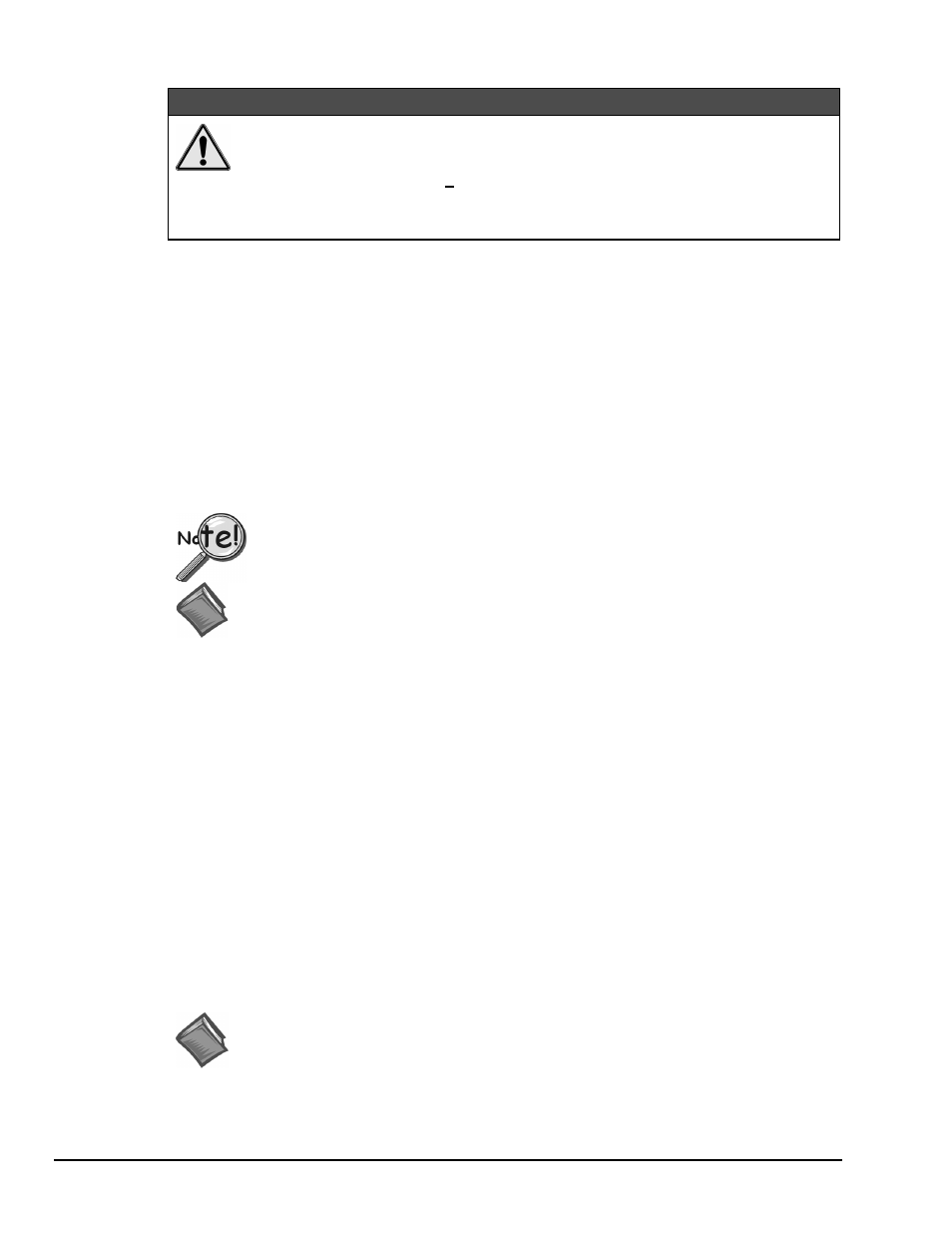
3-12 WBK14, WBK Expansion Options
WaveBook User’s Manual
Hardware Setup
CAUTION
CAUTION
CAUTION
CAUTION
If the following two conditions exist simultaneously:
• operating WBK14s in a configuration of 4 or more modules
• ambient temperature >40°C;
then you must mount the modules on their side (vertically) to facilitate air flow
through the side plates. Failure to due so could result in thermal-related problems.
Configuration
All WBK14 configurations are controlled by software. The WBK14 requires no hardware settings.
Installation
The WBK14 connects to WaveBook, or WBK10/10H the same way as a WBK10/10H module connects.
To install, use the same steps provided for the WBK10/10, on page 3-3.
Power
Like the WaveBook, the WBK14 contains an internal power supply. The unit can be powered by an
included AC power adapter or from any 10 to 30 VDC source, such as a 12 V car battery. For portable or
field applications, the WBK14 and the WaveBook can be powered by the DBK30A rechargeable battery
module or the DBK34 uninterruptible power supply (UPS) module.
You must compute power consumption for your entire system and (if necessary) use
auxiliary or high-current power supplies.
Reference Note:
For more WaveBook power information, see chapter 4: System Power & Assembly.
Assembly
Physically, the WBK14 is the same size as the WaveBook for convenient mounting. A fastener panel allows
multiple units to be stacked vertically. Screw-on handles are available for portable applications. For more
assembly information, see chapter 4: System Power & Assembly.
Software Setup
Depending on your application, you will need to set several software parameters. Proper settings will allow
WaveView to organize data to meet your requirements. The next figure shows the WaveView Configuration
main window. Some items of importance to the WBK14 are the Module Configuration window and the
low-pass and high-pass filter options, as follows:
The Module Configuration window allows you to set the following Excitation Source parameters:
amplitude, offset, waveform, and frequency.
In the WaveView Configuration main window:
LPF On – Turns On the Low-Pass Filter, Bypasses the LPF, or selects an External Source.
LPF Cutoff – Sets th Low-Pass Filter cutoff frequency.
LPF Type – Sets the type of Low-Pass Filter.
Reference Note:
For more software setup information, refer to the “Software Setup” in chapter 2. For
detailed WaveView information, refer to chapter 5.
