Defining the edid profile to be used – Guntermann & Drunck DVICenter DP16 Configuration and Operation User Manual
Page 76
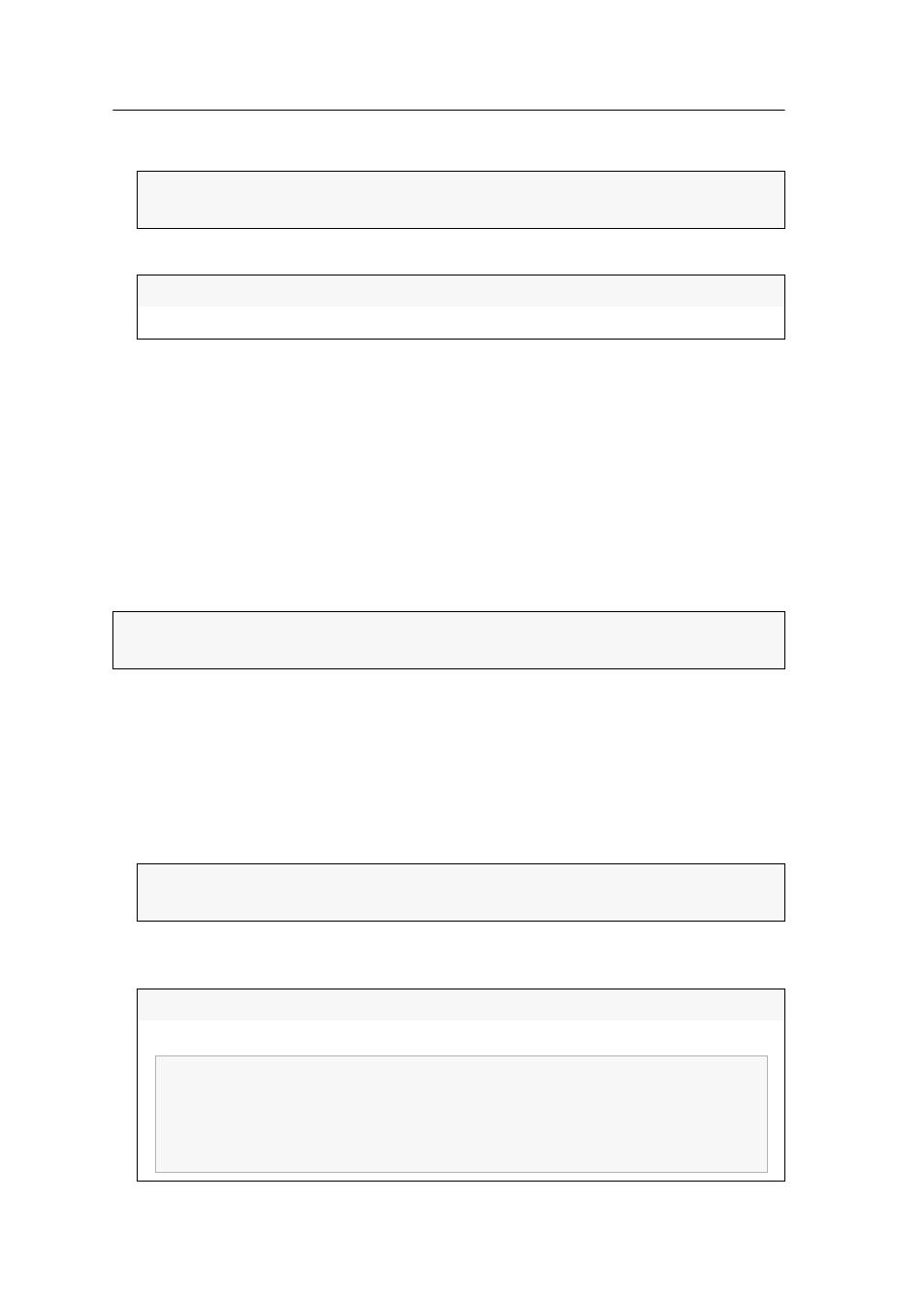
Target modules
68 · G&D DVICenter
4. Select the target module whose settings you want to change and press
F5
.
5. Select the
IBM RS/6000 support
entry press
F8
to select one of the following options:
6. Press
F2
to save your settings.
Defining the EDID profile to be used
The EDID information (Extended Display Identification Data) of a monitor inform the
graphics card of a connected computer about the technical features of the device.
The EDID profile of the monitor, which is connected to the user module, is not
available at the target module. Therefore, the target module transmits a standard
profile to the computer. The EDID information of this profile are optimised for the
majority of available graphics cards.
We provide additional profiles for special resolutions.
How to choose the EDID profile to be transmitted to the computer:
1. Press the
Ctrl+Num
(default) hotkey to open the on-screen display.
2. Press
F11
to call the Configuration menu.
3. Select the
Target
entry and press
Enter
.
4. Select the target module whose settings you want to change and press
F5
.
5. Select the
EDID
entry and press
F8
to choose between the standard profile (
Device
specific default profile
) or another profile from the list.
ADVICE:
Use the menu’s search function, the view filter or the sort criteria (see
page 9 ff.) to limit the selection of list entries.
yes:
support for servers of IBM’s RS/6000 series is activated
no:
support for servers of IBM’s RS/6000 series is deactivated
ADVICE:
In some cases it is recommended to read out the EDID profile of the con-
sole monitor (see page 85 f.) and activate the configuration of the target module.
ADVICE:
Use the menu’s search function, the view filter or the sort criteria (see
page 9 ff.) to limit the selection of list entries.
default:
activates the device-specific default profiles
user:
activates a user-defined profile
IMPORTANT:
Select the
Assign EDID
entry to choose the user-defined profile
and press
Enter
.
Select the desired profile and press
F8
.
Press
F2
to save your settings.
