The on-screen display (osd), Calling the on-screeen display at a console, The general osd structure – Guntermann & Drunck DVICenter DP16 Configuration and Operation User Manual
Page 15
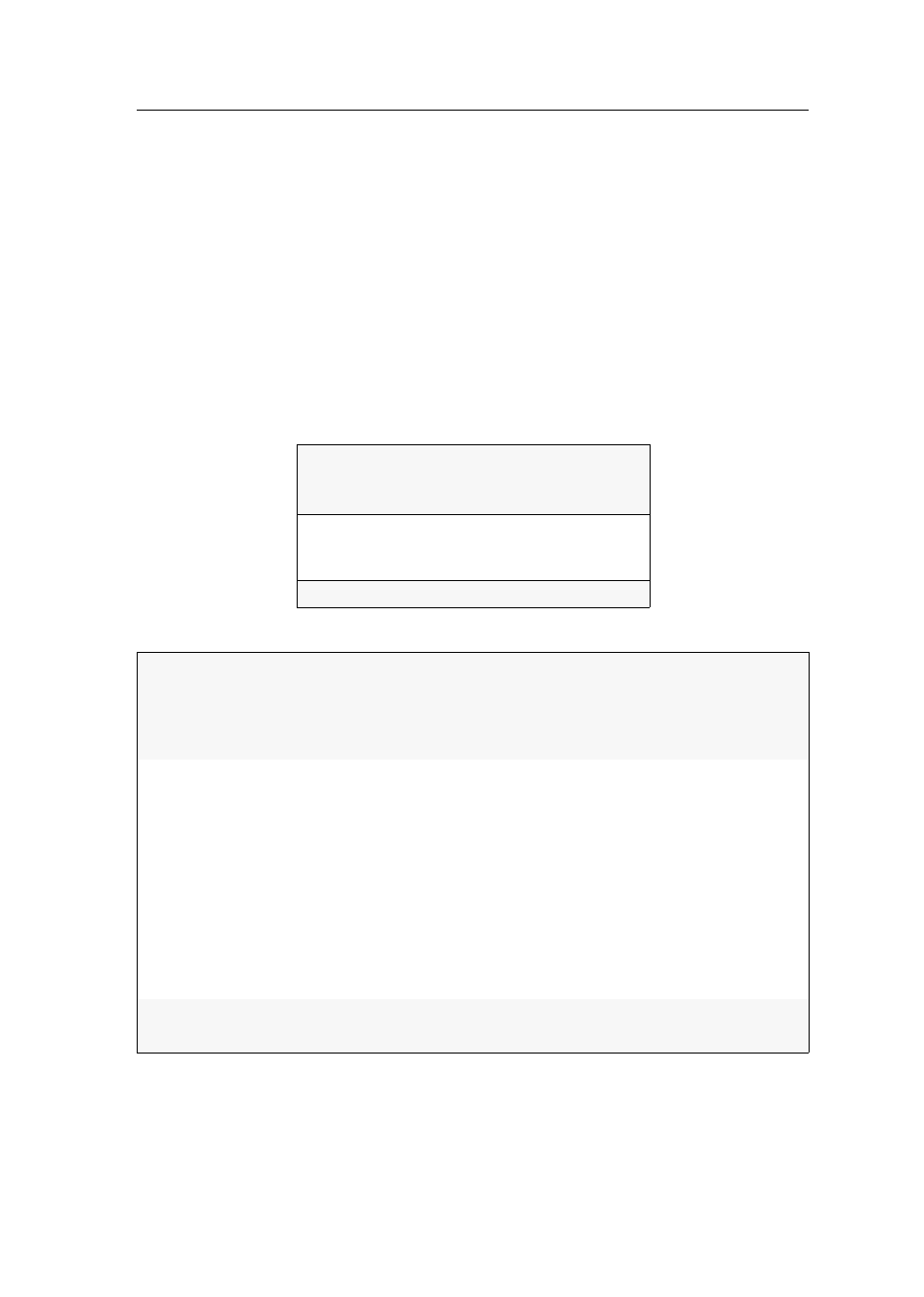
The On-Screen Display (OSD)
G&D DVICenter · 7
The On-Screen Display (OSD)
The on-screen display allows you to operate and configure the KVM matrix system.
By default, it is provided at all user modules.
Calling the on-screeen display at a console
The on-screen display can be activated with a configured key combination.
How to start the on-screen display:
1. Press the
Ctrl+Num
(default) hotkey to open the on-screen display.
The general OSD structure
The on-screen display menu is divided into three main sections:
Men title
Sort Alph+on Show All
Search .......................
Target
...
Console
...
Console type
Standard
ESC F8:Toggle F2:Save
Header
The header shows the title of the current menu.
Some menus additionally provide a Sort and a Search function as
well as a View filter (see page 9 ff.). Press the
Tab
key to move the
cursor from the list field to the header .
List field
The list field shows all menu entries.
The menu entries are divided into two categories:
Menu items with submenu:
These entries are displayed in the right-hand column with three
dots (…). Select the entry with the
arrow keys
, and press
Enter
to
open the submenu.
Menu items without submenu:
The current setting is displayed behind the menu entry and can
be changed directly.
Footer
The footer shows the most important keys for operating the menu
and, if applicable, further information regarding the menu.
