Comtech EF Data CDM-750 User Manual
Page 90
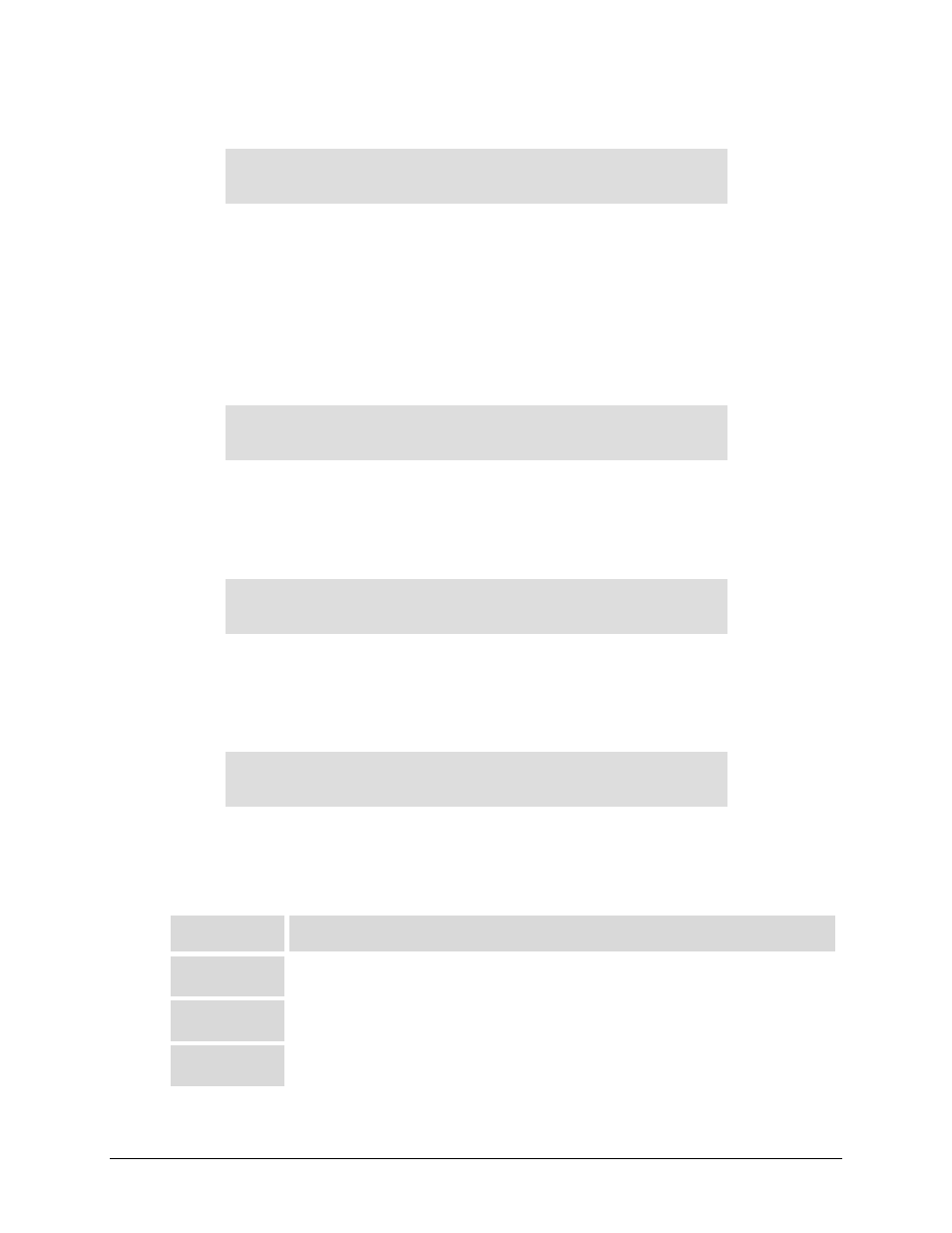
CDM-750 Advanced High-Speed Trunking Modem
Revision 2
Front Panel Operation
MN-CDM750
5–12
(CONFIG: INTF) PIICX (G.703)
Æ RxBuffer
Rx Buffer: BufferSize ReCenter
Fill Status = 00% ()
Use the W X arrow keys to select BufferSize or ReCenter, and then press ENTER.
The bottom line displays the present RxBuffer Fill Status as a percentage. If the RxBuffer Fill Status
is dropping (approaching 0%), this indicates that the Rx traffic is not keeping up with the Rx Clock
setting and a data underflow is occurring. If the RxBuffer Fill Status is increasing (approaching
100%) the Rx traffic is coming in faster than the Rx Clock setting accommodates, and a data
overflow is occurring.
(CONFIG: INTF) PIICX (G.703)
Æ RxBuffer Æ BufferSize
Rx Buffer Size: 02.0 ms
()
Use the ST arrow keys to increment/decrement the Rx Buffer Size time value (from 2 ms to 75
ms in 0.5 ms steps), and then press ENTER.
(CONFIG: INTF) PIICX (G.703)
Æ RxBuffer Æ Recenter
Rx Buffer: ReCenter
()
In the event of data underflow or overflow (as indicated by the Fill Status percentage reported
on the RxBuffer menu) press ENTER to ReCenter the Rx Buffer depth to 50%.
(CONFIG: INTF) PIICX (G.703)
Æ Mask
Masks: TxPll InpSigLoss ExtClkAct
RxPll RxOF RxUF ExtClkInRange
To define how many or how few of the interface alarm or fault states are reported: Use the W X
arrow keys to select TxPll, InpSigLoss, ExtClkAct, RxPll, RxOF, RxUF, or ExtClkInRange, and then
press ENTER. Note the following:
Item
Description
TxPLL
(Alarm) The Tx Clock PLL is railed high or low indicating that the Tx Clock Source is
substantially different than the rate of the Tx data.
InpSigLoss
(Alarm) Input Signal Loss indicates that no traffic is being seen by the G.703 interface on
the TX-IN connector.
ExtClkAct
(Alarm) External Clock Activity indicates that the External Clock is selected by either the
TxClock or RxClock but no clock is present on J8.
