2 web server interface – operational features, 1 navigation, 3 action buttons – Comtech EF Data CDM-750 User Manual
Page 152: 4 drop-down lists
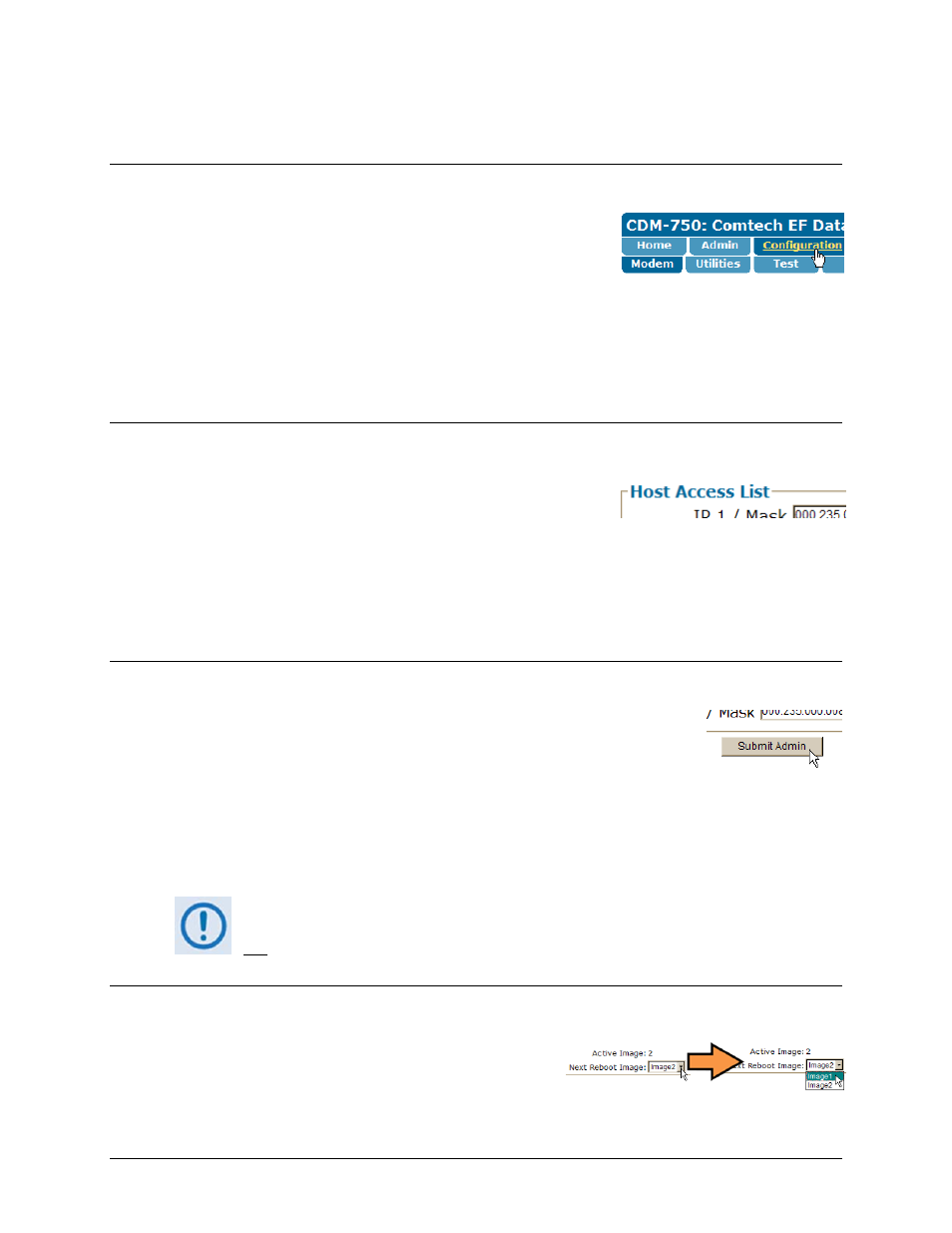
CDM-750 Advanced High-Speed Trunking Modem
Revision 2
Ethernet-based Remote Product Management
MN-CDM750
6–8
6.5.2 Web Server Interface – Operational Features
6.5.2.1 Navigation
The CDM‐750 Web Server Interface features navigation tabs,
located at the top of each page. After you click a navigation
tab, you may click an available Web page tab.
This manual uses a naming format for all Web pages to indicate the depth of navigation needed
to view the subject page: “Navigation Tab | Web Page Tab”.
For example: “Configuration | Modem” means “first click the ‘Configuration’ navigation tab;
then, click the ‘Modem’ Web page tab.
6.5.2.2 Page Sections
Each page features one or more sections. The title at the
upper‐left corner of each page or page section provides
indicates its operational features. Each section can feature
editable fields, action buttons, and read‐only displays that are
specific to that section.
This manual explains the purpose and operation for each Web page on a per‐page, per‐section
basis.
6.5.2.3 Action Buttons
Action buttons are important in the Web Server Interface. Click an action
button to do one of these tasks:
• Reset changed parameters to remove unsaved changes.
• Permanently save changes.
• Refresh the page with current data.
If you edit a field, make sure to click the action button before you leave the page.
If you go to another page without first clicking the action button, your changes are
not saved.
6.5.2.4 Drop-down Lists
A drop‐down list lets you choose from a list of
selections. Left‐click the drop‐down button to open
the list. Then, left‐click on an item to select that
choice.
