Comtech EF Data CDM-750 User Manual
Page 75
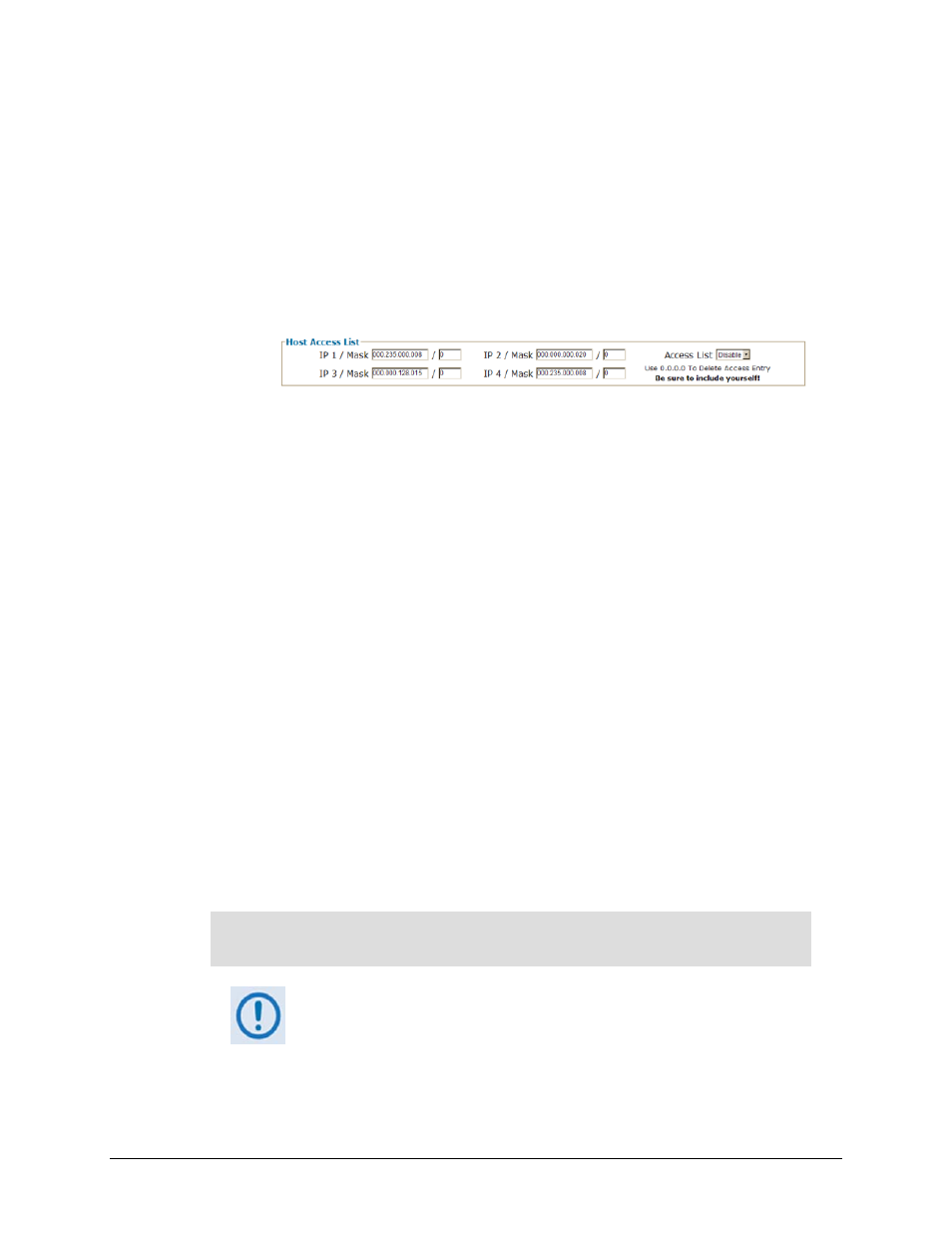
CDM-750 Advanced High-Speed Trunking Modem
Revision 2
Updating Firmware
MN-CDM750
4–9
o On the user PC – Use the terminal emulator program to log in to the CDM‐750, and
then use Serial or Telnet Remote Control to obtain, and make note of, the IP address
by typing (without quotes) “<0/IPA?
Management IP Address in the form:
>0000/IPA=XXX.XXX.XXX.XXX/YY
o On the user PC – Use a Web browser (e.g., Internet Explorer) to log in to the
CDM‐750 Web Server Interface and review the ‘Admin | Access’ page. There, make
note of the Management IP Address.
• Once the Management IP Address is known, use Command‐line to PING:
Type “ping xxx.xxx.xxx.xxx” at the Command‐line prompt (where ‘xxx.xxx.xxx.xxx’
denotes the unit Management IP Address). The response should confirm that the unit is
properly connected and communicating.
2. Use Command‐line to transfer (FTP) the files from the user PC to the CDM‐750:
• Type "ftp xxx.xxx.xxx.xxx" (where ‘xxx.xxx.xxx.xxx’ denotes the unit Management IP
Address).
• Enter the username and password assigned to the unit. The default username and
password is “comtech”.
• Type “bin” to set the binary transfer mode.
• Type “prompt” and then “hash” to facilitate the file transfers.
• Type "put FW‐0000305x.bin bulk:" (where ‘x’ denotes the revision letter) at the
Command‐line prompt to begin the file transfer. Bulk must be typed in lower case.
Once the upgrade file is transferred, the image is written to Flash memory. The process
sequences through several blocks – during this time, the CDM‐750 will report:
FTP Is In Progress
…PLEASE WAIT
1. This screen will display for only a few seconds. Take care to observe
this progress report to confirm when programming is complete.
2. In the event you receive the “Connection closed by remote host.”
message, wait another minute before continuing. The CDM‐750
update sometimes takes longer than the FTP client allows.
